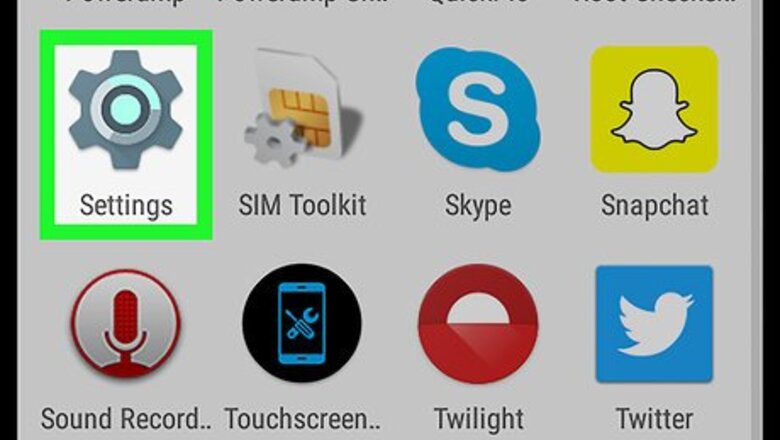
views
Enabling Location Services
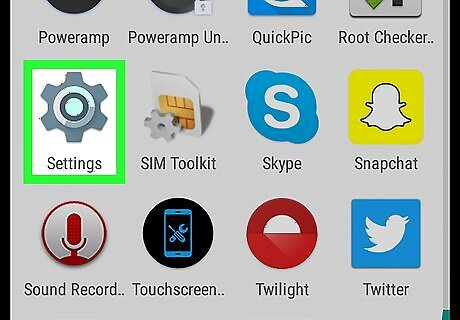
Open your Android's Settings app. Find and tap the Android 7 Settings App icon on your Apps menu to open Settings. You can also swipe down the notification bar at the top of your screen, and tap Android 7 Settings on your quick menu.
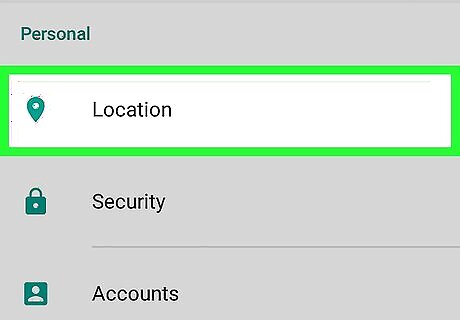
Scroll down and tap Location. This option is located under the PERSONAL heading on your Settings menu.
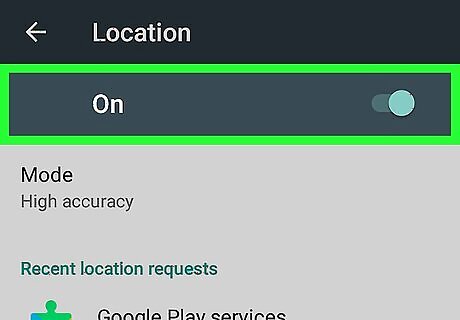
Slide the Location switch to Android 7 Switch On position. This will enable location services on your Android, and allow apps to access your current location data.
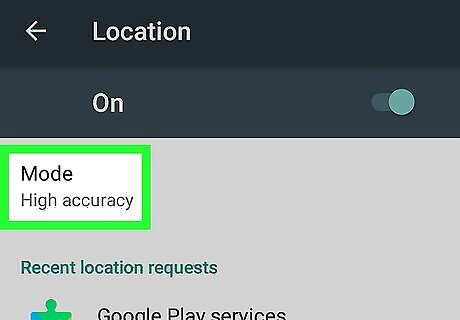
Tap Mode. This option should be at the top of your Location menu.
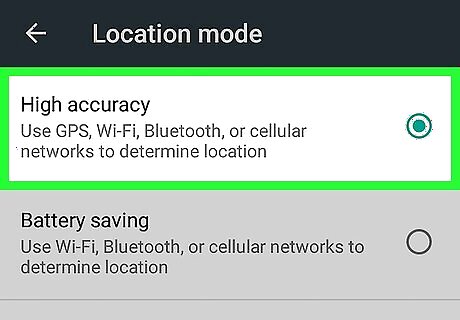
Select High accuracy. When this option is selected, your Android will use GPS, Wi-Fi, Bluetooth, and mobile data to determine your exact location.
Finding Your Location
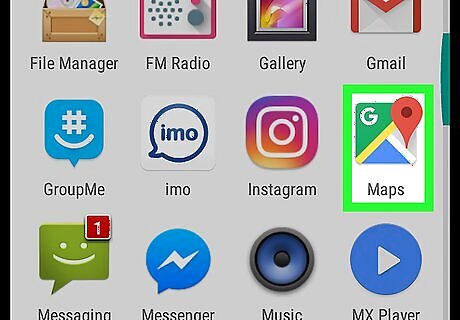
Open Google Maps on your Android. The Maps app looks like a tiny map icon with a red location pin dropped on it. You can find it on your Apps menu.
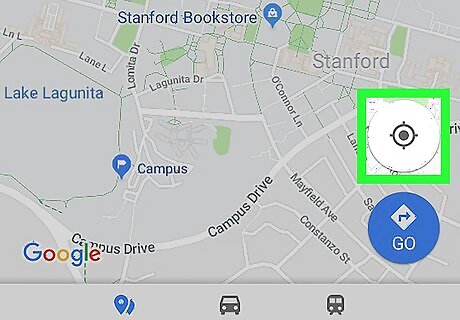
Tap the crosshair icon. This button is located in the lower-right corner of your map. It will determine your current location, and center the map around it.
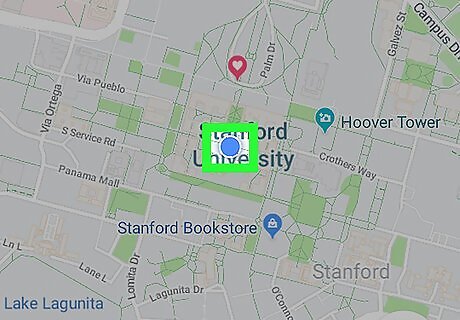
Find the blue dot on the map. Your current location is marked with a blue dot on the map. The blue dot will move with live GPS updates if you're moving around.




















Comments
0 comment