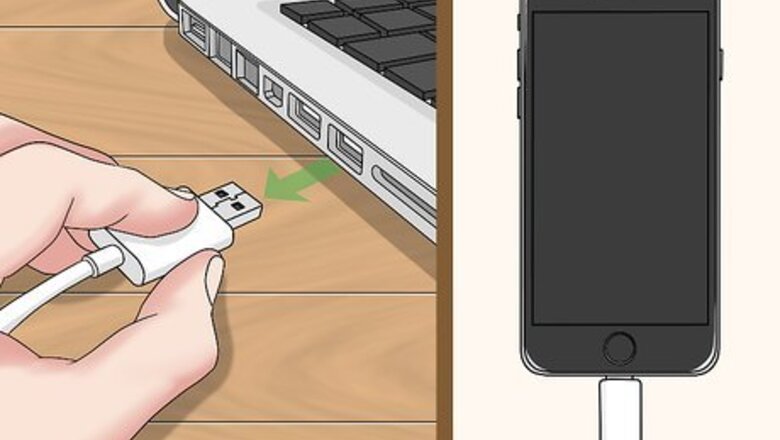
views
Using Your iPhone's Buttons
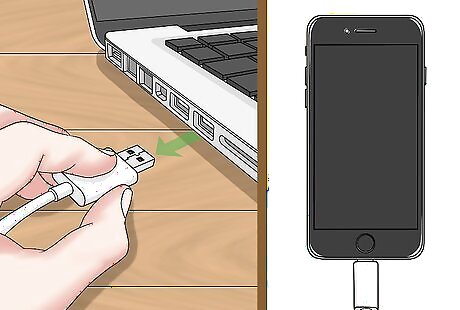
Unplug your iPhone if it's plugged into your computer. If you placed your iPhone in recovery mode willingly, you'll be able to hard-restart it like usual; to do so, however, the phone must not be connected to a computer.
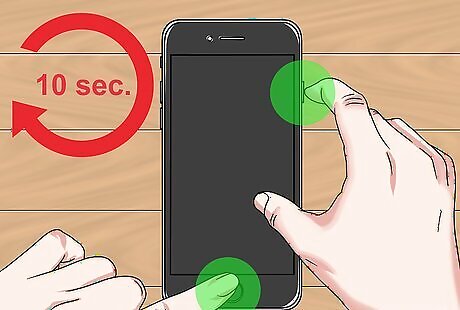
Hold down your iPhone's Lock and Home buttons for ten seconds. The Lock button is either on the right side of the iPhone's casing (iPhone 6 and up) or on the top of the iPhone's casing (iPhone 5S and down), while the Home button is below the iPhone's screen. If you're using an iPhone 7, hold down the Volume Down button instead of the Home button.
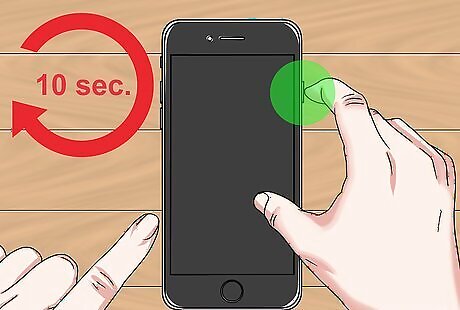
Let go of the Home (or Volume Down) button after ten seconds. You'll need to keep holding down the Lock button.
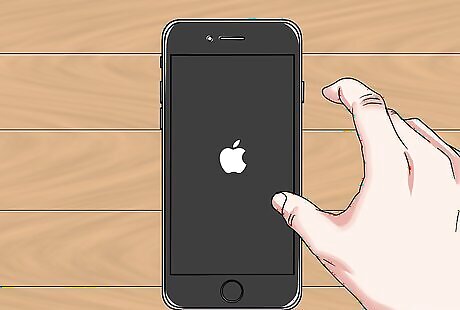
Release the Lock button when the Apple icon appears. Once you see the white Apple icon on your iPhone's screen, you can release the button and wait for the iPhone to finish rebooting. Your iPhone shouldn't be stuck in recovery mode anymore.
Using an iTunes Restore

Connect your iPhone to your computer. Do so by plugging the USB (larger) end of your iPhone's charger cable into a USB port and then plugging the charger (smaller) end into your iPhone. This method works for phones that are placed in recovery mode due to a system error.
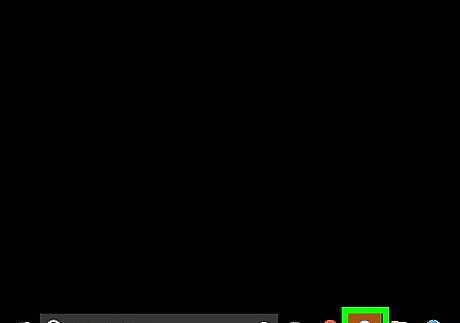
Open iTunes. It's the white app with a multicolored musical note. Once iTunes finishes opening, you'll see a pop-up window letting you know that iTunes has detected a device in recovery mode.
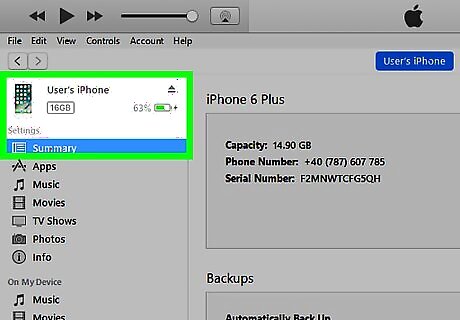
Click OK on the prompt. You'll notice that you can't access your music or other media--all you can do is restore your iPhone at this point.
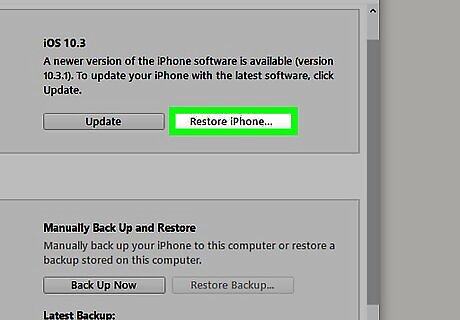
Click Restore iPhone. It's on the right side of the iTunes window.

Click Restore and Update. This option will appear in a pop-up window. Your iPhone's content will back up and then be erased, and a new version of iOS will be installed on your iPhone. After this process is complete, you'll be able to restore your iPhone from a backup to get your contacts, messages, photos, and other data back.




















Comments
0 comment