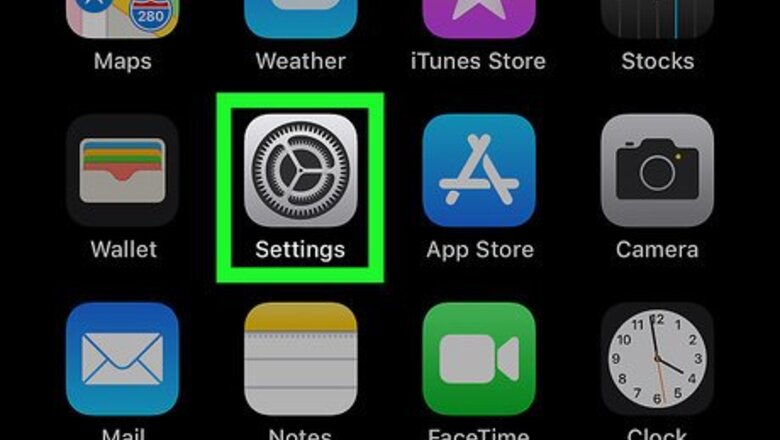
views
Enabling Speak Screen
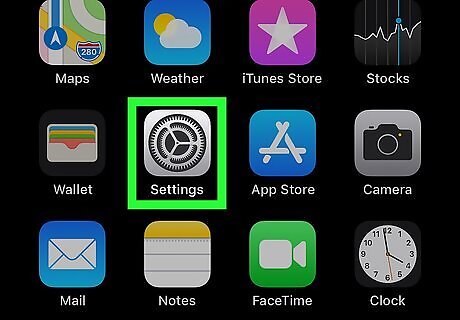
Open your iPhone or iPad's Settings iPhone Settings App Icon. You'll usually find it on the home screen.
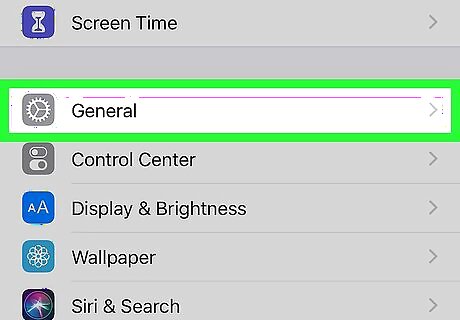
Scroll down and tap General. It's in the third group of settings.
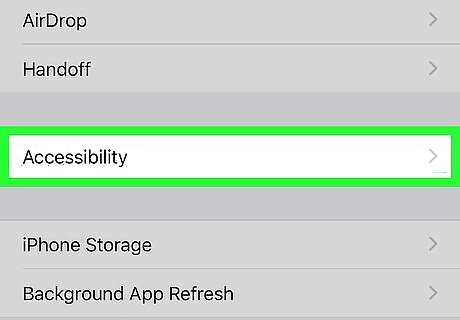
Tap Accessibility. It's near the middle of the screen.
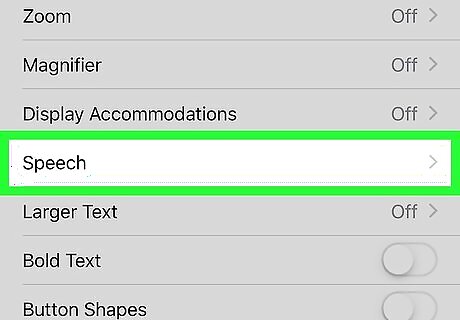
Tap Speech. It's under the "VISION" header.
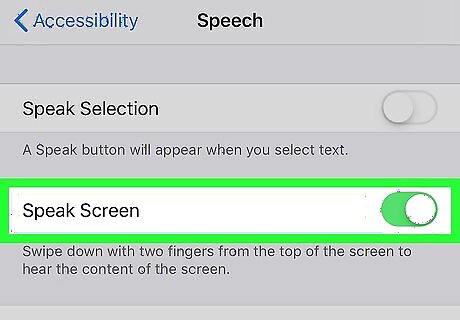
Slide the "Speak Screen" switch to On iPhone Switch On Icon. Now that this feature is on, you can use two fingers to swipe down on any screen with text (such as an ebook) to make Siri read the text aloud. You can adjust the speaking rate by moving the slider towards the turtle icon (slow) or the rabbit icon (fast). You can also add specific pronunciations by clicking on Pronunciations at the bottom of the page. To learn how to customize Siri's speaking voice, see How to Change Siri's Voice on an iPhone.
Using Speak Screen with an Ebook
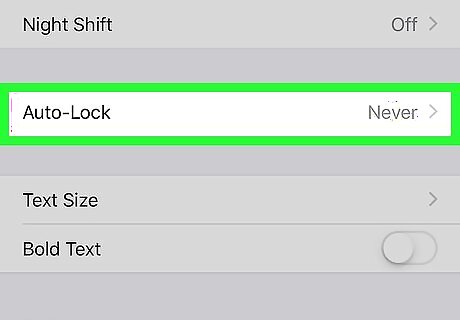
Turn off Auto-Lock temporarily. Since Siri will be reading text from the screen, you'll need to make sure the screen doesn't automatically lock while the ebook is open. Here's how to disable Auto-Lock: Open the Settings app. Scroll down and tap Display & Brightness. Tap Auto-Lock. Tap Never. Connect your iPhone or iPad to a power source to ensure the constantly-on screen doesn't drain the battery.
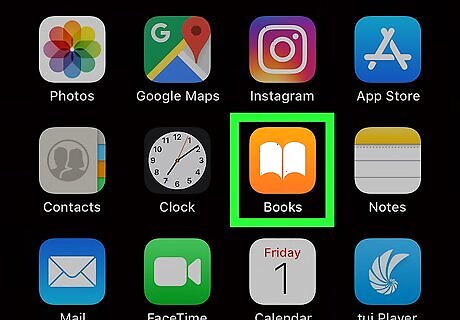
Open the ebook in your reader. You can use any ebook reader you wish, such as iBooks or the Kindle app.
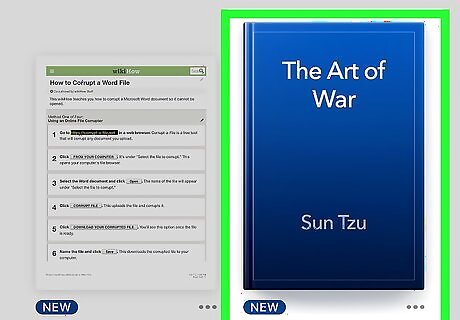
Open the ebook. If the book is not already open to the page you want Siri to start reading aloud, navigate to that page now.
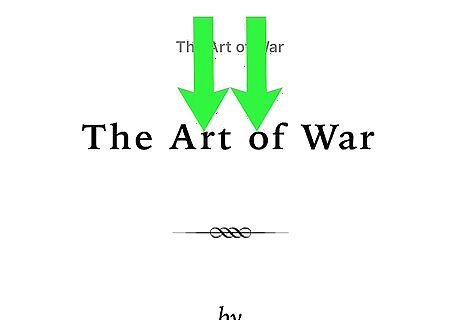
Use two fingers to swipe down from the top of the screen. Siri will begin reading the text on the screen and automatically flip to the next page.
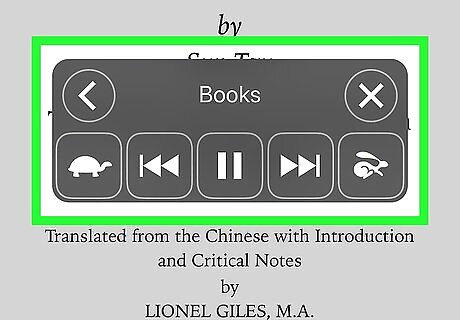
Use the Speak Screen panel to adjust your settings as you read. It's the gray panel at the center of the screen. Tap the pause button at the center of the panel to pause the reading and minimize the panel. To restart the reading, tap the arrow icon on the side of the screen to re-open the panel, then tap the play button. Tap the turtle button to slow down the reading, and the rabbit icon to speed it up. Tap the rewind button on the panel to restart the current block of text, or the fast-forward button to skip to the next block.
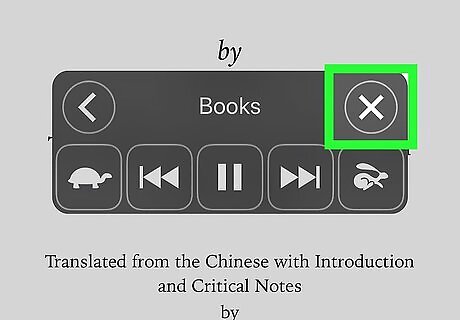
Tap X on the panel when you're finished. It's at top-right corner of the panel.
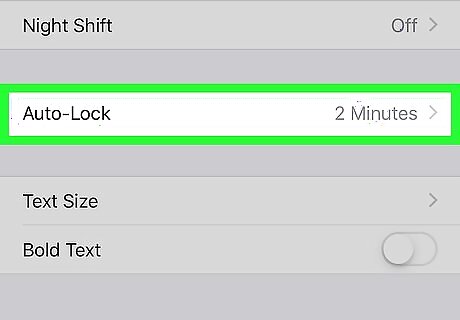
Turn Auto-Lock back on. For security purposes, return to the Display & Brightness area of the Settings app and select your desired Auto-Lock time.




















Comments
0 comment