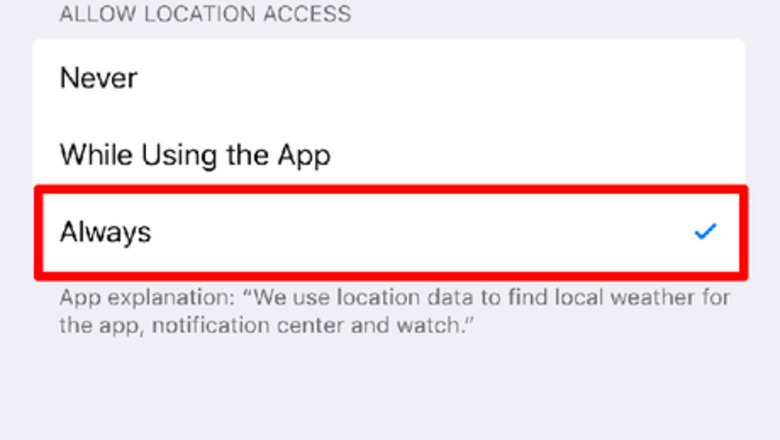
views
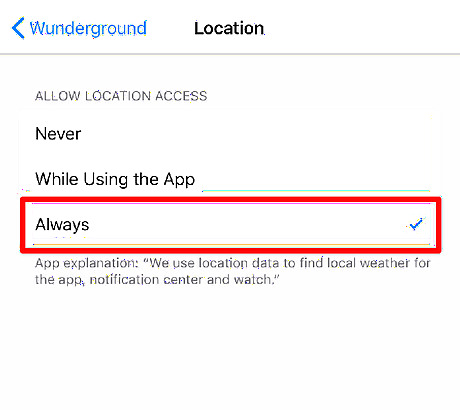
Enable location services for Wunderground when asked. Enabling this setting will allow you to get weather updates without searching for your current location or city (a nice feature of Wunderground, over the Weather Channel). If you didn't receive it, you can go into Settings and make your adjustments instead: Open the integrated Settings app then tap Wunderground (probably down near the bottom after scrolling), tap Location and change it to Always (if it isn't already there).
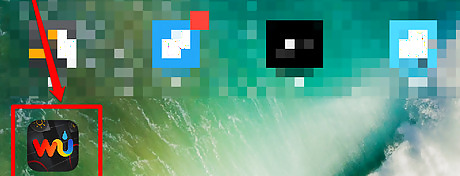
Open up the Wunderground app on your iOS device. The app's icon has the letters WU on a black backdrop with a rainbow-bordered text of blue, orange and white.
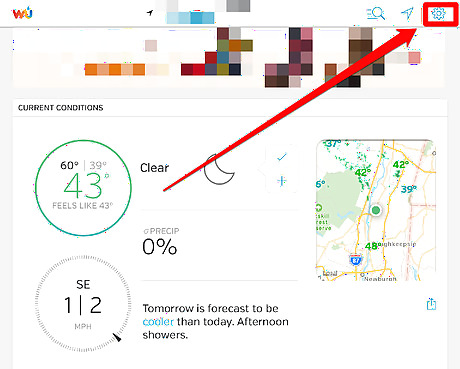
Choose the Settings gear from up near the top right of the screen.
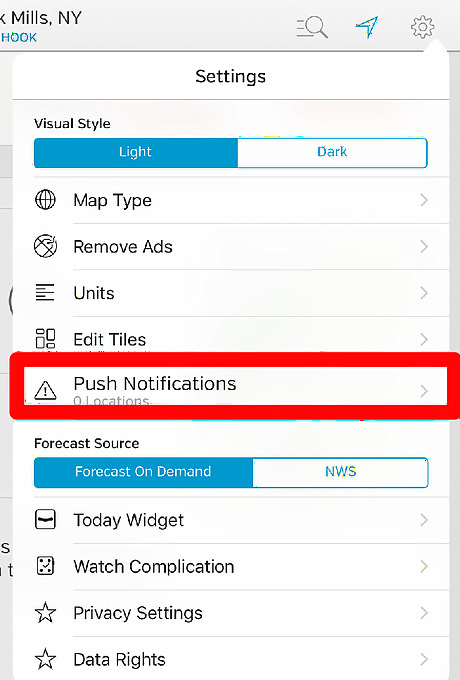
Tap the "Push Notifications" setting. You'll see "0 Locations" set at first, but this will change once you start adding locations to the list.

Slide the switch next to "My Location". This will be your best option to get the best results for your current city; switch it on.
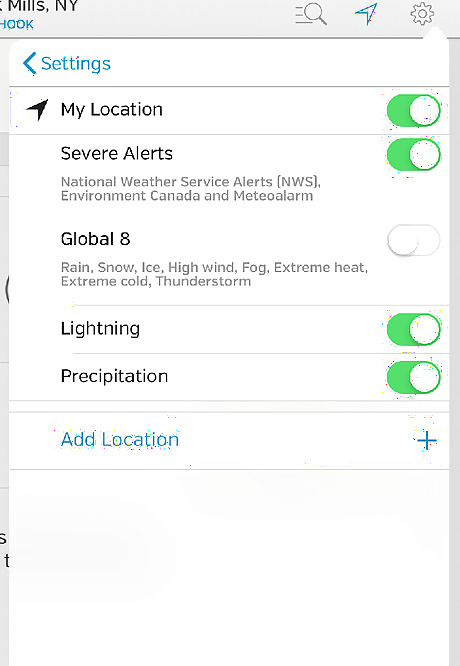
Customize the settings to include only the alerts you'd like to see. The app offers notifications for severe alerts, lightning and precipitation, as well as alerts from the "Global 8" which include rain, snow, ice, high wind, fog, extreme heat, extreme cold and thunderstorms. Swipe each slider to the right (until the slider turns green) to turn on the alert.
To see city notifications outside your current location, search for another city in the main search feature of the app (not inside Settings). The app will only display notifications for cities outside of your current location if you searched for them and found a station recently from that city under a confirmed city/station-search.
On an iPad, for My Location, Global 8 doesn't work the way it's intended. Slide the switch, but when it seems to fail, go out by tapping the Add other locations, if you'd like. Tap the "Add Location" button below this section and select other cities you may have recently viewed. As long as you searched for the location recently, they will appear here for you to set notifications for them.
These special "other locations" are limited to just "Severe Weather Alerts" and those tied to the Global 8 and none other.
Locations must be added prior to setting as a push notifications by searching for stations in that searched city. Head back to your Settings menu to Save your new settings. Tap the 
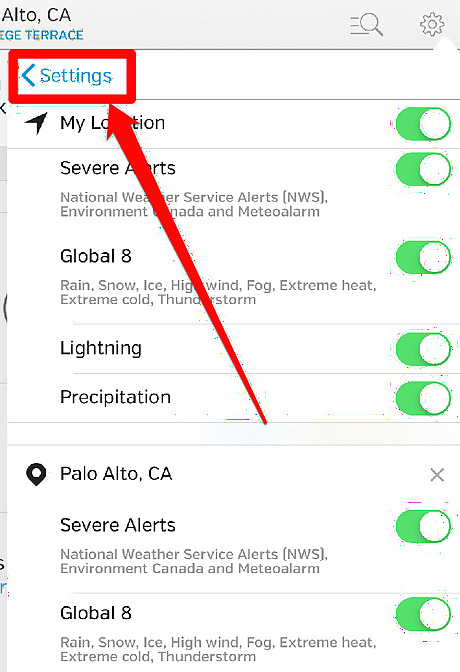














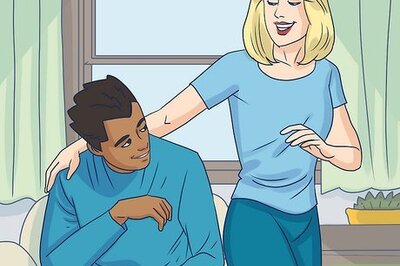




Comments
0 comment