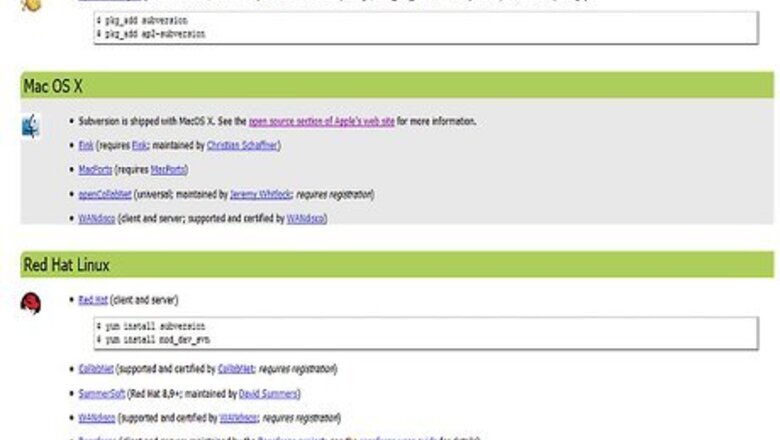
views
Installing
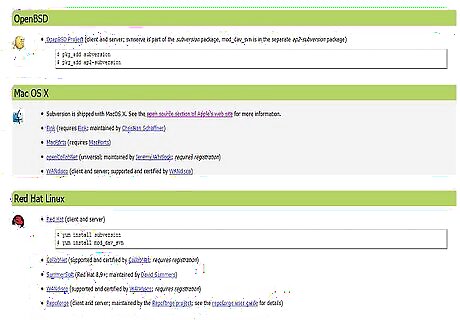
Navigate to http://subversion.apache.org/packages.html#osx. There you will find a number of binaries that you can download, each having various requirements. Pick the one most appropriate for your needs.
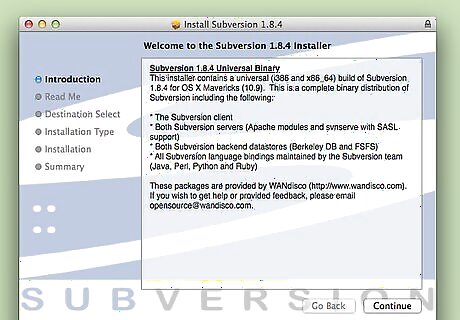
Unzip the .pkg file. It should create a Subversion installer on your desktop. Double click that file, and follow the installation steps as directed.
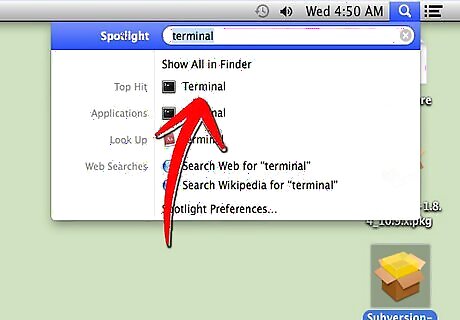
Open the Terminal, located in the Utilities folder. Alternately, search in Spotlight for Terminal. Enter the following at the [username]$ prompt: svn [enter]Install Subversion on Mac OS X Step 3Bullet1.jpg If that returns "Type 'svn help' for usage," then svn is working correctly.Install Subversion on Mac OS X Step 3Bullet2.jpg If /usr/local/bin is not in your path, edit your .profile and add a line like the following:Install Subversion on Mac OS X Step 3Bullet3.jpg export PATH=$PATH:/usr/local/bin Open another Terminal window and try again with: svn [enter]Install Subversion on Mac OS X Step 3Bullet4.jpg
Set Up
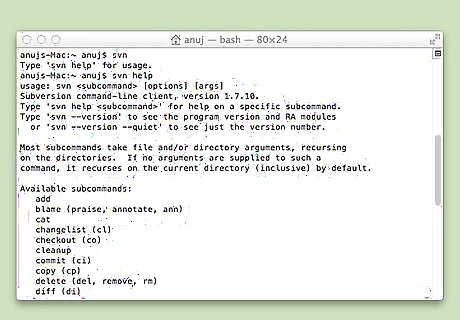
Set up an SVN server. You will need this to distribute a Subversion project.

Launch Terminal, then create a directory called svnroot in your account directory, as follows: mkdir svnroot Type: svnadmin create /Users/[your username]/svnrootInstall Subversion on Mac OS X Step 5Bullet1.jpg That creates your server!Install Subversion on Mac OS X Step 5Bullet2.jpg

Use the svn server with Terminal. You can checkout in the terminal with this command: svn checkout file:///Users/[your username]/svnroot For remote access, enable "ssh access" (in System Preferences/Sharing) and checkout with: svn checkout svn+ssh://my.domain.com/Users/[your username]/svnrootInstall Subversion on Mac OS X Step 6Bullet1.jpg

Set up a Subversion client. For example, svnX supports all current versions of Mac OS X from 10.5 to 10.8. You can get it at http://code.google.com.
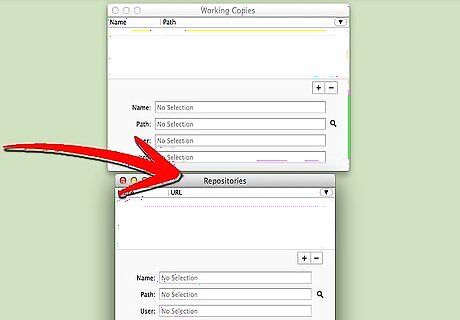
After the download, start SVNx and you will see two windows named Working Copies and Repositories. Under Repositories, add the URL und Login Data from the SVN Server. Open the window; if you get an error, check the LogIn.Install Subversion on Mac OS X Step 8Bullet1.jpg Switch to the Terminal and type: svn import -m "your Import message" /my/local/project/path /my/remote/svn/repository This command adds all files from the local Project to the SVN Server.Install Subversion on Mac OS X Step 8Bullet2.jpg Add the path of your SVN repository (from the SVN server) to the list in the Working Copy window in SVNx.Install Subversion on Mac OS X Step 8Bullet3.jpg

In SVNx open your working copy. When you're working on this Project, you will see your modifications here.
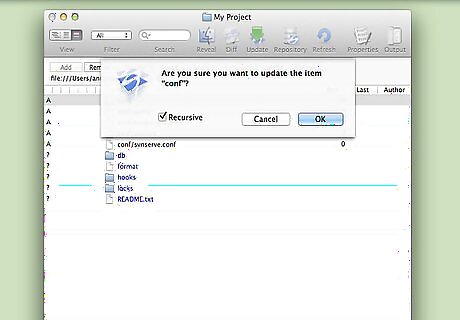
Test it. Make a small modification on your working copy, then refresh the the Working Copy window. SVNx displays all files with modifications. Press the Commit button to add it to the SVN Server Repository.

If you prefer to work on the Subversion repository directly from the Finder, consider using either SCPlugin or SVN Scripts for Finder.




















Comments
0 comment