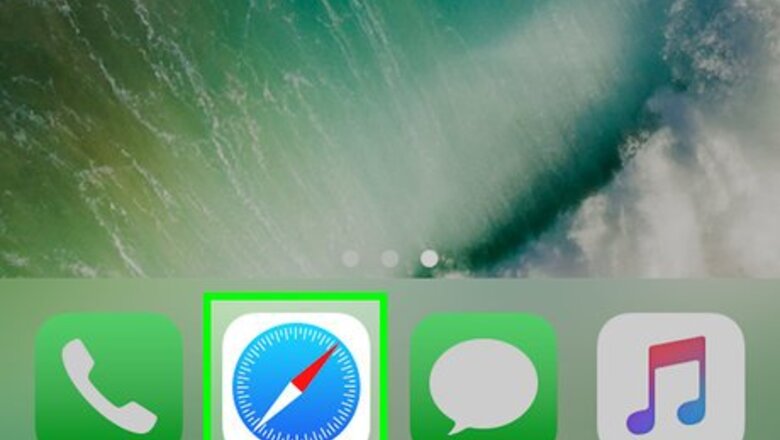
views
Leaving Seller Feedback
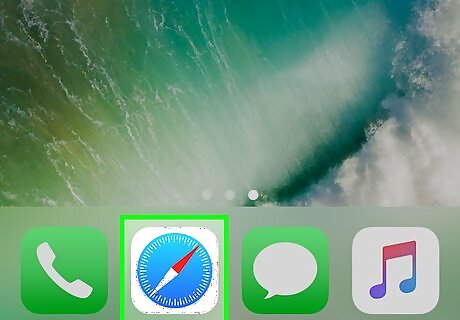
Open Safari on your iPhone or iPad. It's the white icon with a blue compass inside. You'll usually find it on the home screen. If you want to review a product you ordered (instead of the person or store selling the product), see the "Writing a Product Review" method instead.
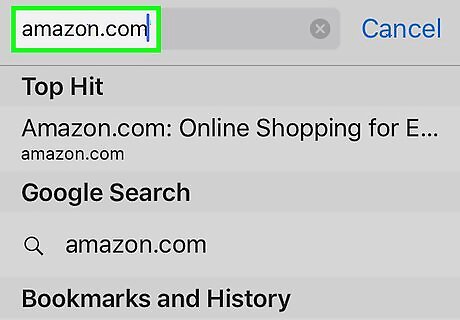
Type amazon.com into the address bar and tap Go. The address bar is at the top of the screen. This opens the Amazon homepage.
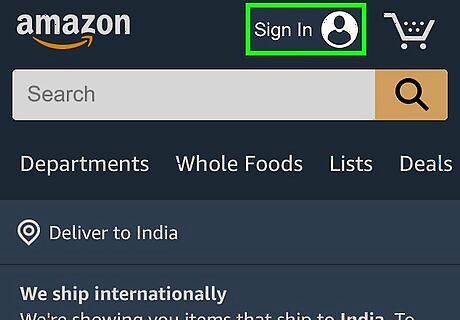
Sign in to your account. If you see a link that says Sign In near the top-right corner of the page, tap it now, then follow the on-screen instructions to log in with your account information.
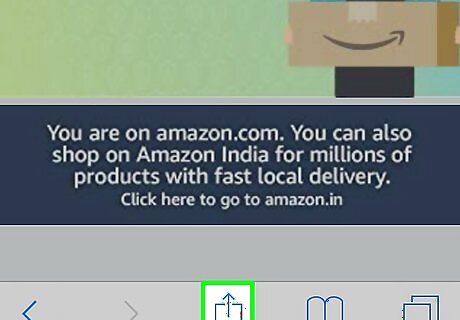
Tap the iPhone Blue Share icon. It's in the icon bar that runs along the bottom of the screen. If you don't see icons there, swipe down on the page to bring up the bar.
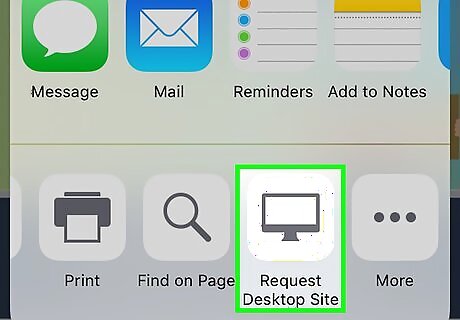
Swipe left across the bottom row of icons and tap Request Desktop Site. It's in the row that begins with "Add to Reading List." This refreshes the page as though you're looking at it on a computer web browser. Since the text and images on the page will appear smaller, you'll probably have to use the pinch and reverse-pinch gestures to zoom and out as you navigate the site.
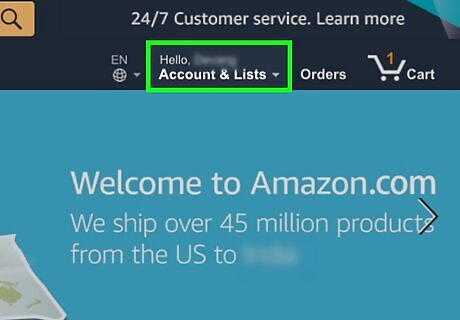
Tap Acccount & Lists. It's just below your name in the blue bar that runs along the top of the page. A menu will expand.
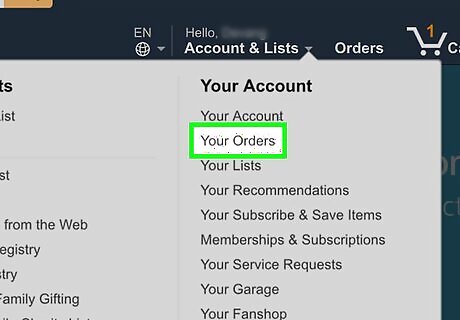
Tap Your Orders. It's under the "Your Account" header in the right column of the menu. A list of your recent orders will appear.
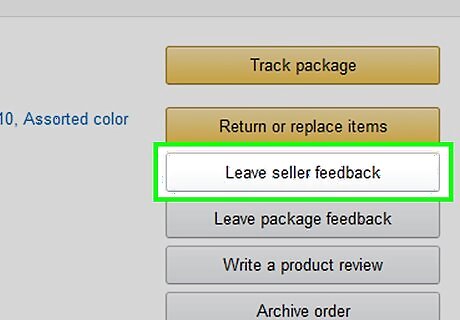
Tap Leave seller feedback on the order. You may have to scroll down to find your order. If you ordered the item(s) a while ago, use the drop-down menu near the top-left area of the "Your Orders" section to choose a different time frame.
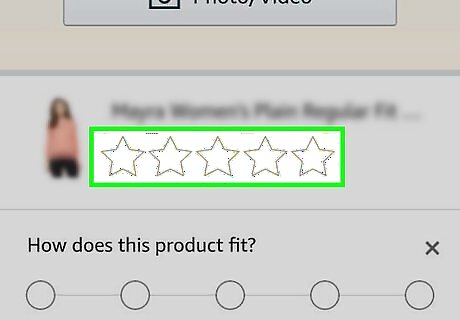
Select a star rating. In the row of blank stars below the item's title, tap the number of stars you want to give the seller for their fulfillment of the order. For example, to rate the seller 5 stars, tap the 5th start to select all stars. To rate the seller 2 stars, you'd tap the second star. The lowest possible rating is 1 star.
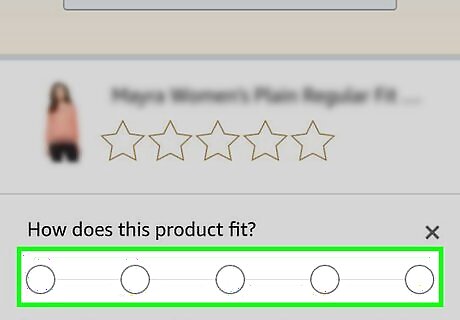
Select Yes or No next to "Item as described by seller." The options are just below the star rating, though you may have to zoom out to see them.
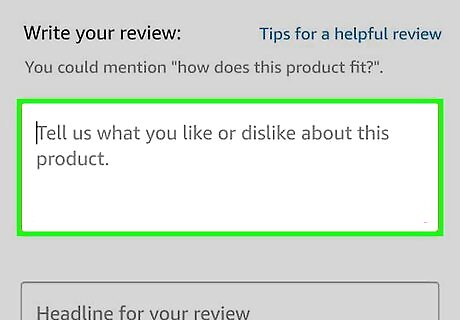
Type your review into the "Comments" box. This is where you can leave your thoughts about the seller's promptness, communication, packaging, and anything else you'd want potential buyers to know.
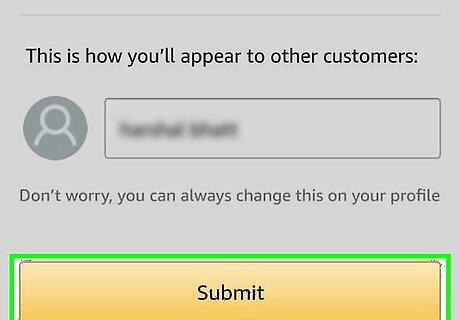
Tap Submit Feedback. It's the yellow button below the review. This posts your review to the seller's profile.
Writing a Product Review
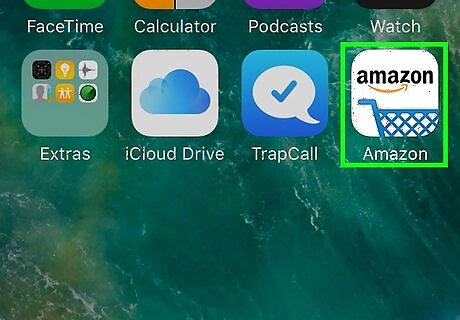
Open the Amazon app on your iPhone or iPad. It's the white icon with a blue shopping cart and the word "Amazon" inside. You'll usually find it on the home screen, or by typing "amazon" into Spotlight search.
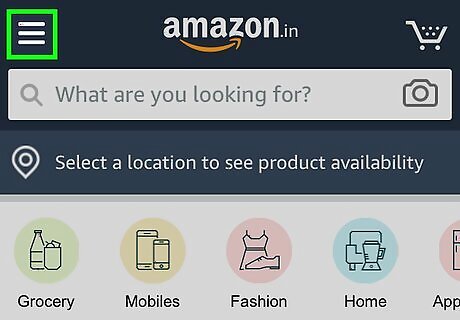
Tap the ≡ menu. It's at the top-left corner.
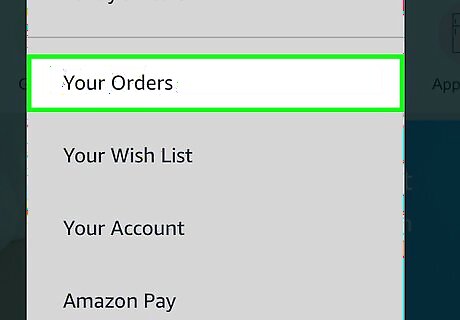
Tap Your Orders. It's near the top of the menu.
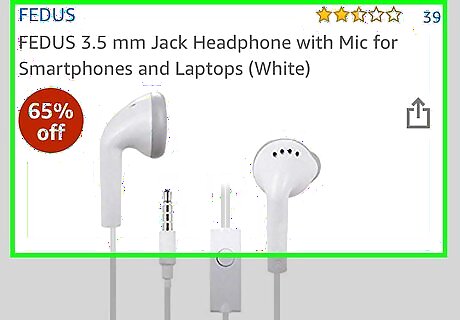
Tap the item you want to review. Details about the item will appear.
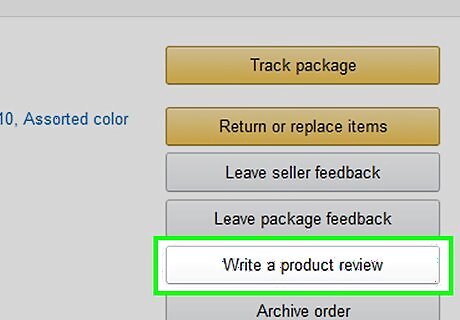
Tap Write a product review. It's near the top of the page.
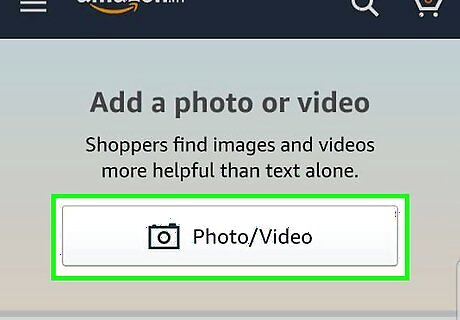
Add a photo or video of the product (optional). If you want to give potential buyers a better idea of what the product looks like, tap the Photo/Video button near the top of the review. Follow the on-screen instructions to take a photo, record a video, or choose an image from your phone or tablet.

Select a star rating. In the row of blank stars below the item's title, tap the number of stars you want to rate the product. For example, to rate the product 5 stars, tap the 5th start to select all stars. To rate the product 2 stars, you'd tap the second star. The lowest possible rating is 1 star.
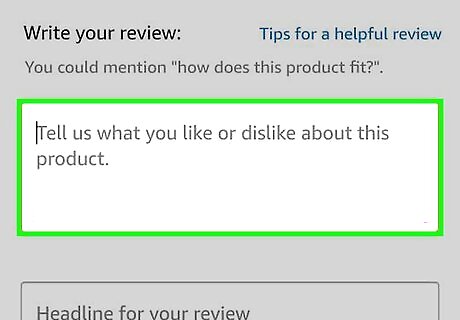
Type the details of your review. In the "Write your review" box, write about what you liked and/or didn't like about the product, how you used the product, and any information you think potential buyers should know before ordering it.
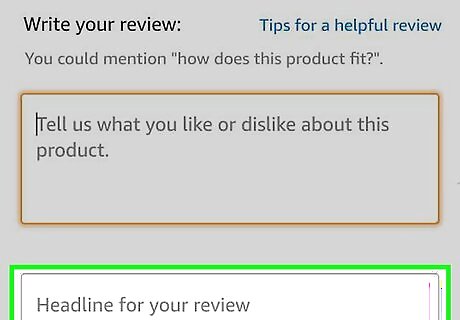
Type a headline. In the "Add a headline" box below your review, type a few words that summarize your views on the product. This text will appear in bold letters above the body of your review.
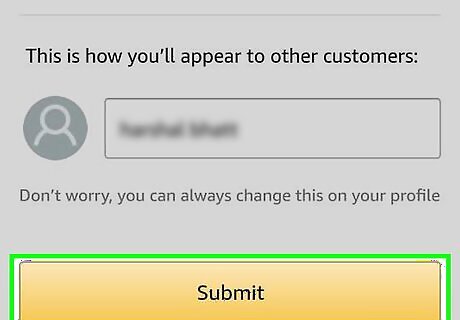
Tap Submit. It's at the bottom of the review. This posts your review to the product's page.




















Comments
0 comment