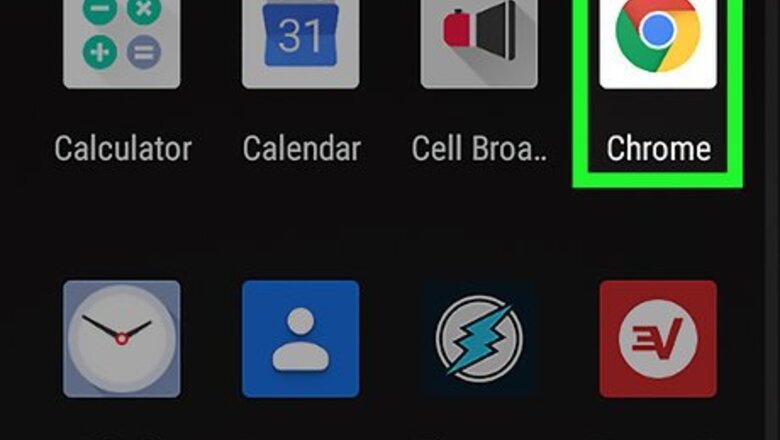
views
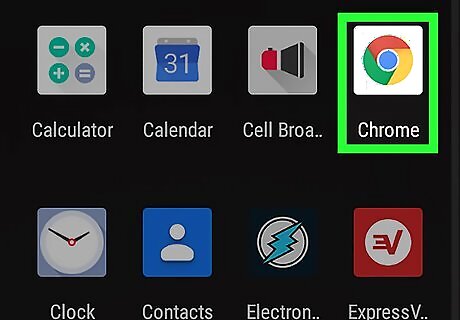
Open your mobile web browser. You can find it either in the app drawer Android 7 Apps or on the home screen.
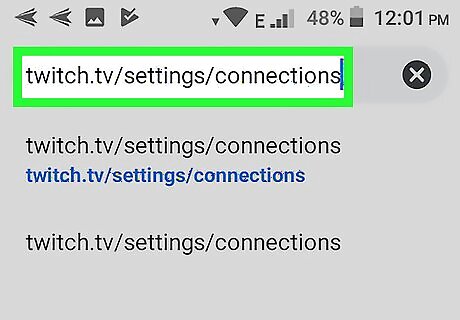
Navigate to twitch.tv/settings/connections. Note that after going to this page, your mobile browser automatically switches to the desktop version of the site.
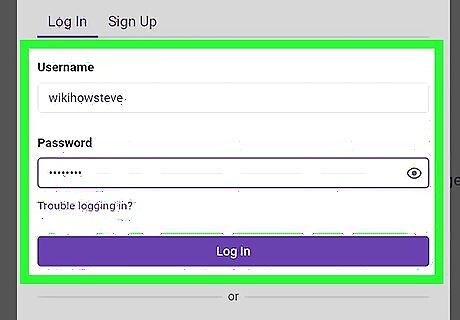
Enter your twitch username and password and tap Log In. You can also tap Connect with Facebook to log in with your linked Facebook account. Skip this step if you are already logged in from a previous session.
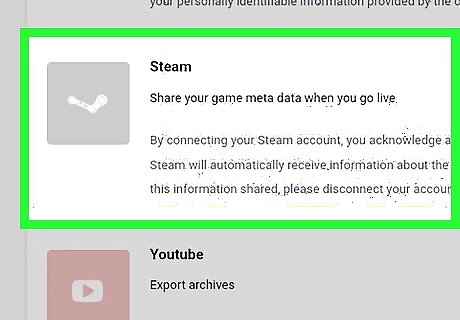
Find "Steam" about midway down your screen and tap Connect. You may need to zoom in on the screen for this step.
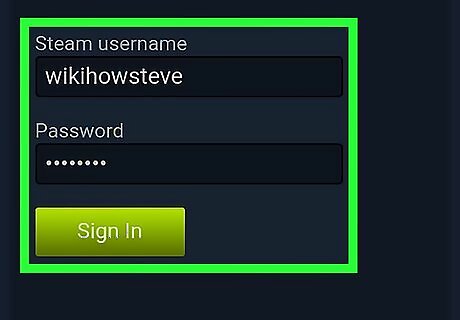
Enter your Steam username and password and tap Sign In. You will see a dialog appear on your screen asking for a code.
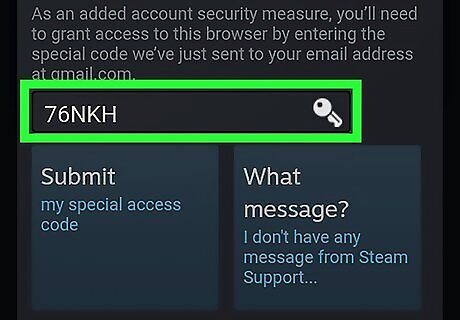
Check your email for the code from Steam and enter it in the dialog box.
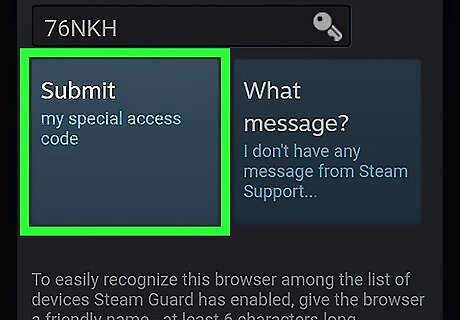
Tap Submit and your accounts will be linked.




















Comments
0 comment