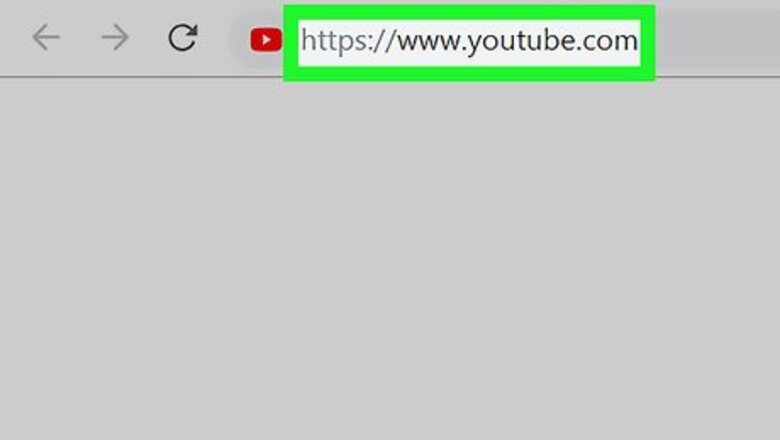
views
Using a Computer

Go to https://www.youtube.com in a web browser. If you’re signed into YouTube, you’ll see your profile or channel photo (if you have one) in a circle near the top-right corner of the page.
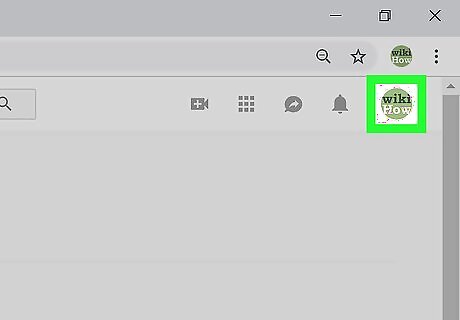
Click your profile or channel photo. It’s at the top-right corner of the page. A menu will expand.
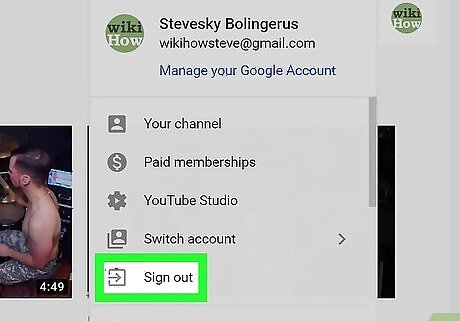
Click Sign out. It’s near the middle of the menu. This signs you out of your YouTube account.
Using an iPhone or iPad

Open YouTube on your iPhone or iPad. It’s the white icon with a red rectangle containing a small white triangle. You’ll usually find it on the home screen.
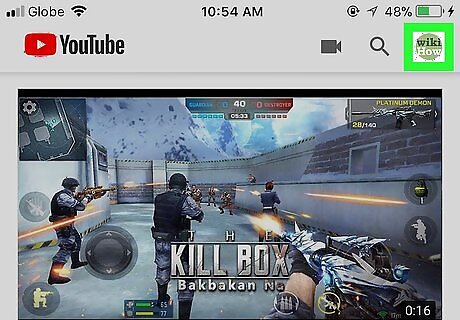
Tap your account photo. It’s in a small circle at the top-right corner of the screen.

Tap Switch account. It’s near the bottom of the menu.
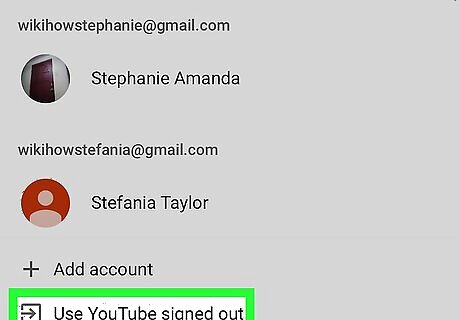
Tap Use YouTube signed out. It’s at the bottom of the menu. This signs you out of your YouTube account.
Using an Android
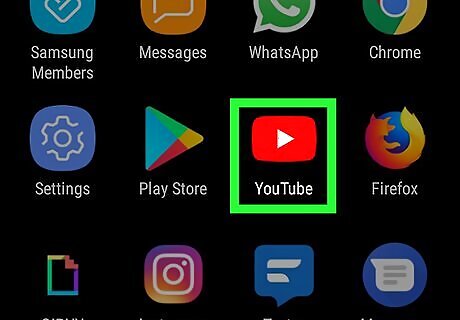
Open YouTube on your Android. It’s the red rectangle icon with a white triangle inside. You’ll usually find it on the home screen and/or in the app drawer. It’s not possible to sign out of YouTube on your Android without removing the entire account from your phone or tablet. This also signs you out from all apps that share your account, including Google Maps, Gmail, and your Android (if you're signed in with this account). If you just want to view videos anonymously, tap your profile photo at the top-right corner of the screen, then tap Turn on Incognito. If you decide you want to proceed with removing this account and its data from your Android, continue with this method.

Tap your profile icon. It’s the circle at the top-right corner of the screen. A menu will expand.
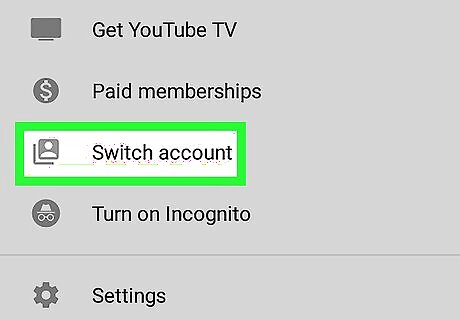
Scroll down and tap Switch account. It’s toward the bottom of the menu. A list of your accounts will appear.
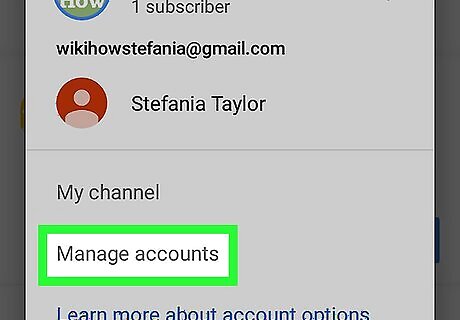
Tap Manage Accounts or Sign Out. The option you see may vary depending on your version, settings, and number of accounts.
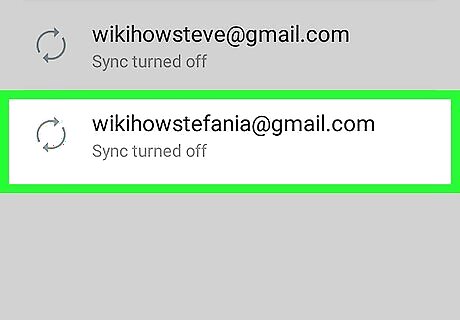
Tap the account you want to remove. You may have to tap Google before you see your account name.

Tap Remove account. If you don’t see this option, tap the ⁝ at the top-right corner and then select Remove account. A confirmation message will appear, letting you know that all data associated with this account will be removed from your Android.
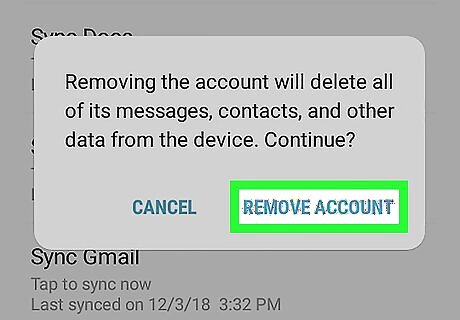
Tap REMOVE ACCOUNT to confirm. You will now be signed out of your YouTube account, and other associated apps, on this Android.




















Comments
0 comment