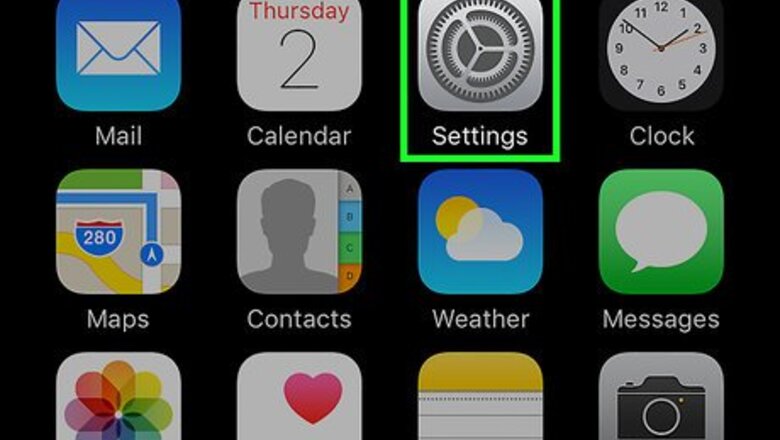
views
Enabling Notifications for Messages

Open your iPhone's Settings. It's a gray app on the home screen that contains an image of gears (⚙️).
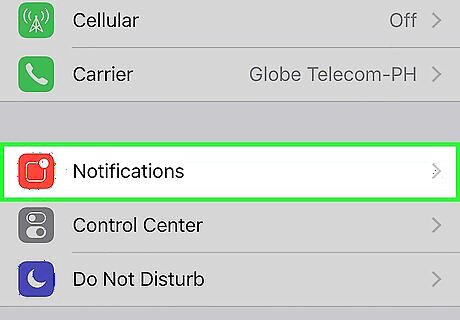
Tap Notifications. It's near the top of the menu, next to a red icon containing a white square.
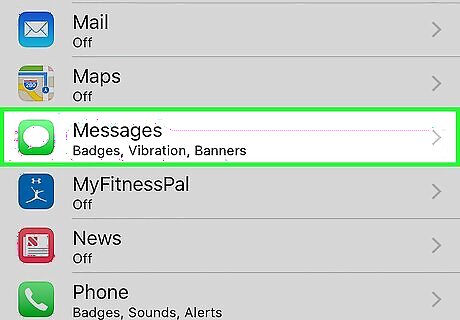
Scroll down and tap Messages. The apps are listed in alphabetical order.
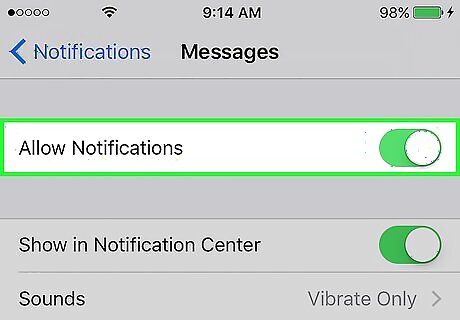
Slide the button next to "Allow Notifications" to the "On" position. It's at the top of the screen and will turn green. This allows the app to send you notifications. Enable Show on Lock Screen to allow notifications on the screen when your device is locked.
Enabling LED Flashes for Notifications
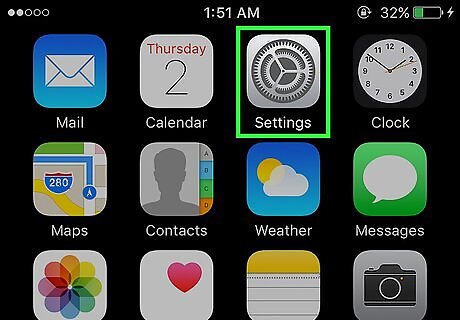
Open your iPhone's Settings. It's a gray app on the home screen that contains an image of gears (⚙️).
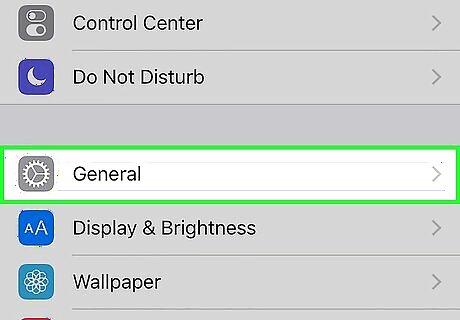
Tap General. It's near the top of the screen next to a gray gear (⚙️) icon.
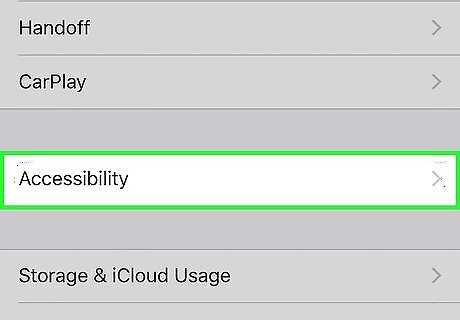
Tap Accessibility. It's a standalone section near the center of the menu.
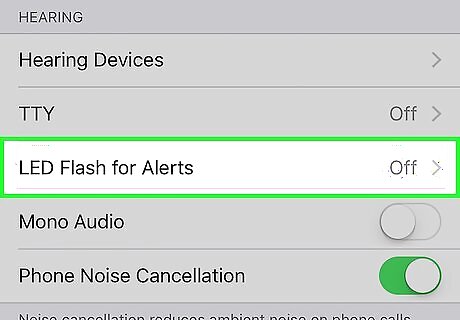
Scroll down and tap LED Flash for Alerts. It's near the bottom of the menu in the "Hearing" section.
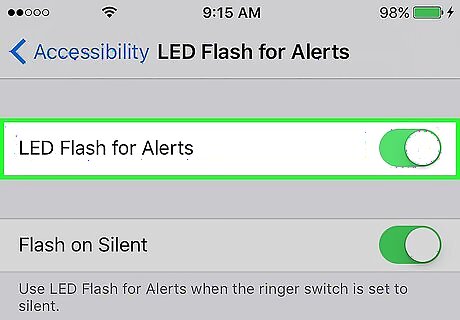
Slide the button next to "LED Flash for Alerts" to the "On" position. It will turn green. Make sure that you have Flash on Silent switched to the "On" position. LED Flash for Alerts only works when your iPhone is asleep or in "Locked" mode.




















Comments
0 comment