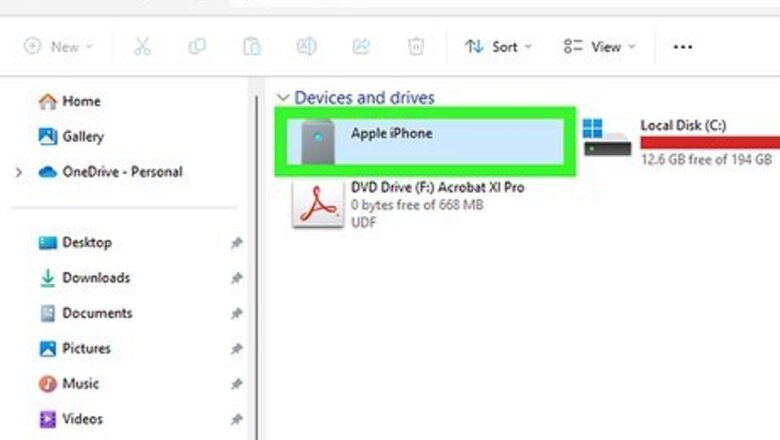
views
- Plug your iPhone or iPad into your Windows PC and open iTunes. Open your device details and click the serial number to show the UDID.
- On Mac, plug in your device and open the Finder. Click your device, and click the number under its name to show the UDID.
- Avoid using third-party services that claim to find your UDID. Never share this number with anyone you don't trust.
Using Windows
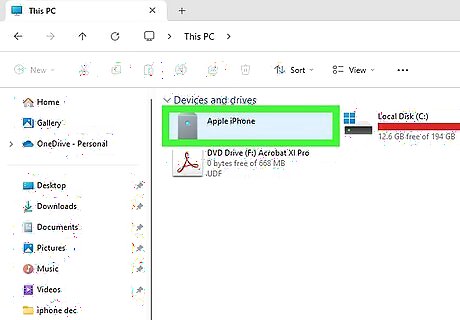
Plug your iOS device to your computer. Use the cable that came with your device or another data cable. If prompted, unlock your device and tap Allow to allow permission to connect.
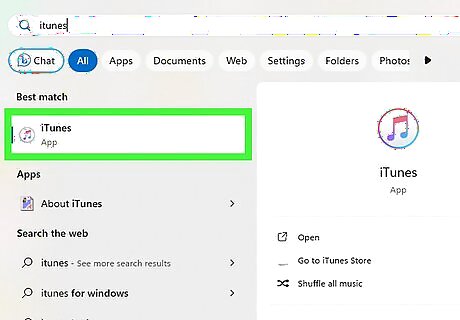
Launch iTunes. If you don't iTunes for Windows, you can download it from the Apple website or the Microsoft Store.
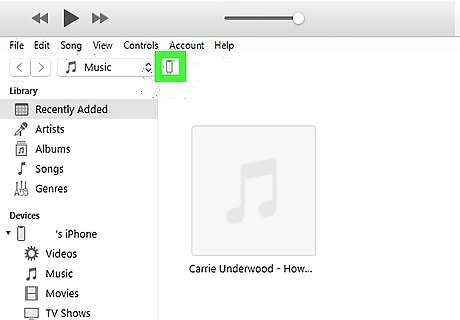
Click the phone icon. When your device is connected, you'll see the phone icon in the top-left corner, next to the Music drop-down menu. Your device details will open.
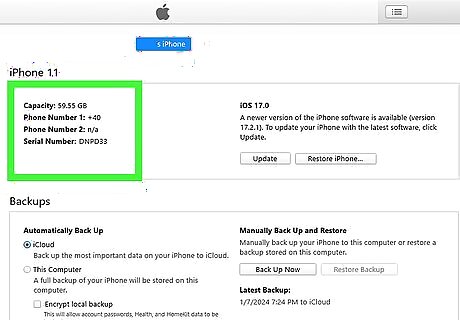
Click the serial number. This will be listed in the first section, underneath your device type. The number will change to your UDID. If you click too many times, continue clicking until the options cycle to UDID again.

View your UDID. This is 40 digits with a mix of numbers and letters. If you need to save it, you can copy and paste it into another program. Do not share this number with people you don't know or trust.
Using a Mac
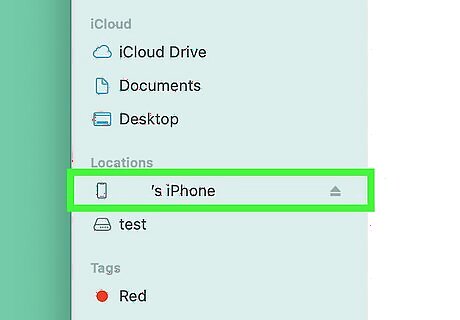
Plug your iOS device to your computer. Use the cable that came with your device or another data cable. If prompted, unlock your device and tap Allow to allow permission to connect.
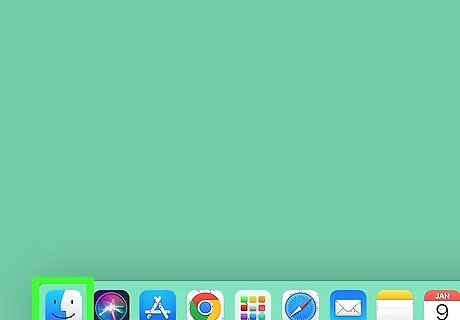
Open the Finder. You can find this in your dock. If you have macOS Mojave or earlier, open iTunes.
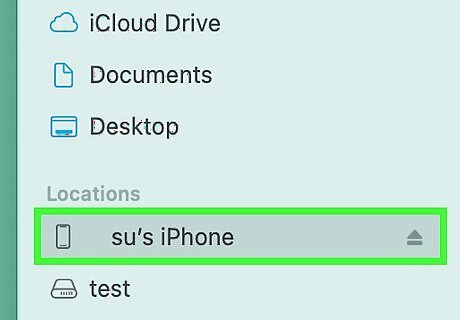
Click your device. You'll see it listed underneath Locations in the left panel. Your device details will open. If you're using iTunes, click the Summary tab to view its information.
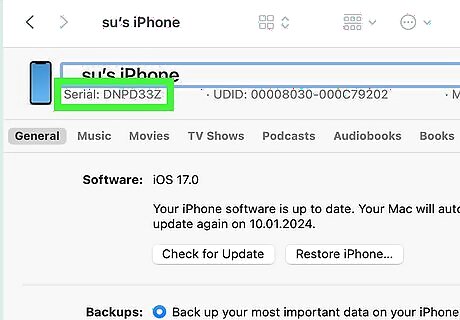
Click the number under your device name. The text will change, and you'll see your Serial Number, UDID number, and model.
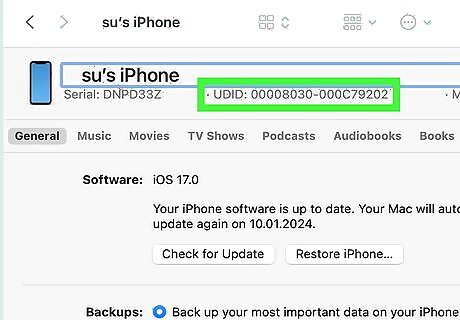
View your UDID. This is 40 digits with a mix of numbers and letters. If you need to save it, you can copy and paste it into another program. Do not share this number with people you don't know or trust.




















Comments
0 comment