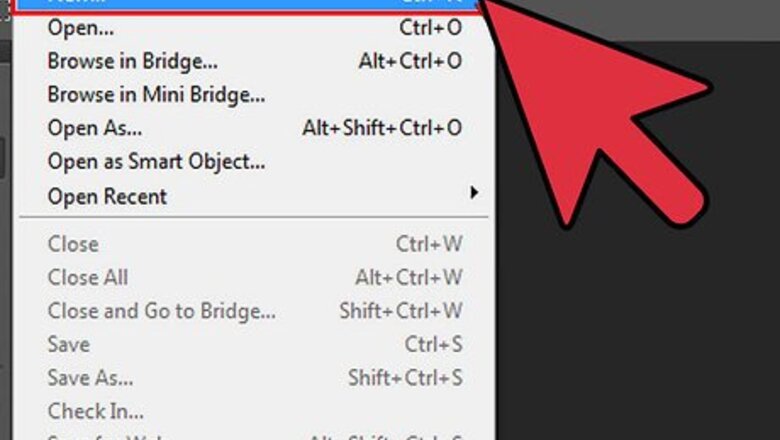
views
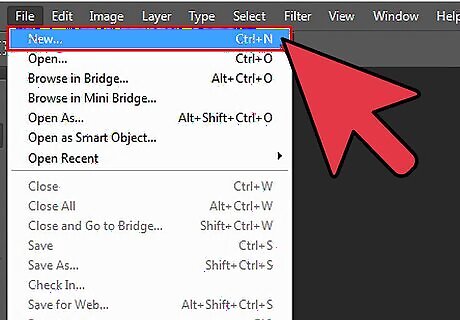
Open a new Photoshop canvas. This may be done by either pressing “Ctrl + N” on your keyboard or go to File then select New. This will be the canvas that you place the images onto. You will be asked to choose how large you want the canvas. In most cases you can leave it at the default size.
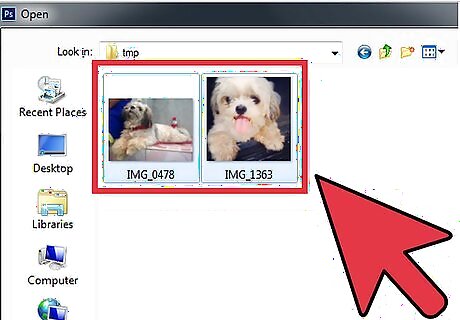
Open the images. You can load both pictures at the same time, or load them individually. You will need both images and your new canvas open at the same time. Click File and then select Open to locate the pictures in your computer. Two select two images at once, hold the Ctrl key down as you click the two pictures and click Open to open the two pictures in Photoshop. Otherwise open each image individually.
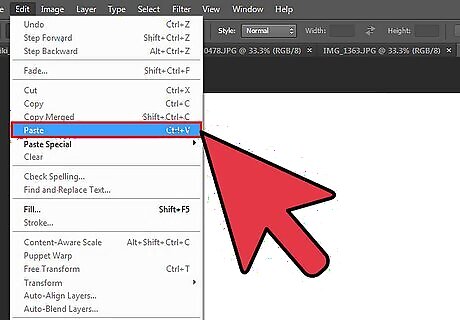
Copy and paste the first picture in your blank canvas. In order to do this, you will need to select the image, copy it to the clipboard, and then paste it into the blank canvas. First, select the window for the first image you want to copy. Select the entire image by pressing Ctrl + A and you will notice that the entire picture is surrounded by broken lines that signify you have selected the entire image. Press Ctrl + C or go to Edit and select Copy. This copies the image to the clipboard. Select the window of your blank canvas. Press Ctrl + V or click Edit and then click Paste. The first image will be pasted on the blank canvas.
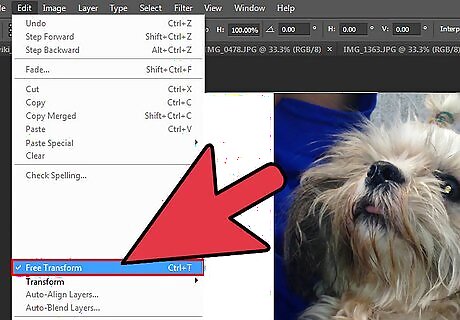
Move the image into position. While it is still highlighted from being pasted, you can resize the image or move it to any position you want on your work space. To resize the image, press Ctrl + T or go to Edit and select Free Transform. The image will be surrounded by rectangles and a cross-hair will also be in the middle. Select any one of the squares to resize the image or click on the cross-hair and drag the mouse to move the picture.
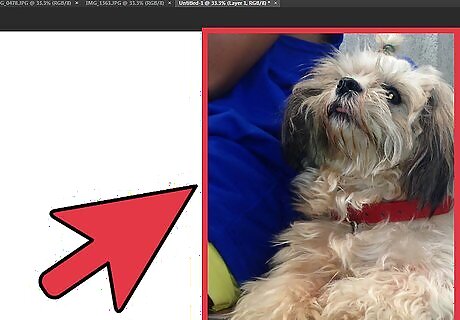
Move the image to one side to create a basic collage. For this example, the image was moved to the left so that the face would occupy more or less the left half of the canvas.
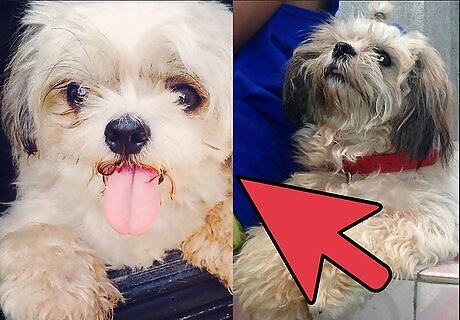
Follow Steps 2-4 with your second picture. Move the image so that it on the opposite side of the original. You can move and resize each image as much as you'd like until you get the perfect proportions.

Add some finishing touches. You can finalize your picture by adding a caption, borders, a variety of image effects, and much more. When you are finished, be sure to save your final image by clicking File and selecting Save. you will be able to choose the final format and quality from this window. This article will show you how to get the most out of Photoshop.




















Comments
0 comment