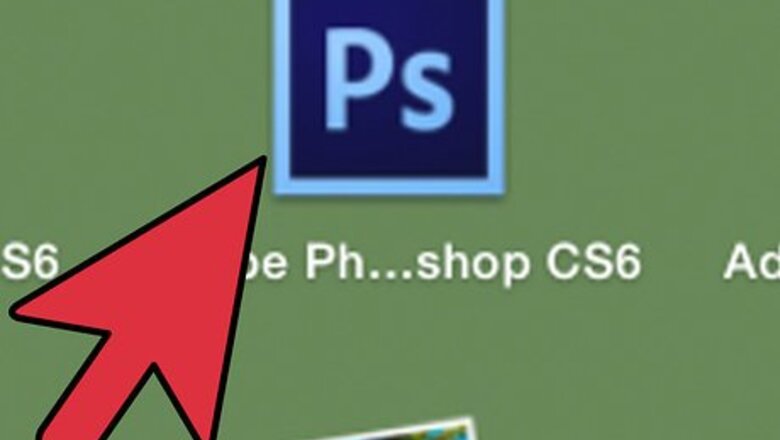
views
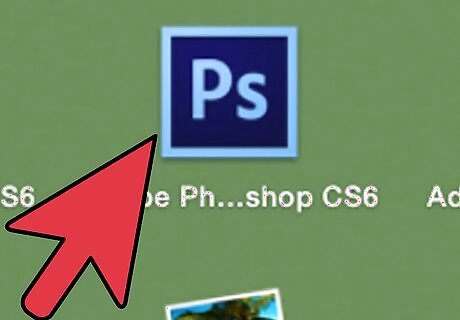
Select a professional caliber photo-editing computer software program to adapt your selected image.
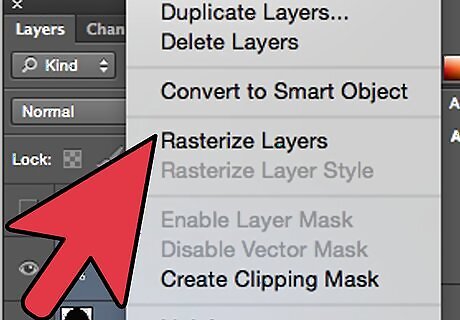
Select all layers of the image under the Layers palette and click under the toolbar to 'rasterize' the layers.
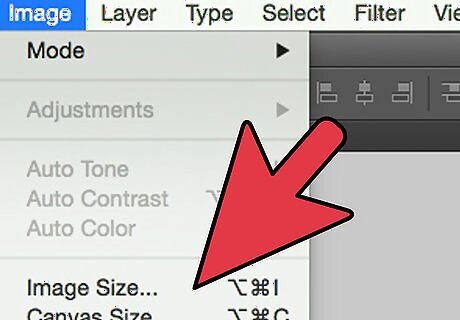
Select the height and width pixels to determine the final image size.
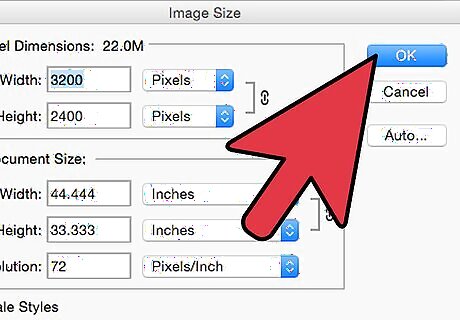
Adjust the resolution and color mode to align with your final desired product.
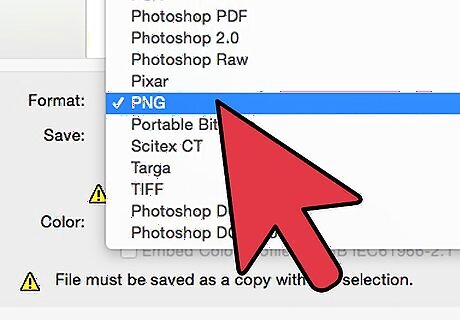
Open your image in the software and change the resolution to 300 Dots Per Inch (DPI). If you are looking to export the image that is rasterized, the default file ending is a .png file, saved with the image in front of a transparent background. You can change the type of file saved by clicking the dialog box under 'save type as'.
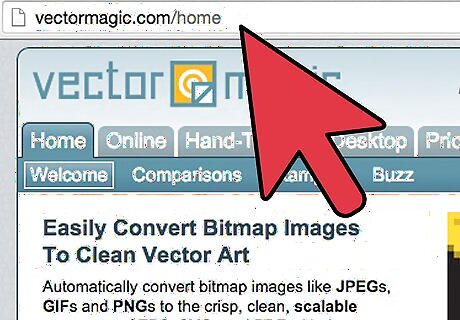
Convert your rasterized image to a vector image if it did not look the way you wanted.
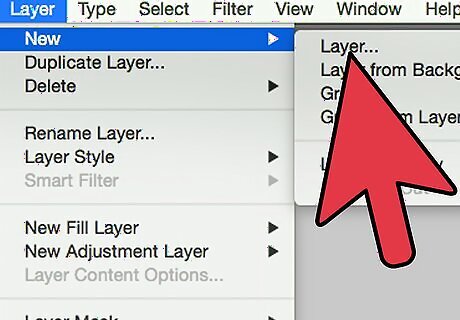
Create a new layer in the image and use the eye dropper tool to select the main colors of the image and save them.
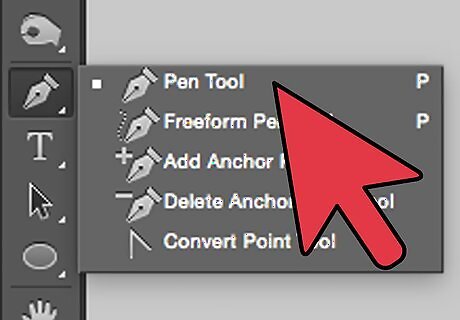
Trace the entire image using the pen tool. Each traced element of the image needs to be created into a new path, a new layer, and then colored back in with the eyedropper tool and the original color palette. Turn off the visibility of the original layer to preview the new image which is now vectorized.




















Comments
0 comment