
views
Rebooting an iPod Touch

Press and hold the Power button. This is also referred to as the Sleep/Wake button, and is located along the top of the iPod.
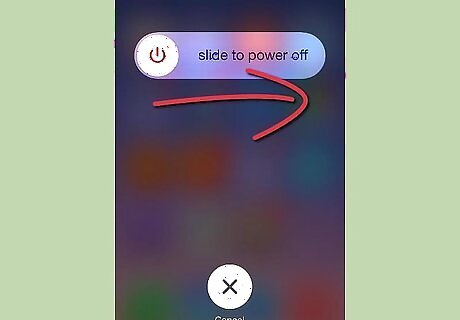
Slide the Power slider from left to right. This will appear after holding the Power button for a few seconds.
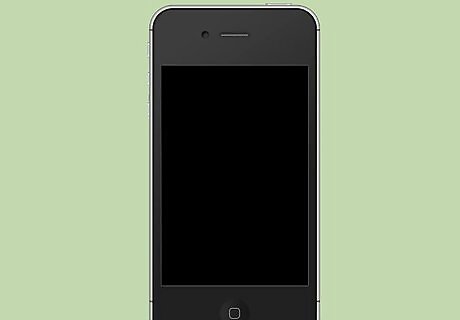
Wait for the screen to go completely black. This will let you know that the iPod has shut down.

Press and hold the Power button until you see the Apple logo. Your iPod will boot up and display the Home or Lock screen.
Rebooting a Frozen iPod Touch with a Hard Reboot

Press and hold the Power and Home buttons for eight seconds. This will force the iPod Touch to power down.
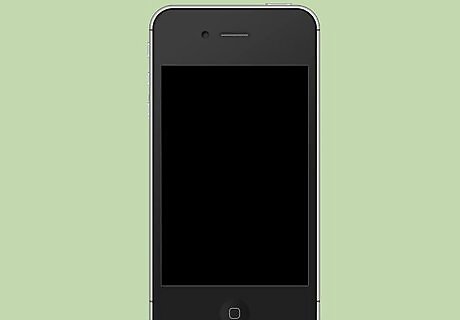
Wait for the screen to go completely black. This will let you know that the iPod has shut down completely.

Press and hold the Power button until you see the Apple logo. Your iPod will boot up and display the Home or Lock screen.
Restoring an Unresponsive iPod Touch

Connect your iPod Touch's charge/sync USB cable to your computer. Do not connect it to the iPod Touch.
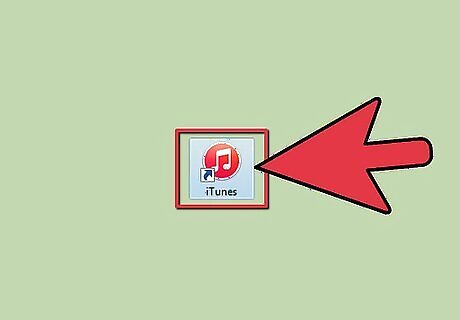
Open iTunes.

Press and hold the Home button on your iPod Touch.

Continue holding the Home button and connect the cable to the iPod Touch. Make sure that the other end of the cable is already plugged into the computer.
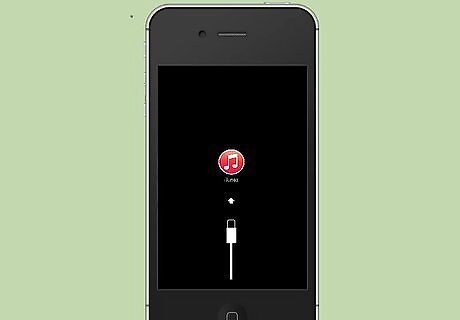
Continue holding the Home button until the iTunes logo appears on the iPod Touch's screen. This may take a few seconds.
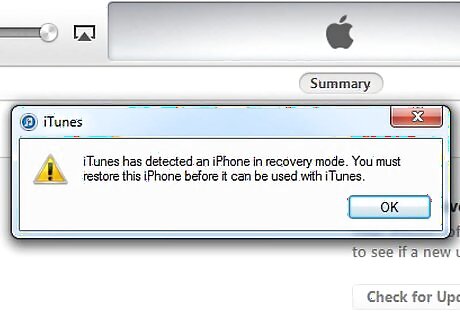
Click.OK when iTunes informs you that a device has been detected.
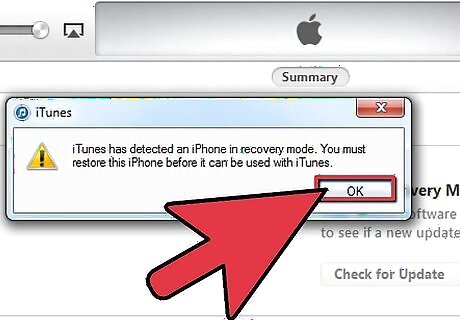
Click.Restore iPod.... Click Restore to confirm.
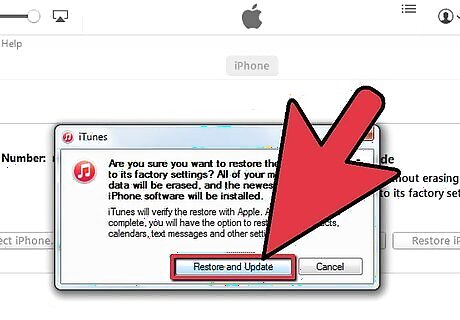
Wait for the restore process to complete. This may take several minutes. You can monitor the progress at the top of the iTunes window.
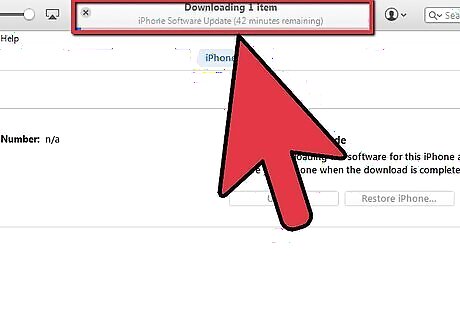
Load a backup (If available). If you had previously backed up your iPod Touch to either iCloud or the computer you are connected to, you will be given the option to restore the backup to your device. If you don't have a backup available, you will have to setup your iPod Touch as new.
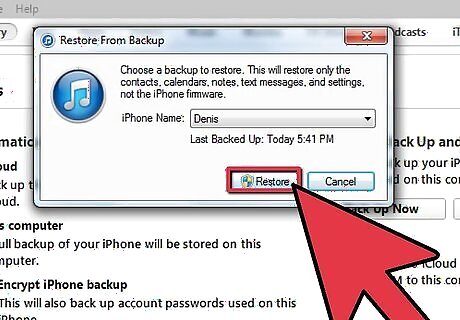
Sign back in with your Apple ID. After restoring your iPod Touch, you will need to log in with your Apple ID in order to download your App Store purchases. Open the Settings app. Tap the "iTunes & App Store" option. Enter your Apple ID information and tap "Sign In".
Restoring Your iPod Touch Without a Working Home Button
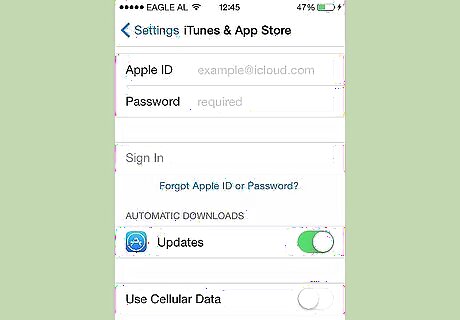
Download RecBoot on your computer. This is a free utility available from the Google Code website. RecBoot does not work on 64-bit systems. RecBoot is available for both Windows and OS X.
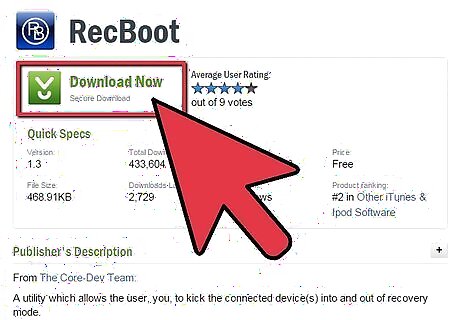
Start the RecBoot utility.
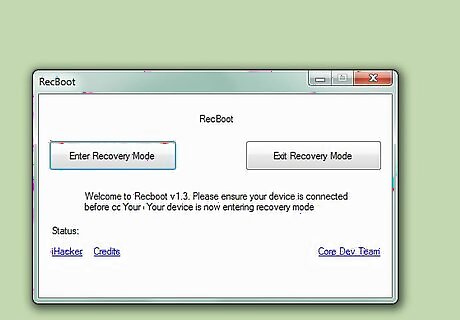
Plug your iPod Touch into your computer using the USB charge/sync cable.

Click the .Enter Recovery button.
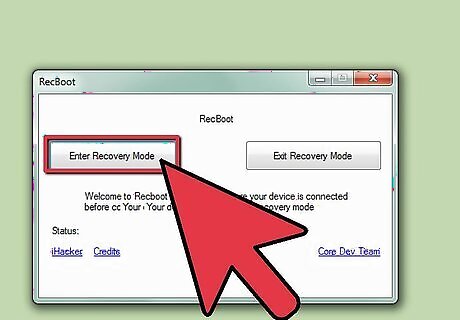
Open iTunes. You will need to have synced your device to your computer before.
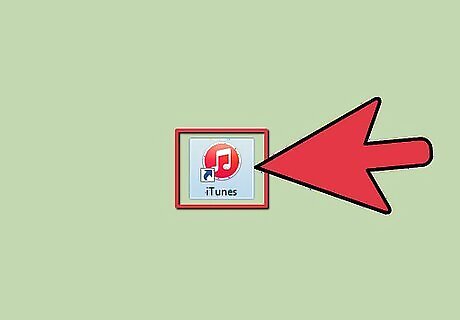
Press and hold the Home button on your iPod Touch.

Continue holding the Home button and connect the cable to the iPod Touch. Make sure that the other end of the cable is already plugged into the computer.

Continue holding the Home button until the iTunes logo appears on the iPod Touch's screen. This may take a few seconds.
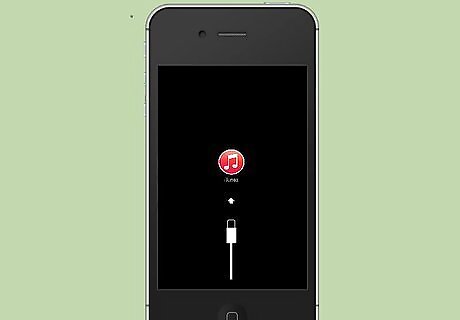
Click .OK when iTunes informs you that a device has been detected.
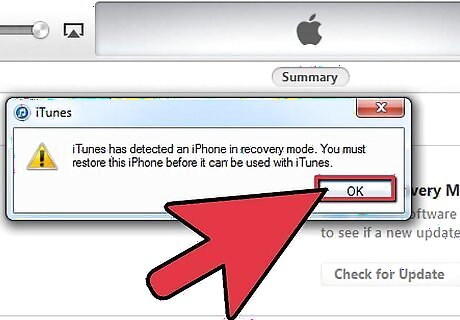
Click .Restore iPod.... Click Restore to confirm.
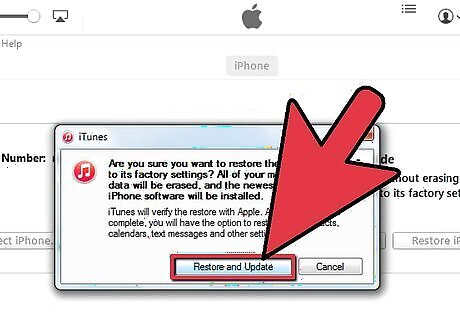
Wait for the restore process to complete. This may take several minutes. You can monitor the progress at the top of the iTunes window.
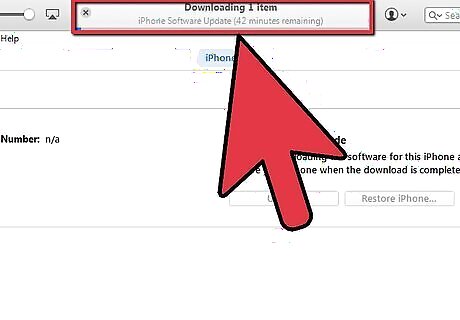
Load a backup (If available). If you had previously backed up your iPod Touch to either iCloud or the computer you are connected to, you will be given the option to restore the backup to your device. If you don't have a backup available, you will have to setup your iPod Touch as new.
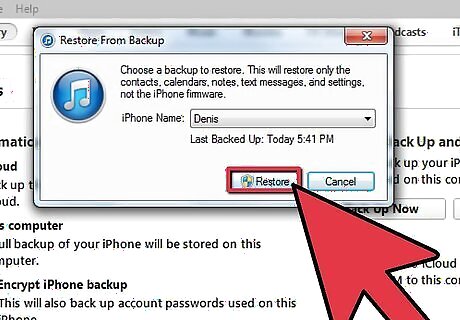
Sign back in with your Apple ID. After restoring your iPod Touch, you will need to log in with your Apple ID in order to download your App Store purchases. Open the Settings app. Tap the "iTunes & App Store" option. Enter your Apple ID information and tap "Sign In".




















Comments
0 comment