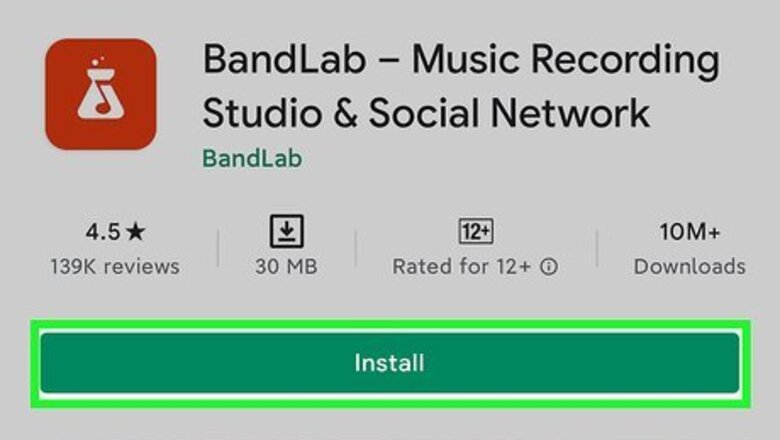
views
- If your phone that doesn't have an audio jack, you'll need a Lightning to TRRS (iPhone) or USB to TRRS (Android) adapter.
- On an Android, you can download BandLab for free to record audio tracks from your mixer.
- On an iPhone, you can use the GarageBand app already installed on your phone to record.
Android
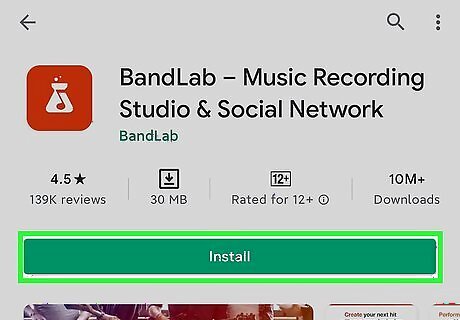
Download BandLab from the Google Play Store Android Google Play. It's a free app offered by BandLab that will allow you to use sound input from your mixer when you record.
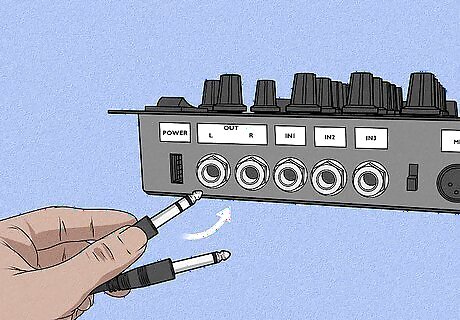
Connect your ¼ cables into the mixer's "Out" ports. If you don't have two ¼ ports as "Out" ports on your mixer, you may need XLR to TRS converters instead.
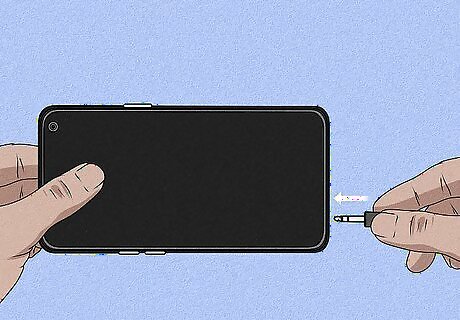
Connect the TRS to TRRS adapter into your phone. If your phone does not have an audio jack, you'll need a USB to TRRS adapter for your USB port; however, if you're using the USB adapter or not, you need to plug the TRRS end of the adapter (the jack-end of the plug) into your phone.

Plug in the mixing board to the open end of the TRS to TRRS adapter. Earlier, you connected two ¼ cables into the "Out" ports on your mixer, so you'll now plug the other end into the adapter going into your phone.
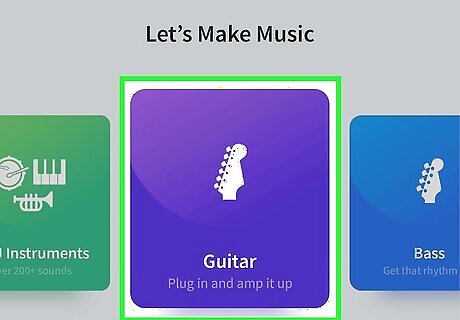
Set up BandLab to record your mixer. Add tracks to your app by tapping the red Create button and choose Guitar/Bass to use the mixer's sounds. Test the input by checking the "Source" meter in the bottom left corner of the Mix Editor; the level should be moving to indicate the sounds it's picking up.
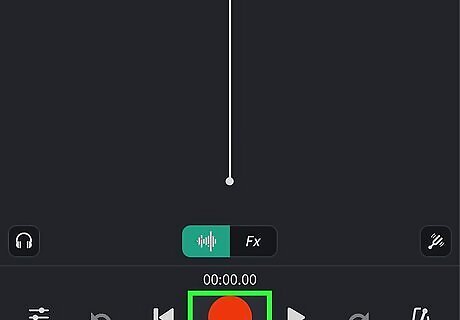
Press the red record button to begin recording audio from your mixer. When you're done recording, tap that icon again. If you want to share the recording, tap the cloud icon in the top right corner of your screen.
iPhone
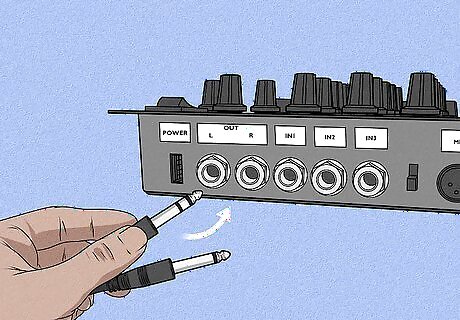
Connect your ¼ cables into the mixer's "Out" ports. If you don't have two ¼ ports as "Out" ports on your mixer, you may need XLR to TRS converters instead.
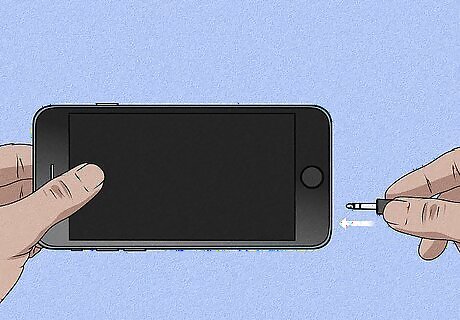
Connect the TRS to TRRS adapter into your phone. If your phone does not have an audio jack, you'll need a Lightning-to-TRRS adapter for your Lightning port so you need to plug the TRRS end of the adapter (the jack-end of the plug) into your phone. All iPhones later than 7 don't have an audio jack and need this TRRS adapter.
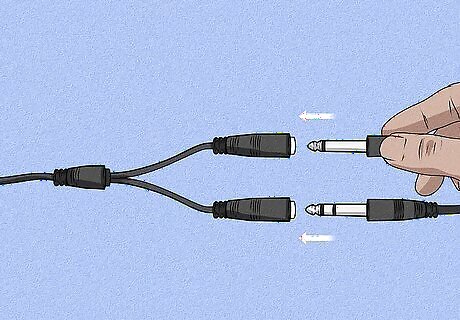
Plug in the mixing board to the open end of the TRS to TRRS adapter. Earlier, you connected two ¼ cables into the "Out" ports on your mixer, so you'll now plug the other end into the adapter going into your phone.
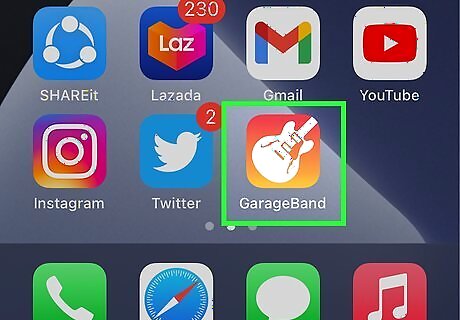
Open GarageBand on your iPhone. You can tap Open from the App Store once the app is done installing or you can find the app icon on one of your Home screens.
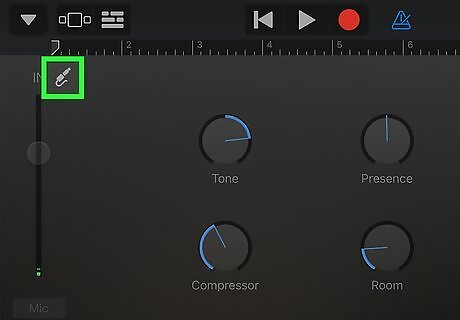
Set the input to record from your mixer. Tap the input icon next to the level meter to switch to an external sound source.
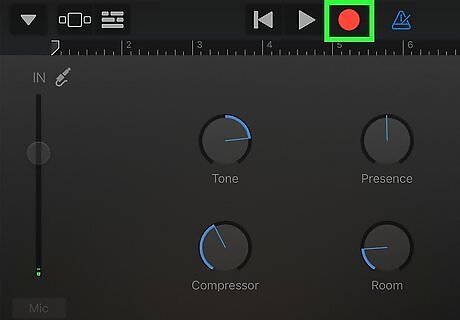
Press the red record button to begin recording audio. When you're done recording, tap that icon again and your audio file will be saved with your other audio files.




















Comments
0 comment