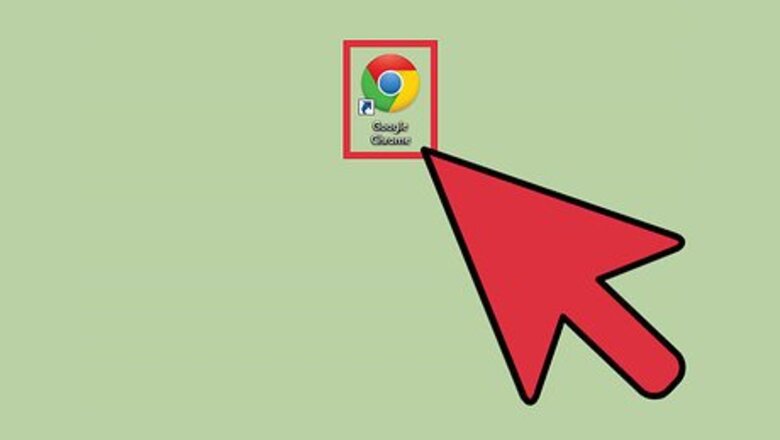
views
Disabling Chrome Remote Desktop
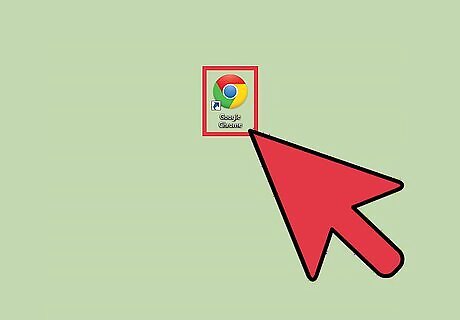
Launch Google Chrome. Look for Google Chrome from your Start menu under All Programs. Click on it. The web browser will launch. If you have Google Chrome shortcut on your desktop, double-click on it there.
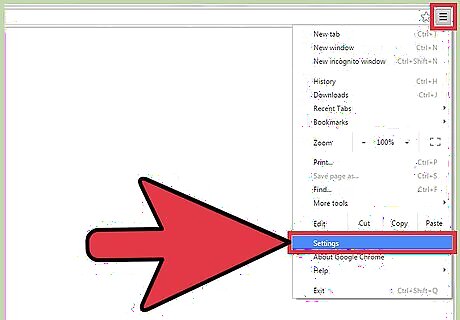
Access the Settings menu. Click on the button with three horizontal lines at the upper right corner. This will bring out a submenu. Look for “Settings” and click on it. The Settings page will load. You can also directly go to this page by entering “chrome://settings/” in the address field.
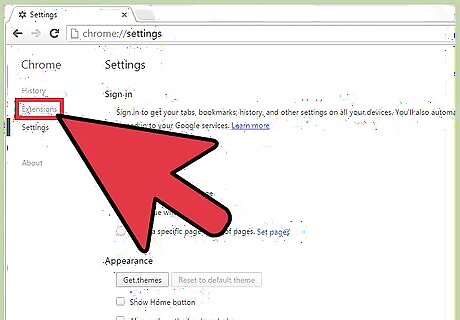
Click on the Extensions link from the left panel menu. The Extensions page will load. You can also directly go to this page by entering “chrome://extensions/” in the address field. The Extensions page lists all the apps or extensions installed with your Google Chrome browser.
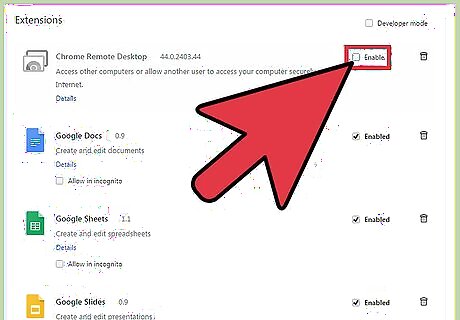
Disable Chrome Remote Desktop. Look for the extension and disable it by removing the tick on the checkbox titled “Enabled” beside it. The extension will be grayed out, signifying that it’s now disabled. The extension still exists in Google Chrome, but it’s not active and enabled. Disabling the extension is temporary, and you can enable it quickly anytime. No need to search, download, and install it again if you want to use it.
Removing Chrome Remote Desktop
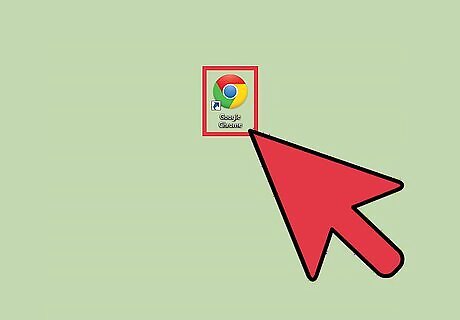
Launch Google Chrome. Look for Google Chrome from your Start menu under All Programs. Click on it. The web browser will launch. If you have Google Chrome shortcut on your desktop, double-click on it there.
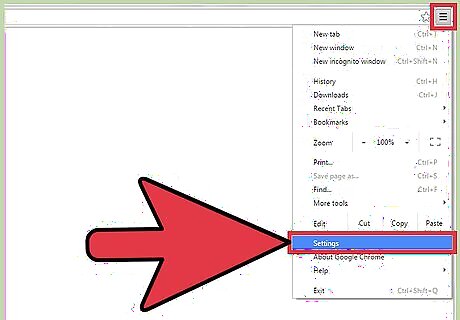
Access the Settings menu. Click on the button with three horizontal lines at the upper right corner. This will bring out a submenu. Look for “Settings” and click on it. The Settings page will load. You can also directly go to this page by entering “chrome://settings/” in the address field.
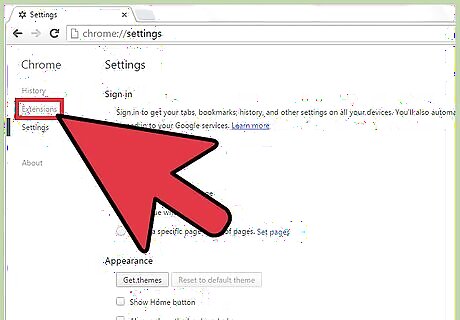
Click on the Extensions link from the left panel menu. The Extensions page will load. You can also directly go to this page by entering “chrome://extensions/” in the address field. The Extensions page lists all the apps or extensions installed with your Google Chrome browser.
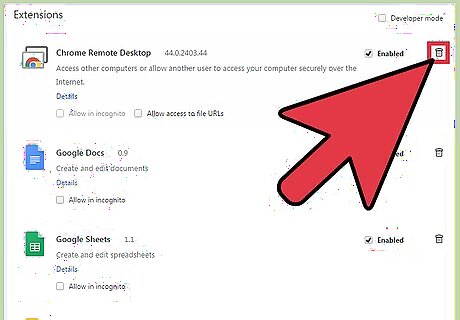
Remove Chrome Remote Desktop. Look for the extension and delete it by clicking on the trash can icon beside it. A Confirm Removal window will appear. Click on the “Remove” button to fully remove or delete the extension. It will be removed from the list of extensions and will not be accessible anymore. You will have to re-install it if you want to use it again.



















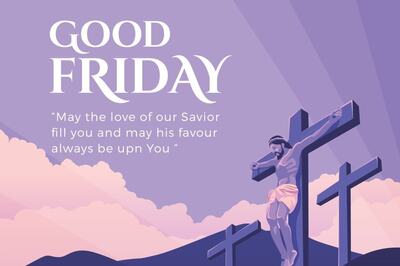
Comments
0 comment