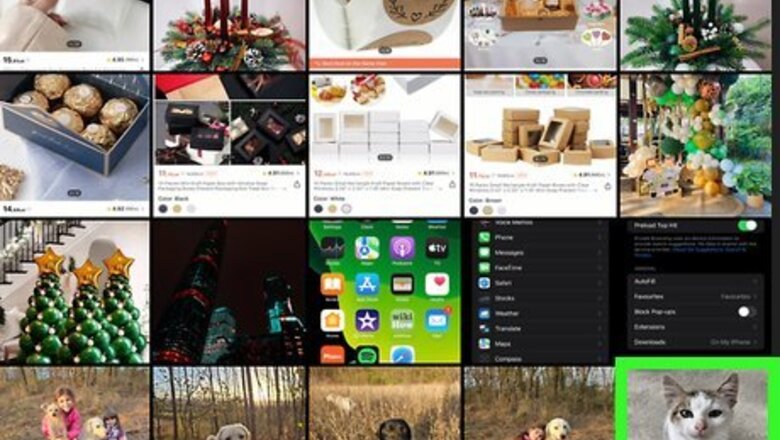
views
- Open a photo in full screen to get started. Alternatively, pause on any frame of a video.
- Touch and hold the subject, or any section of the photo you want to isolate.
- Select "Copy" to paste the isolated image elsewhere, or "Share" to send the isolated image to someone else.

Open a photo in full screen. Open the Photos app and select a photo to open it in full screen. You can also open a video and pause it on any frame. The background removal feature is available on 13th generation iPhones (iPhone SE/iPhone 11) and onward. This feature was introduced with iOS 16, so if you're running an older version if iOS, you'll need to update to use it.

Touch and hold the subject. Whether it is a photo of a human, pet, or inanimate object, press and hold the image's subject. An outline will appear around that part of the image. If there are multiple photos, or if the photo is of a large group, press and hold wherever you want to isolate the subject. Your iPhone should be able to detect the appropriate subject, even if it is not the immediate focal point of a photo.

Move the isolated image. With your intended subject now outlined, you can do a few different things to remove it from its background: Copy - Tap the "Copy" button to copy the image and then paste it in a separate app or document. Add Sticker - Save the isolated image as a sticker to use it in future emails, texts, and more. Drag and drop - Continue to hold the image with one finger, then use another finger to open another app/document. Then, let go with your first finger to drop the image. Share - Share the image via AirDrop, Messages, Mail, or another eligible app. Look Up Tap the "Look Up" button to perform an image search and learn more about the subject.










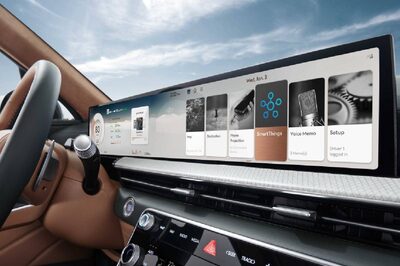









Comments
0 comment