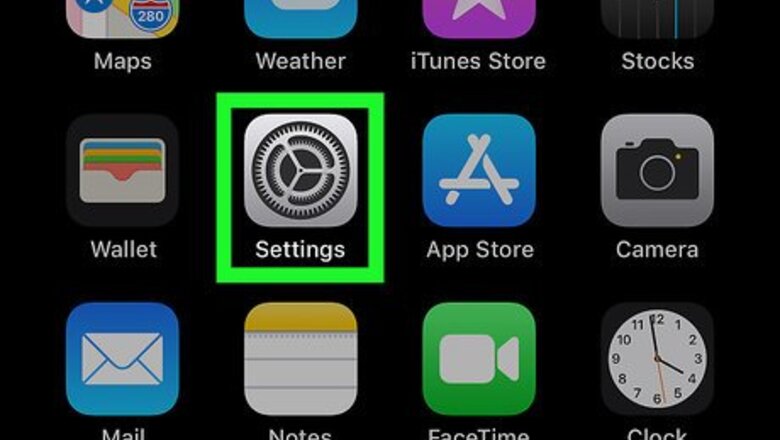
views
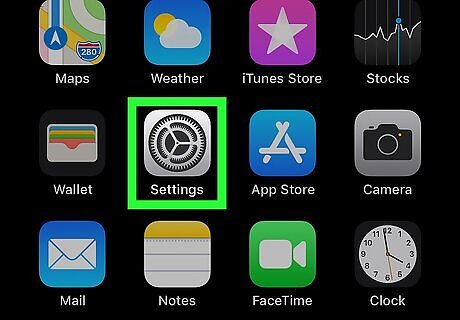
Tap iPhone Settings App Icon. This Settings app icon looks like black gears on a grey background and is usually accessible from your device's home screen. If you can't find the Settings icon, swipe right on your device's home screen, then type "Settings" into the search box at the top of the page. Tap the iPhone Settings App Icon icon from the search results.

Tap on your name. This name appears near the top of the Settings page.
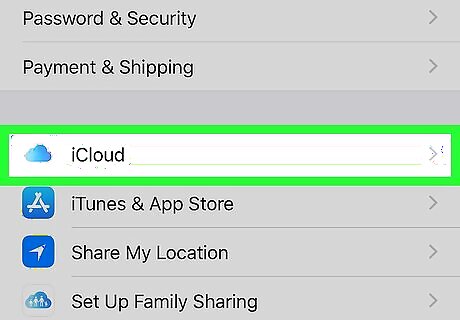
Tap iCloud. This brings you to a page with various settings for iCloud options. Scroll down the page to see all the apps associated with iCloud. It may take a few moments for the list of apps to fully populate.
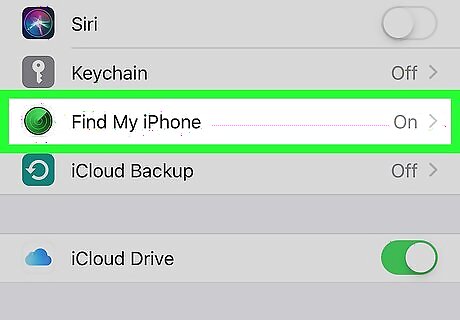
Scroll down and tap Find My iPhone. Depending on the kind of device you are using, the exact name of the option may be different.
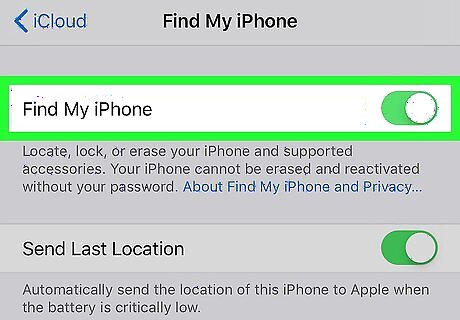
Tap the iPhone Switch Off Icon toggle next to Find My iPhone. Your device prompts you to enter the Apple ID associated with the device.
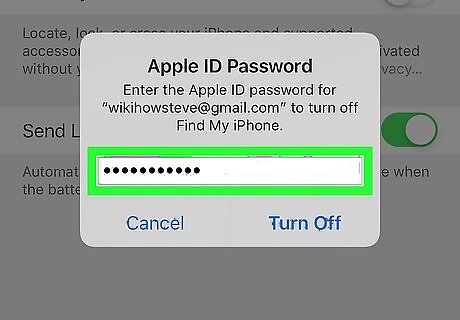
Enter your Apple ID.
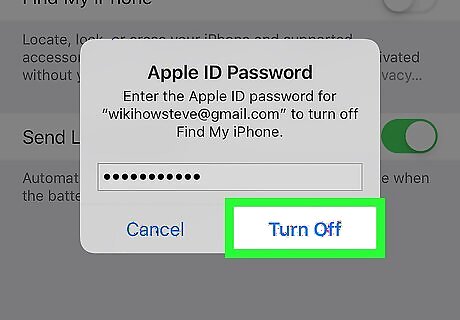
Tap Turn Off. Your device should now be removed from Find My iPhone.




















Comments
0 comment