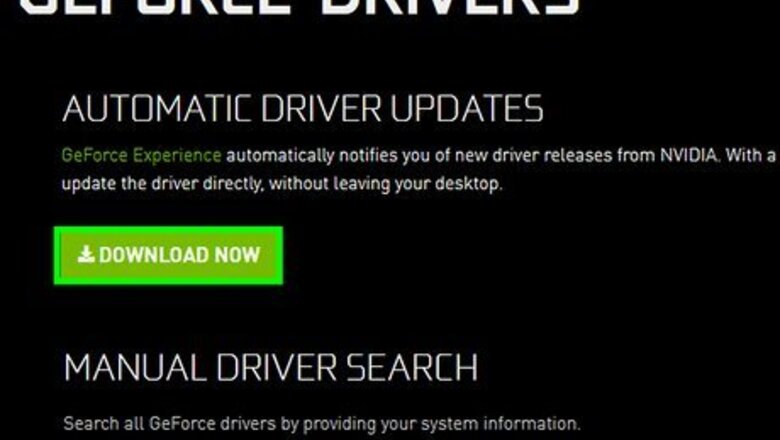
views
Fixing a Crashing Game
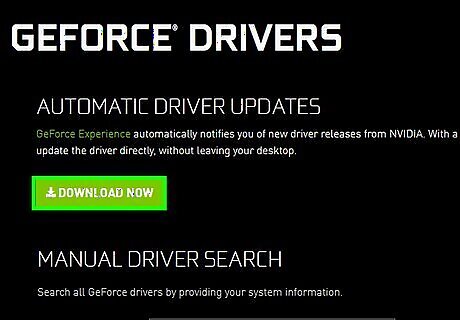
Update your video card drivers. Video card drivers are the software that allows your graphics card to work with your computer. If your drivers aren't up to date, they could be causing the game to crash. Updating your drivers may also lead to an increase in performance when playing the game. If you don't know the manufacturer of your graphics card, press ⊞ Win+R and type dxdiag. You can find the manufacturer in the Display tab. Visit the manufacturer's website to automatically detect your card and download the necessary drivers. NVIDIA AMD Intel
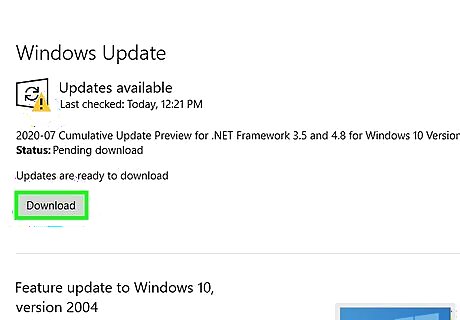
Install all Windows updates. Updates to Windows may fix problems with your DirectX or other operating system files. Keeping Windows up to date will generally make your system more secure and stable anyway, so it's good practice to keep things up-to-date.
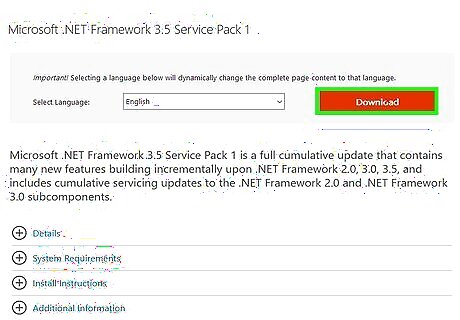
Install the .Net Framework. This is a software library from Microsoft that League of Legends requires. Manually installing version 3.5 may get League of Legends running again. Even if you have 4.0 installed, you may still need to install 3.5. You can download .Net 3.5 here.
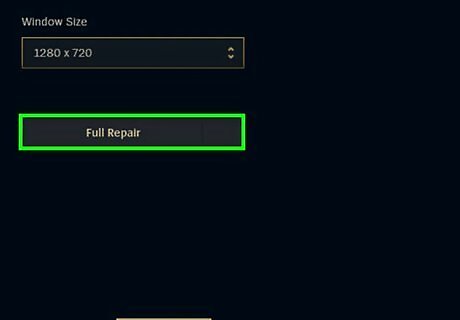
Use the League of Legends Repair Tool to repair your game files. League of Legends includes a tool that will rebuild your game files, potentially fixing problems with corrupted files. Open the League of Legends Launcher. Click the Gear button to open the Settings menu. Click the "Repair" button. The repair process will take about 30-60 minutes.
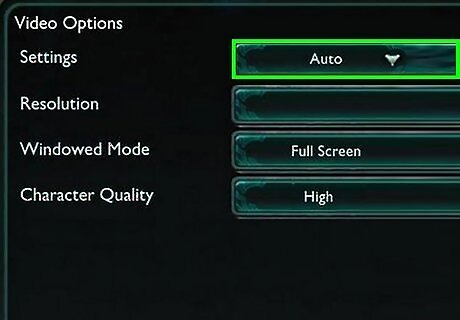
Lower your in-game settings. If you've set your graphics settings in the game too high, you may be overloading your hardware and causing the game to crash. Try lowering all of your settings to the minimum and seeing if your game becomes stable. If it is, you can start raising settings one-by-one until you find a good balance between stability and graphical effects. You can find the video settings by opening the Options menu while in game and clicking the "Video" button. If you can't access the graphics settings because your game won't start, you can download a fan-made tool that will allow you to change League of Legends settings outside of the game.
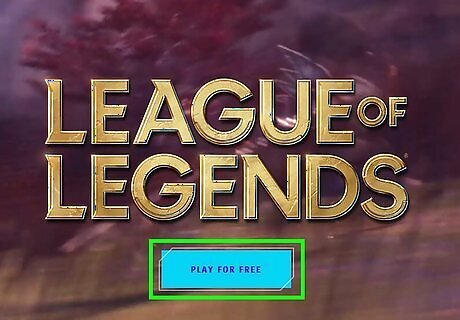
Reinstall Windows and League of Legends. A virus or other piece of malware could be causing your game to crash. Sometimes, the easiest way to fix these kind of problems is to wipe everything clean and start over. If you have your important data backed up, you can have the entire process done in a little over an hour. See how to install Windows 7. See how to install Windows 8. See how to install Windows Vista.
Fixing a Black Screen
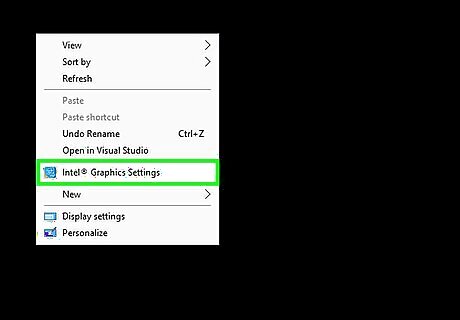
Open your video card's control panel. The most likely cause of the black screen is bad antialiasing settings for your video card. You can access the Nvidia and AMD control centers by right-clicking on your desktop.
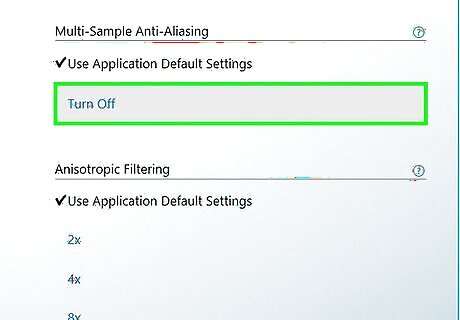
Fix antialiasing for Nvidia cards. If you have an AMD/ATI card, skip down to the next step. Select "Manage 3D Settings". Select the Global Settings tab. Click the drop-down menu next to "Antialiasing - Setting" and select "OFF".
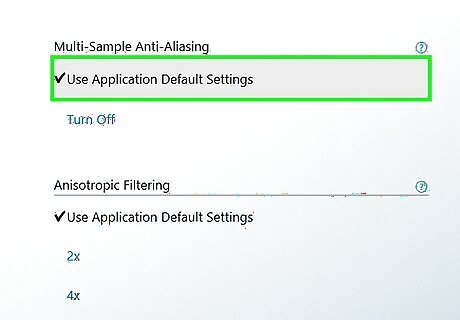
Fix antialiasing for AMD/ATI cards. Click the "Advanced" button. Expand the "3D" entry in the "Graphics Settings" tab. Select the "Anti-Aliasing" option. Check the "Use application settings" box.
Repairing the Launcher
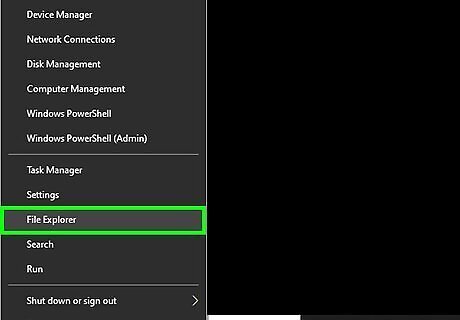
Open Windows Explorer. If your League of Legends launcher will not start, you can delete the launcher's files, and they will be automatically downloaded when you run the launcher again.
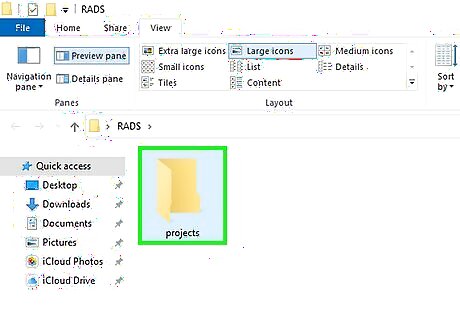
Navigate to .C:\Riot Games\League of Legends\RADS\projects.
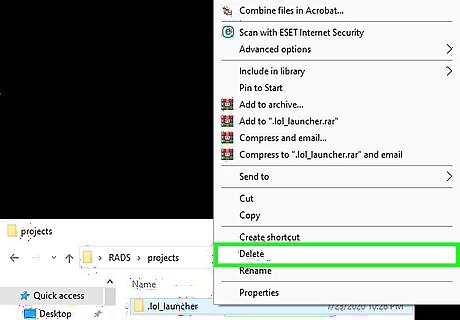
Delete the .lol_launcher folder.
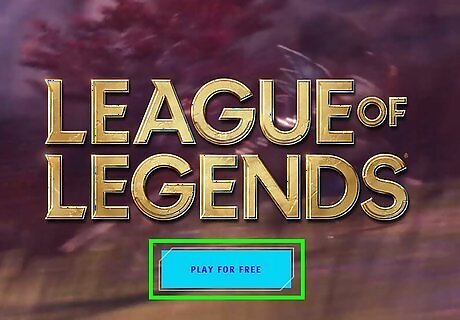
Start the launcher as you normally would. The launcher will redownload the necessary files and allow you to start the game.




















Comments
0 comment