
views
- If you don't want to erase your settings, do a simple reset by unplugging all cables and removing the ink cartridges.
- For a full reset, use "Restore Defaults" or "Restore Factory Defaults" option in your printer's Tools or Preferences menu.
- On some Photosmart models, you'll need to enter the Support menu and select "Reset," followed by "Full Reset."
Doing a Basic Reset

Disconnect the USB and/or ethernet cable(s) from the back of the printer. Make sure the printer is turned on when you do this. Use this method if you're experiencing ink cartridge, paper, and quality issues, such as incorrectly-displayed ink levels, slow printing, and odd printing behaviors.
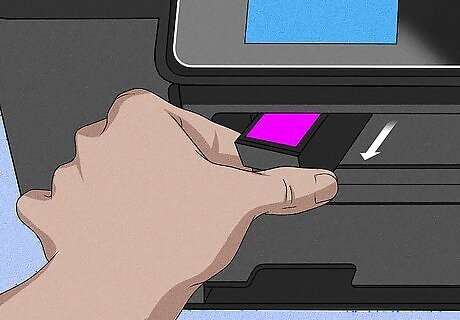
Open the cover of your printer and remove the ink cartridges.
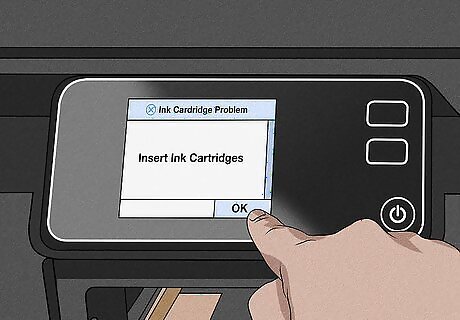
Close the cover of your printer and wait for the “Insert Ink Cartridges" message. The actual wording of this message varies by printer.

Disconnect the power cord from the back of your printer. Leave the power disconnected until at least 60 seconds has passed. If your printer has a numeric keypad on it, press and hold the # and 6 keys while you unplug the power.

Plug the printer back in and turn it back on after one minute. Press the power button once the printer is plugged back in. Don't plug the USB or ethernet cable(s) back in yet.
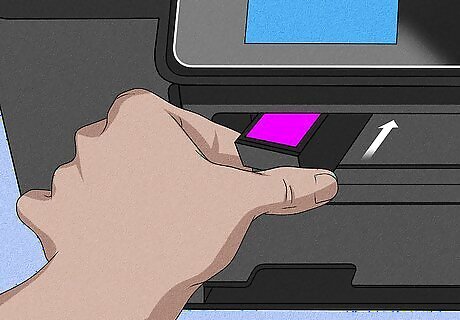
Open the cover and reinsert the ink cartridges.
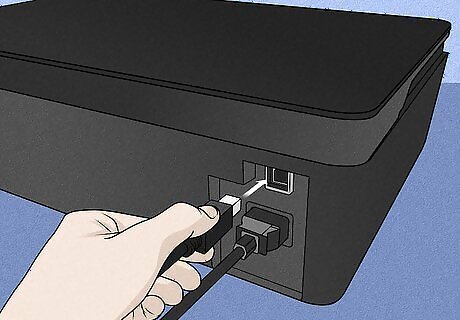
Close the cover and reconnect USB and ethernet cables. This completes the reset of your HP Photosmart printer.
Restoring to Factory Settings

Open the Setup or Support menu. On most Photosmart models, you'll need to select the Setup or Support menu or icon on the screen. Other models have a Menu that you can press. Use this method if you were unable to do a basic reset. If you don't have a Menu button or option, use the arrow keys on your printer to navigate to the Reset All Menu Settings option, and then press OK to restore your factory default settings.
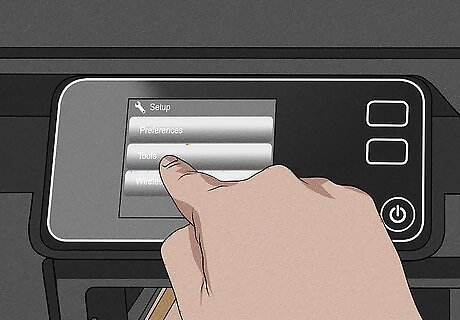
Select Tools or Preferences. The option you see varies by model.
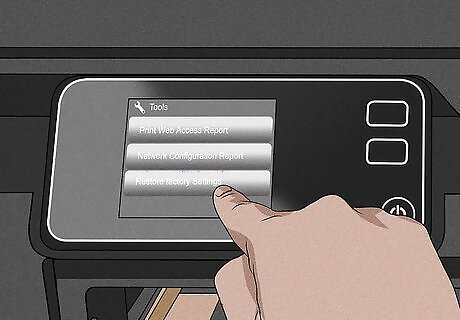
Select Restore Defaults or Restore Factory Defaults. Depending on your printer, this option may also have a different but similar name, like Factory Reset. Once you confirm the restore, the process will begin. When the restore is complete, your printer will be set to its original factory settings. If you aren't able to restore your printer using these methods, try pressing the back button four times until you see the Support menu, select the Reset menu, and select Full reset. Another thing to try is to hold down the Help and OK buttons as you remove the power cord from the printer. Then, lift your fingers,




















Comments
0 comment