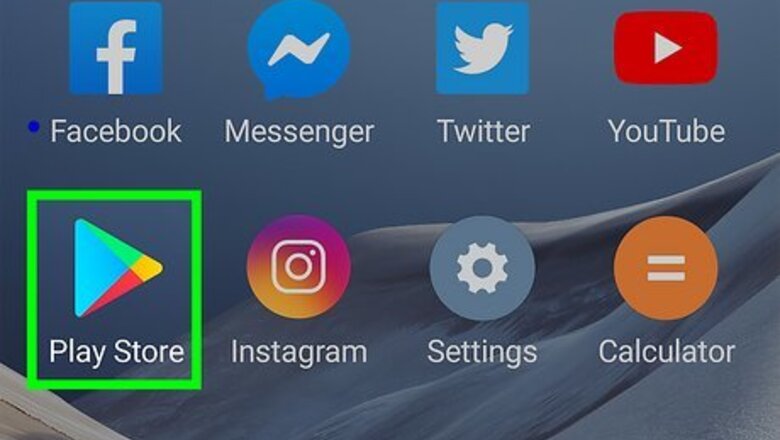
views
Installing Barcode Scanner
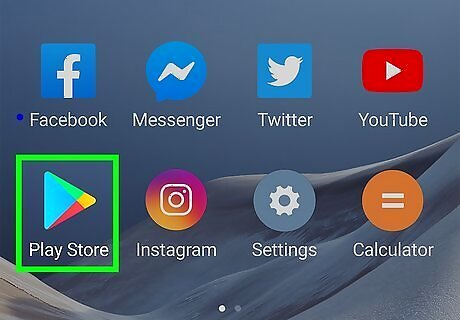
Open the Play Store on your device. You can find the Play Store in your list of apps. The icon looks like a shopping bag with the Google Play logo on it.
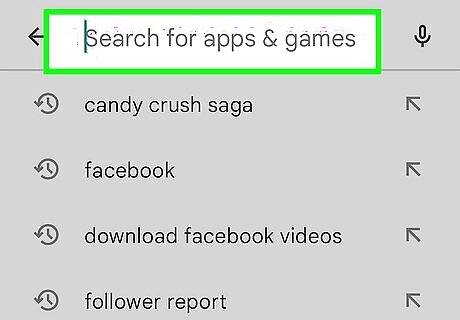
Tap the Search bar. This can be found at the top of the Play Store screen.
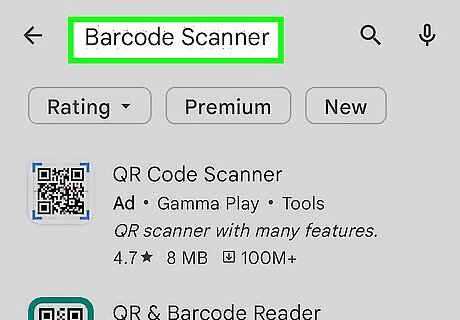
Type barcode scanner.

Tap QR & Barcode Scanner from Gamma Play. There are lots of other scanners available you can try as well. Most work very similarly.
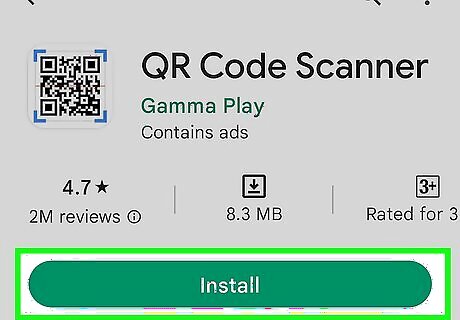
Tap Install.
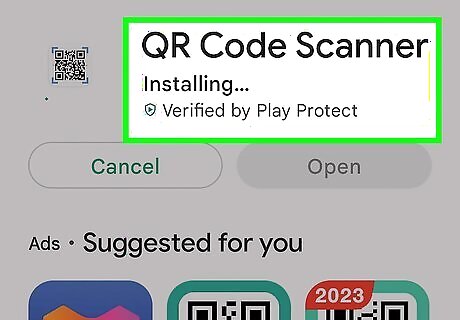
Tap Accept.

Tap Open. This button appears after the app has downloaded and installed.
Scanning a Barcode
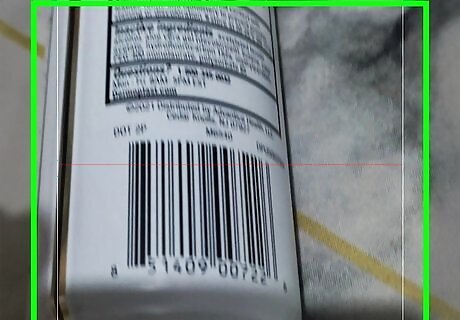
Point your camera at a barcode.

Make sure the barcode is well-lit. The scanner will have a hard time if part or all of the barcode is too dark.

Line up the entire QR code in the viewfinder. Make sure the entire square code is inside the box on your screen.
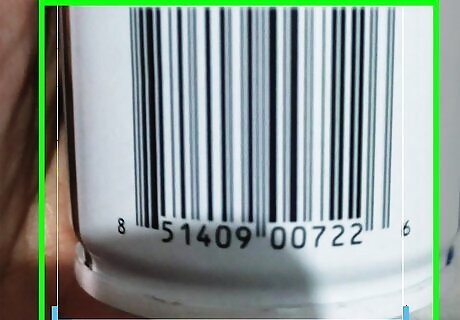
Line up traditional barcodes in the viewfinder. When scanning a traditional line barcode, the line in the viewfinder needs to be perpendicular to the lines of the barcode.
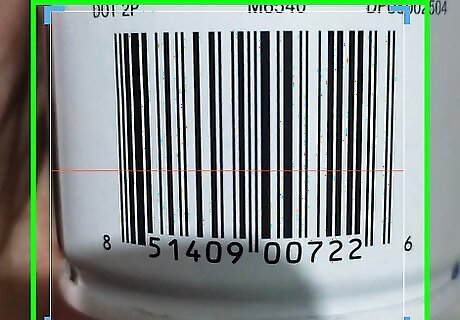
Adjust the distance between the camera and the barcode. This can help focus if the barcode appears blurry.
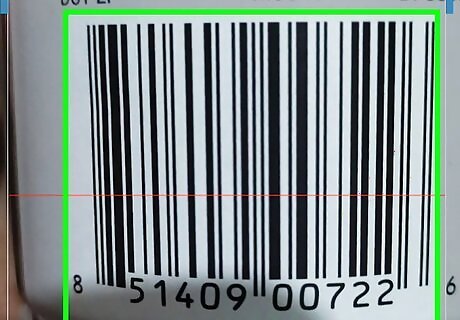
Hold the device steady while the barcode scans. When the scan is successful, you'll feel the device vibrate and hear it beep.
Taking Actions
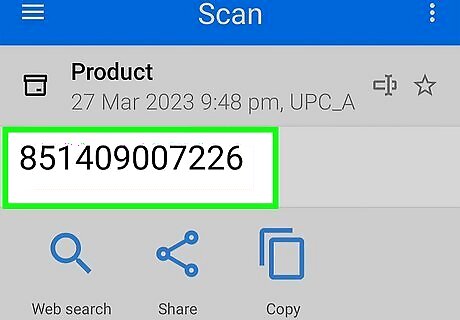
Review the barcode's information. After scanning a code, you'll see the type of information that it contained. This can range from text to website URLs. The content will be displayed at the top of the screen.

Tap an action button to take an action. Your available actions will vary depending on the type of code you scanned. For example, if you scanned a code for a website address, you can tap the Open button to open the website in your browser or the Share button to send it to someone else. If you scan a contact you'll be able to add it to your contact list or share it. If you scanned a product, you may be able to perform a product search and a web search. The product search will look for retail outlets that carry that product. If you scanned a calendar event, you can add it to your calendar.

Troubleshoot codes that aren't working. QR codes can contain a variety of different types of links and content. Traditional line barcodes only contain a number. This number may be associated with a product if it is popular. If the barcode was created specifically for a single store or some other local outlet, it will likely just be meaningless numbers.




















Comments
0 comment