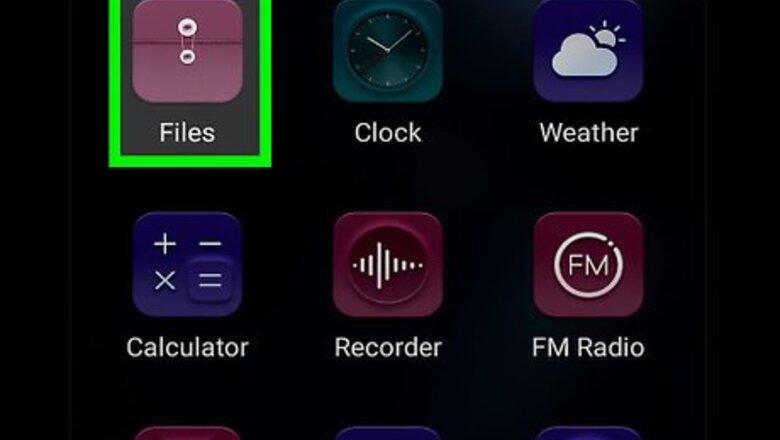
views
- Open a file or hold to select multiple files within your Galaxy's My Files app, and tap the ⋮ icon in the upper-right corner of the screen.
- Select Zip from the drop-down menu to compress all selected files into a new ZIP archive.
- Tap and hold the newly created ZIP file, and tap the orange SHARE button at the top of your screen, then select the app through which you want to share the archive.
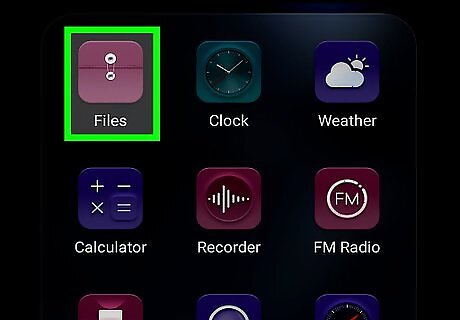
Open your Galaxy's My Files app. Find and tap the yellow folder icon on your Apps menu to open My Files.
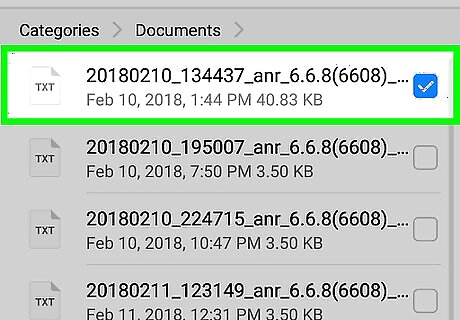
Tap and hold the file you want to compress. This will highlight the selected file. A yellow checkmark will appear. Optionally, you can select multiple files or a folder to compress. In this case, tap all the files or folders you want to select.
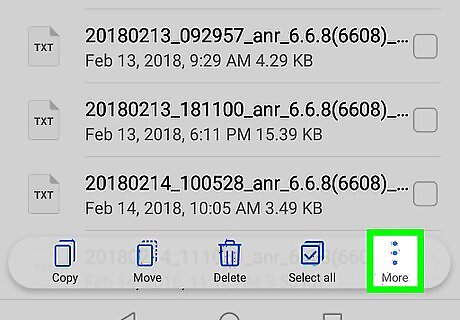
Tap the ⋮ icon. This button is located in the upper-right corner of your screen. Tapping will open a drop-down menu with all your options.
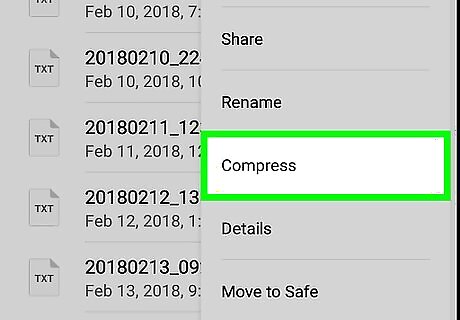
Tap Zip on the drop-down menu. This will compress all the selected files and create a new Zip archive.
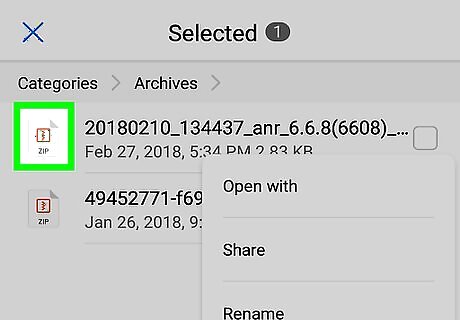
Tap and hold the Zip file. This will highlight the Zip file on the list. A yellow checkmark will appear.
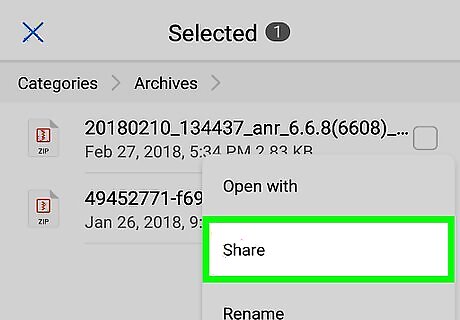
Tap the orange SHARE button at the top. You can find this option next to DELETE in the upper-right corner of your screen. This will allow you to select an app to share the selected Zip file.
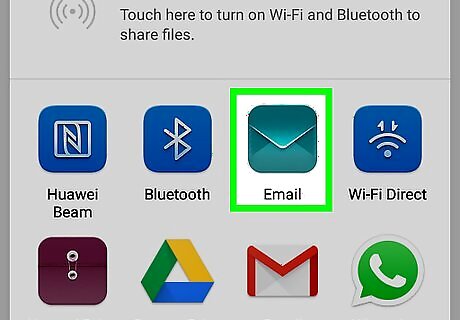
Select an app on the pop-up menu. It will open your contacts menu in this app, and allow you to select a contact and send the Zip file.
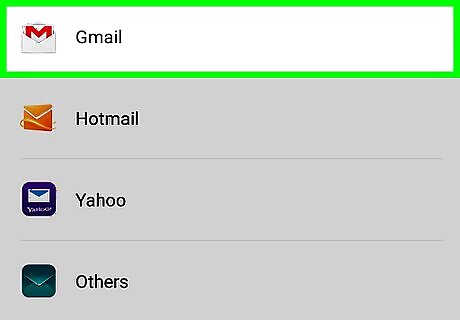
Tap the Send button. Depending on the app you choose, you will be able to share the Zip file with your contact in a chat conversation or an email.




















Comments
0 comment