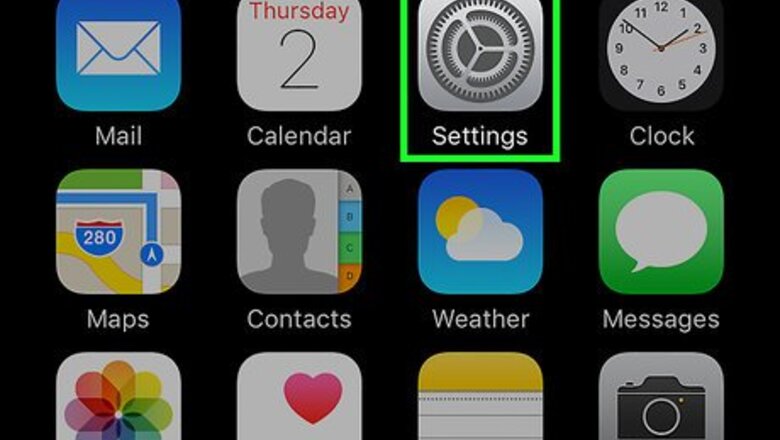
views
Sending Read Receipts to All of Your Contacts
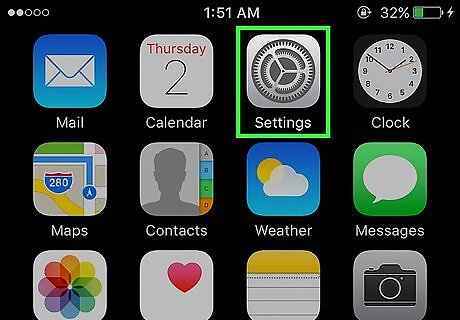
Open your iPhone’s Settings. This app is a gray gear, usually found on the home screen.
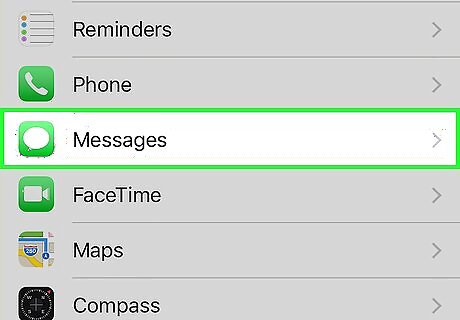
Scroll down and tap Messages. It will be in the 5th set of options.
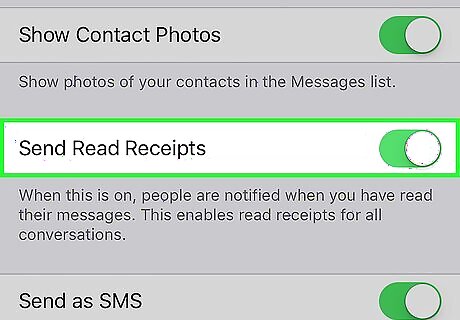
Slide the Send Read Receipts button to the on position. It will turn green. Now that you've turned this function on, each time you receive and view a text message, the sender will see "Read [date]." You must view the message in order to send a Read Receipt to the sender. Just opening the Messages app will not do this.
Sending Read Receipts to Individual Contacts
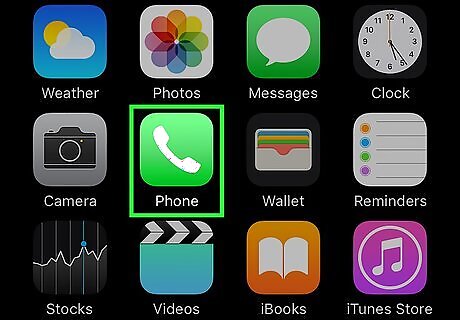
Open the Phone app. This app is green with a white telephone shape inside, usually found on the home screen.
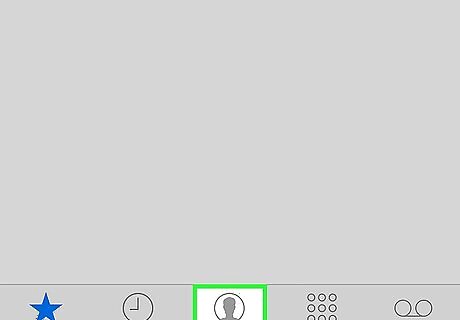
Tap Contacts. This is a blue circle with the shape of a person inside, found on the bottom center of the screen.
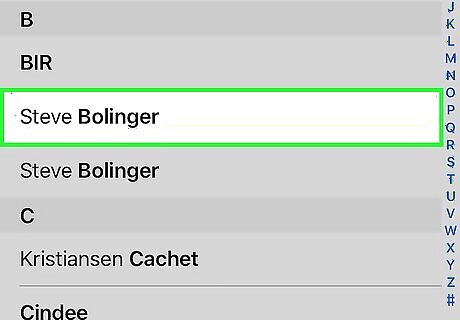
Tap on a contact. You can find a contact by typing their name in the Search bar at the top of the screen or by scrolling down to their name.
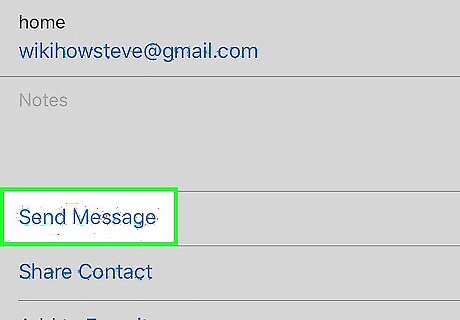
Tap "Send Message."
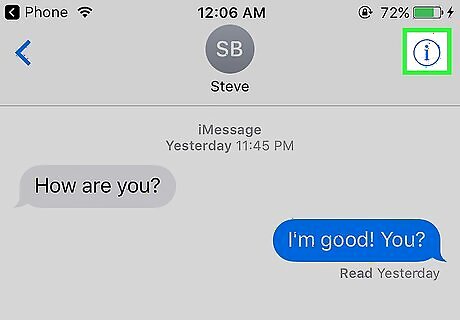
Tap the Info icon. This is found at the top right-hand corner of the conversation screen. If you do not have an existing conversation with the contact, you will need to send them an iMessage in order for the "i" to appear.
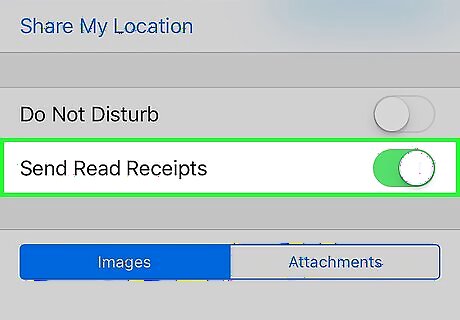
Slide the Send Read Receipts button to the on position. It will turn green. If you do not see a Send Read Receipts button, the recipient does not have an iPhone, and you cannot send them Read Receipts.
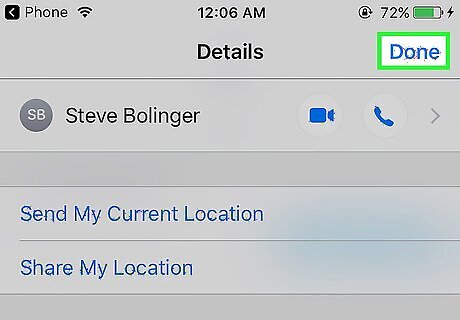
Tap Done. This is found in the upper right-hand corner of the conversation screen. Now that you've turned Read Receipts on, each time you receive and view a text message, the sender will see "Read [date]."




















Comments
0 comment