
views
- Plug an ethernet cable into the back of the 360 or connect to your Wi-Fi under the “Settings” and “System” menu on the dashboard.
- Sign in to Xbox Live using your Microsoft account or any Xbox gamertag.
- The Xbox 360 no longer receives updates, so many of the old capabilities and features no longer work.
Connecting to Your Internet
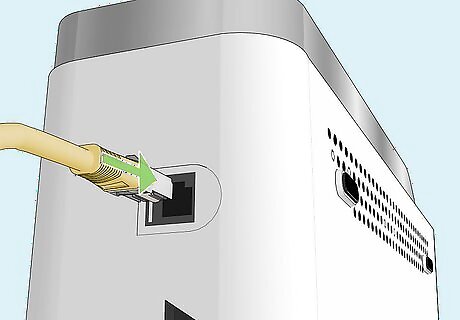
Plug an ethernet cable in the back for an instant connection. Most Xbox 360s have an ethernet port on the back. If your router or modem is nearby and you have an ethernet cable, plug it into your Xbox and router or modem. You should instantly connect to the internet.
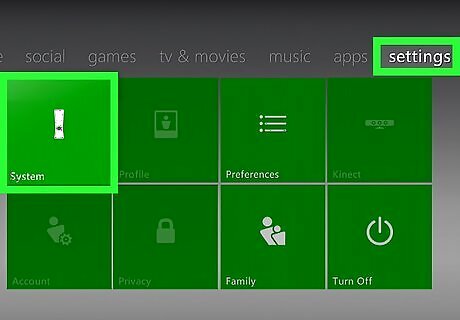
Connect to the Wi-Fi via the central dashboard. Open the main menu from the dashboard by pressing the Xbox guide button in the center of the controller. Select “Settings,” then “System.” Choose “Network Settings.” Select your wireless network from the list and enter your password when prompted. The Xbox 360 E and Xbox 360 S both have built-in Wi-Fi, while you need a special Wi-Fi adapter for the original models, like these. If your network is not listed, select “Advanced Options” and then “Specify Unlisted Network.” Enter your network name and security information manually.
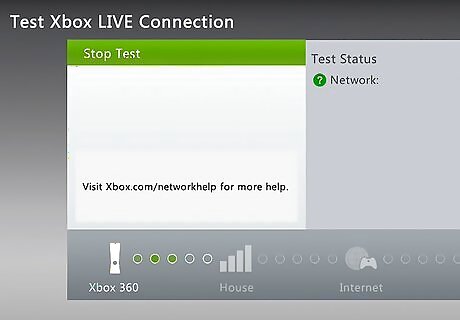
Test the connection to fix a laggy or misconfigured connection. For whatever reason, the “Test the connection” option has turned into the modern-day catchall solution if you run into internet issues. Press the central Xbox logo button to open the dashboard. Select “Settings,” then “Network Settings.” Select “Wired Network” and then “Test Xbox Live Connection.” If your internet is running correctly and your Xbox isn’t damaged, this will fix the problem. If your internet isn’t working correctly, the 360 will display where the problem is (either in the internet source or the modem/router). If you still have issues and you’re on Wi-Fi, your router is probably too far away.
Signing Up for Xbox Live
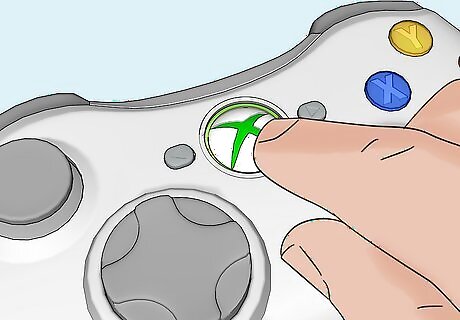
Open the dashboard by pressing the middle button. Turn your 360 on and press the guide button in the middle of your controller to open the Xbox 360 Dashboard. If you haven't signed up for Xbox Live yet, you should see a button that will start the account creation process labeled “Join Xbox Live.” If you don’t see a button labeled “Join Xbox Live,” go to the tab on the right labeled “Social” and select “Sign In.” Do you have an account for an Xbox One or an Xbox X? If so, it’s the same credentials for your 360.
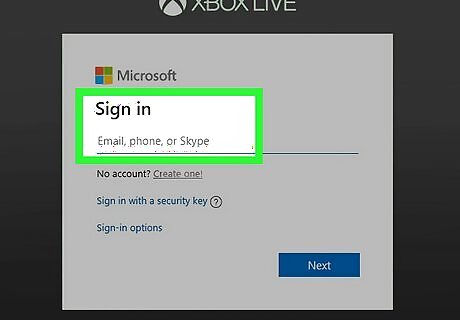
Enter your Microsoft account information. Your Xbox Live account is tied to your Microsoft account. Enter a valid email address to sign up. A Microsoft Account is free, so don’t worry about getting charged for anything. and you can use your existing email address to create one. If you don't have an email address, one will be created for you at the end.
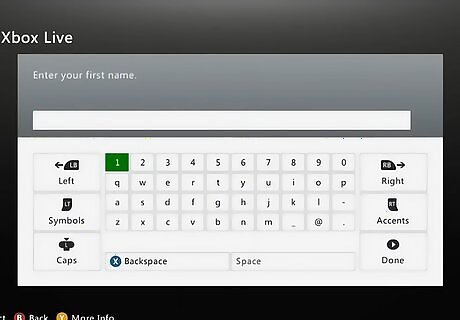
Enter your account information if you’d like. Plug in your date of birth and name, or just make all of it up. The Xbox 360 Live services aren’t up anymore, so none of this information really matters. You can no longer purchase subscriptions (Xbox moved to a marketplace model with the Xbox X), so you don’t need any credit cards or anything. Xbox Live Gold is their new “pro” subscription, but it doesn’t do anything for the Xbox 360.
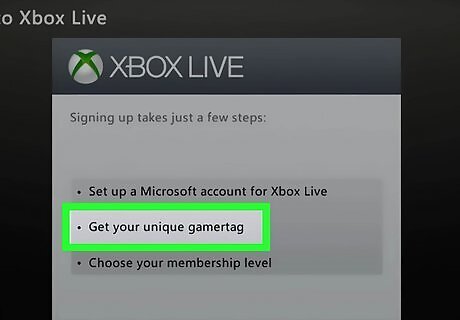
Change your gamertag if you want to customize it. When you first create your account, you are automatically assigned a randomly generated gamertag (this is your username). To change it, scroll to the right of the dashboard to “Settings.” Select the “Profile” option. Select “Edit Profile,” and then select “Gamertag.” Choose “Enter New Gamertag” and then type in your desired name. You can only change the name once, so pick something memorable and interesting!
Troubleshooting Connection Issues
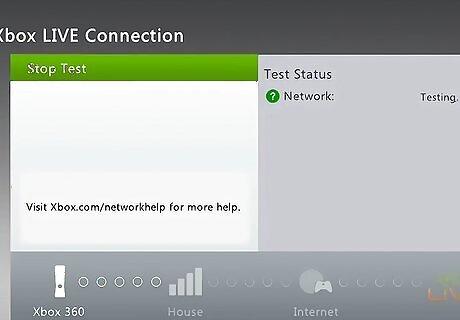
Check the Xbox Status Page to confirm the servers are working. If your connection is wonky or you’re having strange issues getting online but your home internet seems to working correctly, it’s possible the issue is with Xbox. Go to their Status Page to see if there’s an interruption on Microsoft’s side of things. You can also check Down Detector to confirm there’s no problem with the Xbox servers.
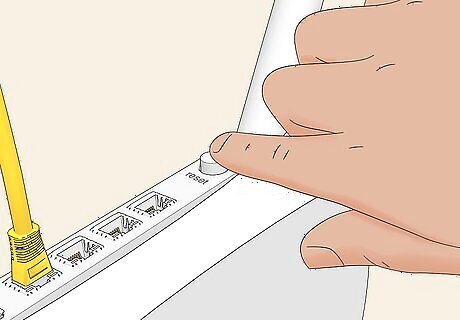
Reset your modem and Xbox for IP errors. If “Test the connection” gives you an error message like “IP address error” or “IP conflict error,” rebooting everything will usually solve it. Turn your Xbox 360 off. Then, unplug your modem and router. Wait at least 30 seconds and plug your modem and router back in. When your internet comes back online, plug the 360 in and try connecting again. If you don’t have a combo modem/router, plug the modem back in first and wait a minute or so before plugging in your router. If this issue happens again, reconfigure your IP settings. Go to “Settings,” “System Settings,” then “Network Settings.” Select your network and choose “Configure Network.” In the basic settings menu, select “IP Settings” and choose “Automatic.”
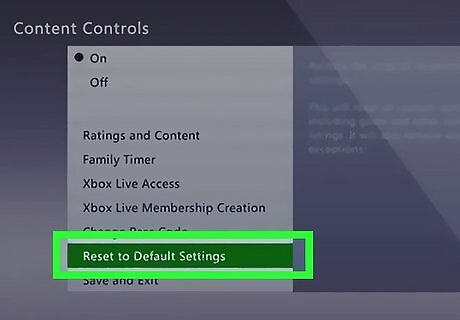
Restore your 360 to factory settings for persistent bugs. If your Xbox 360 is constantly running into connection problems, something is probably fundamentally wrong with the configuration. To reset it, press the middle Guide button and go to “Settings,” and “System Settings.” Select “Network Settings” and “Configure Network.” In there, go to the additional settings and hit “Restore to Factory Default.” After restoring the Xbox, set up your internet connection like you originally did. It should be smooth sailing from here.
Getting the Most Out of Your 360
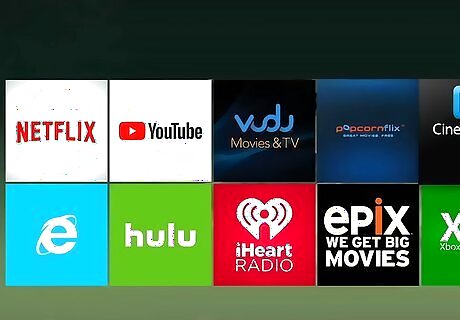
Use your 360 the same way you’d use a Roku or Fire Stick. You can still download apps on the Xbox 360, so if you’ve got Netflix, Hulu, or any other subscriptions, press the center button to go to your dashboard. Then, go to the “Apps” menu and select “Get Apps” or “Download Apps.” From there, download whatever programs you’d like to use on your TV. Your controller will be your remote on these apps when you use them.
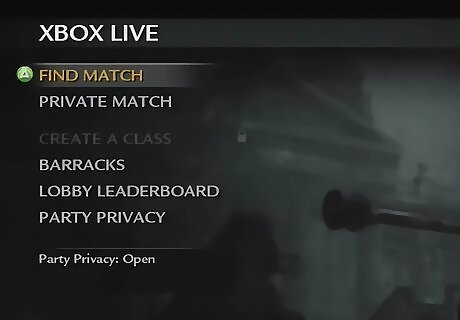
Try playing multiplayer games on the most popular titles. The vast majority of online servers for 360 titles are no longer operating. However, a handful of the most popular games from the past 20 years are still going strong if the franchise is still around. In other words, games like Halo, Call of Duty, and Left 4 Dead may still have online gaming! Unfortunately, things like challenges, rankings, or competitive ladders are usually not going to be up alongside the multiplayer. You can also still play any old single-player games you’ve got lying around!
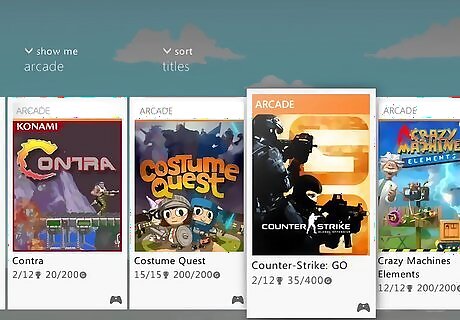
Scan the Live Arcade for free indie games and more. Press the middle button on your controller and scroll over to the Live Arcade. You used to be able to buy and download games in the Arcade, but most developers no longer offer their products on the Arcade. But instead of taking their titles down, a lot of devs just made their games free! There’s still tons of fun to be had on the 360.



















Comments
0 comment