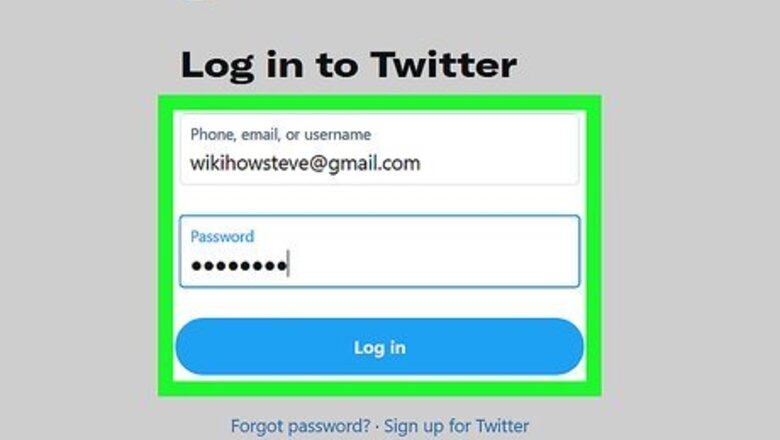
views
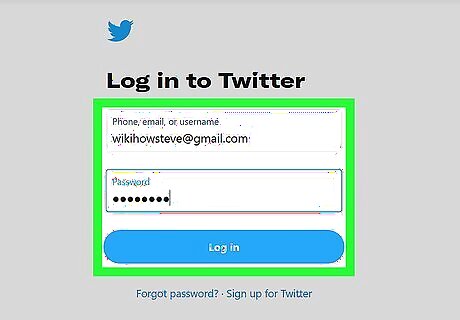
Log in to your X account with your username and password. If you have not created an X account yet, sign up.
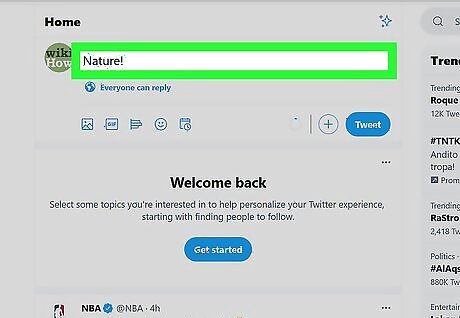
Type a new tweet into the box labeled "Compose new Tweet." This can be found on the left-hand side of the "home" screen. Alternatively you can press "n" on your keyboard to compose a new tweet.
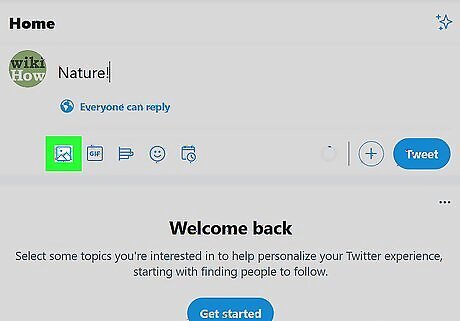
Click on the grayed-out icon that depicts a "picture" located below your tweet on the left. A pop-up window will display prompting you to upload a photo from your computer.
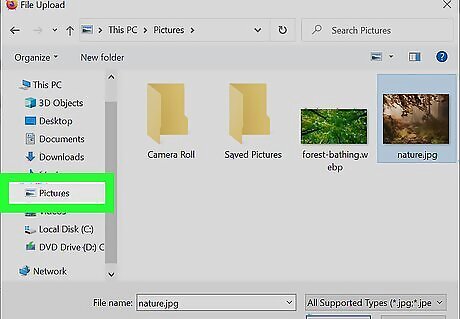
Navigate to the photo you want uploaded from your computer and into X. The image you choose must not exceed 3 megabytes in size, and must either be in the ".gif," ".jpeg," or ".png" file formats. If your photo does not meet these requirements, consider changing the file format or downsizing your photo in your favorite photo editing software.
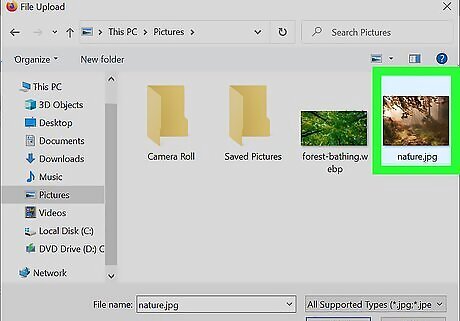
Click on your photo to select the image and have it added to your tweet. Your image will appear below your tweet in the size of a thumbnail and the camera icon will now be blue.
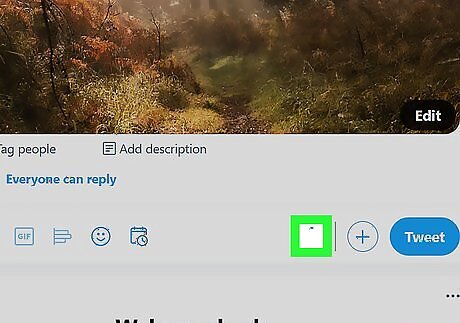
Verify that your tweet has enough characters to accommodate the photo you added. When you add a photo, a shortened website link will appear in your tweet that your friends and followers can click on to see your photo in their browser. The website link for your photo will use a portion of the 280 characters allowed for a tweet. If the character count for your tweet is below 0 after adding your photo, adjust and shorten the text you typed for your tweet so the link for your photo will fully display in your tweet.
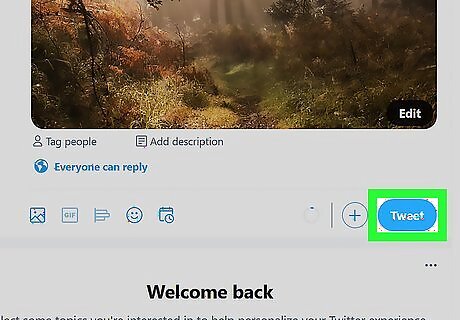
Click on the "Tweet" button to publish your photo to X. Your friends and followers will now have the ability to view your photo after clicking on its link in your tweet.



















Comments
0 comment