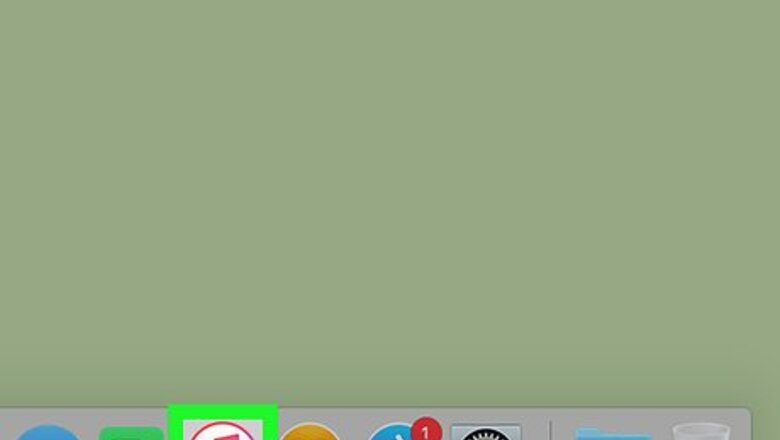
views
Using iTunes
Connect your iPhone to your Mac. Use the USB cable that came with your iPhone (or one that’s compatible).
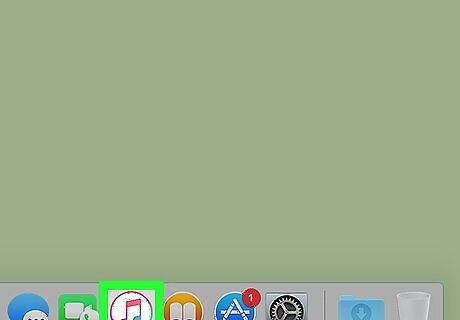
Open iTunes. If iTunes did not launch automatically, click the iTunes icon on the Dock (a music note icon) or in the Launchpad.
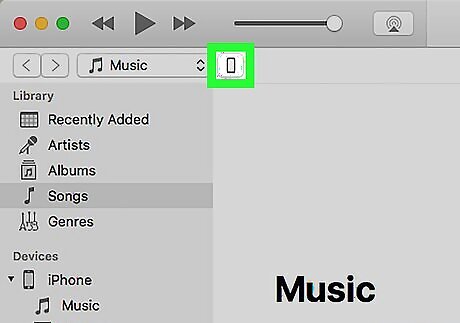
Click the iPhone icon in iTunes. It’s near the top-left corner of the window. This will display a summary of your iPhone in the right panel, and some other options in the left.
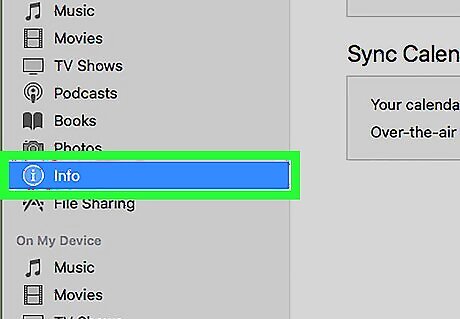
Click Info. It’s under the “Settings” header in the left panel.
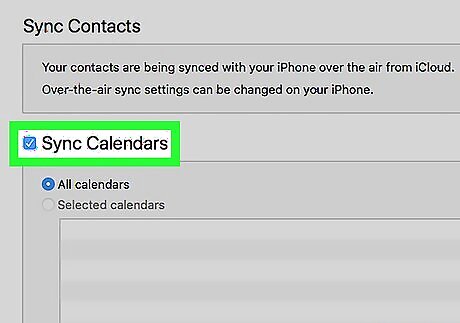
Select Sync Calendars. It’s in the right panel.
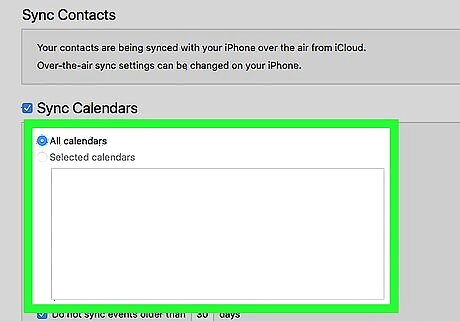
Select the calendar you want to sync. It’s under the “Sync Calendars” header.
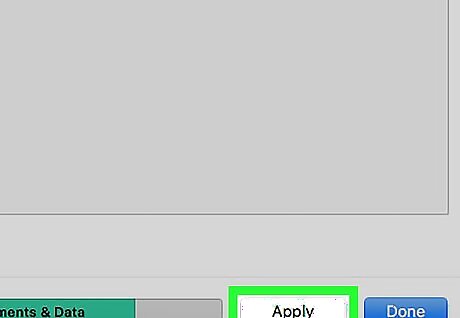
Click Sync. It’s at the bottom-right corner of the panel. Your Mac’s calendar will now sync to your iPhone.
Using iCloud
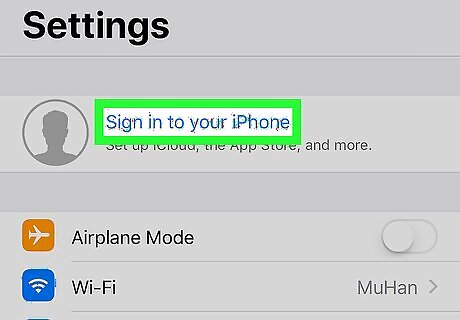
Sign into your iCloud account on the Mac and iPhone. Both devices must be connected to the same iCloud account to use this method. See Sign Into iCloud to learn how to sign in to iCloud. If you’re not using the latest versions of macOS or iOS, see Update iOS and Check for and Install Updates on a Mac Computer before you continue.
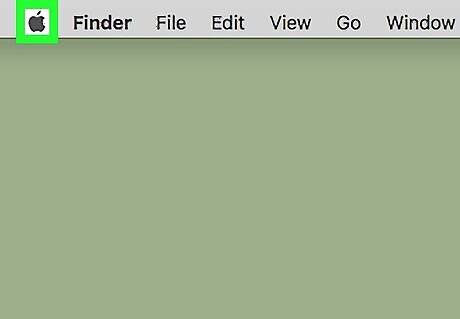
Click the Mac Apple menu on your Mac. It’s at the top-left corner of the screen.
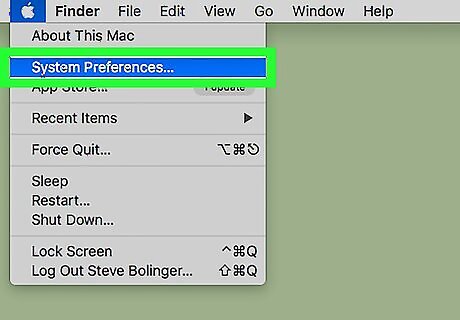
Click System Preferences.
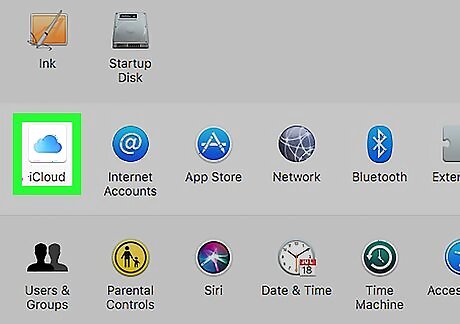
Click iCloud.
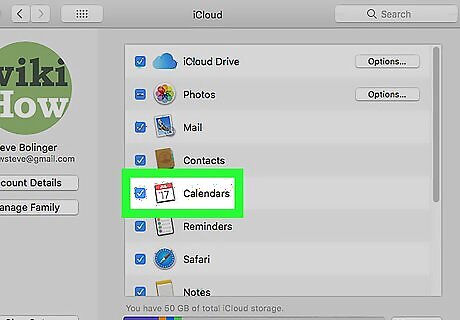
Check the box next to “Calendars.” As long as there’s a check mark in this box, your Mac’s calendar will sync to iCloud whenever it’s online.
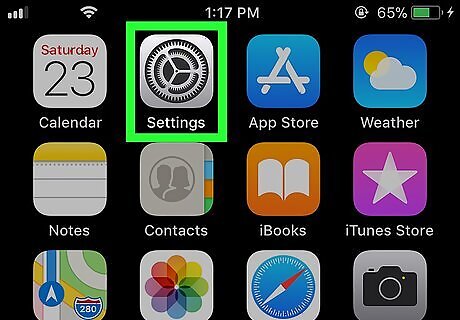
Open your iPhone’s Settings iPhone Settings App Icon. Now that your Mac’s calendar is syncing, you’ll have to make sure your iPhone knows how to reach it. You’ll usually find this app on the home screen.
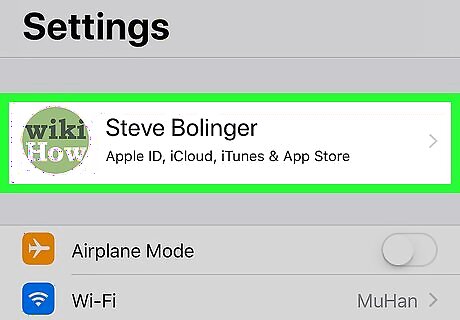
Tap your name. It’s at the top of the menu.
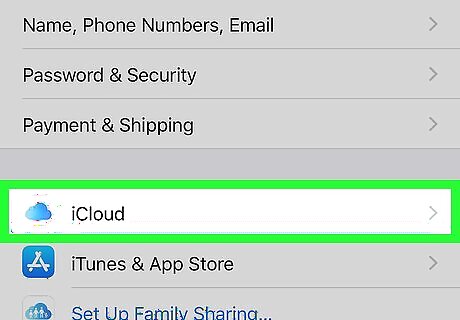
Tap iCloud. This opens your iCloud settings.
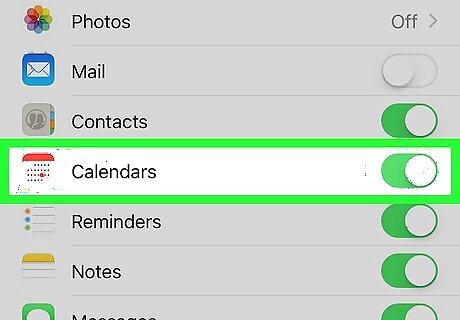
Slide “Calendars” to iPhone Switch On Icon. Now that the Mac and iPhone are set to sync calendars with iCloud, you’ll be able to access the same calendar on both devices. If the switch was already on/green, your Mac's calendar should already be synced to iCloud.




















Comments
0 comment