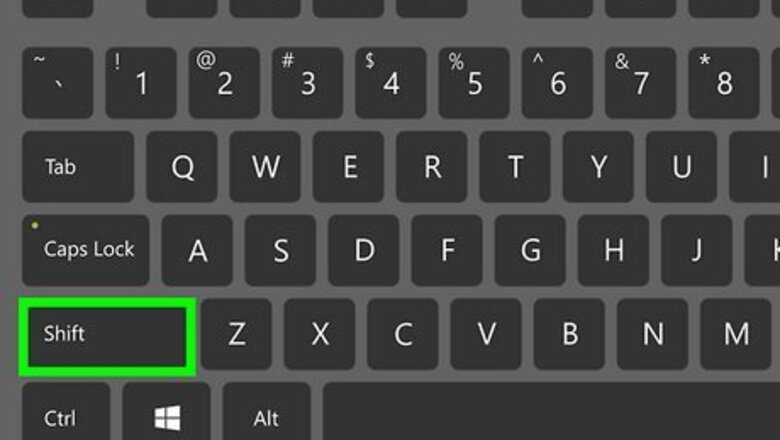
views
Using the Shift Key Shortcut
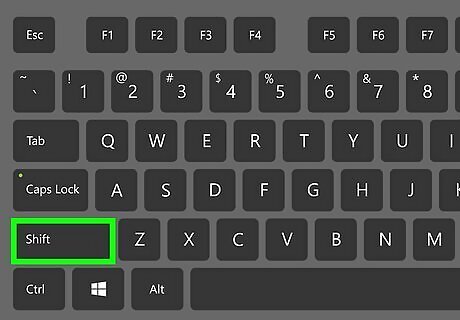
Press ⇧ Shift five times on the keyboard. This quick keyboard shortcut plays a quick alert tone and instantly disables Sticky Keys (if enabled). If Sticky Keys isn't enabled when you use this shortcut, you'll be asked if you want to turn on Sticky Keys now. Just click Yes or No as needed.
Disabling the Shift Key Shortcut
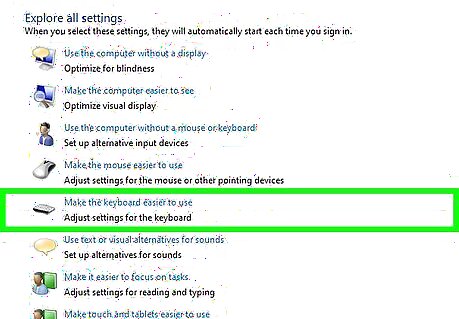
If you often turn on Sticky Keys by accident, there's an easy way to disable the Shift key activation. You'll still be able to turn on Sticky Keys without the Shift key in your Windows 10 or Windows 11 settings. Press Windows key + S to activate search. Type control panel and click Control Panel in the search results. Click Ease of Access Center. Click Make the keyboard easier to use. Click Set up Sticky Keys. Remove the checkmark from "Turn on Sticky Keys when SHIFT is pressed five times." Click OK.
Using Windows 10 Settings
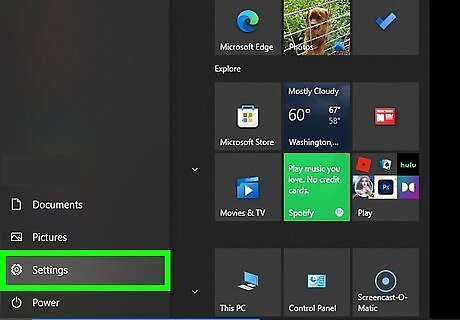
Open your Windows Settings. You can do this by clicking the Windows Start menu and selecting Settings or the gear icon.
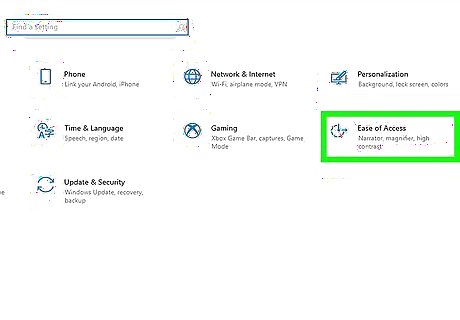
Click Ease of Access. This is the icon that looks like a clock or timer.
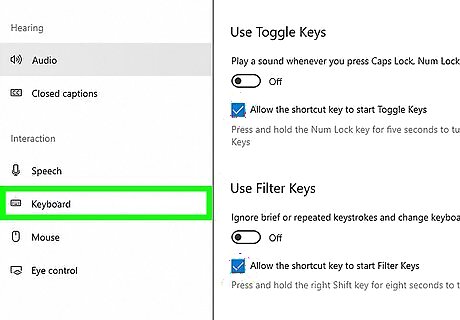
Click Keyboard. You'll see this option in the left panel.
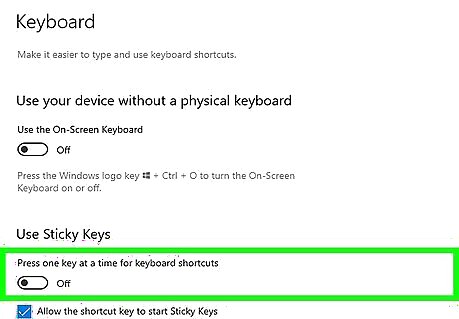
Click the Sticky Keys switch to toggle the feature on or off. When Sticky Keys is enabled, you'll see "On" below the slider. When it's off, you'll see "Off" there instead.
Using Windows 11 Settings
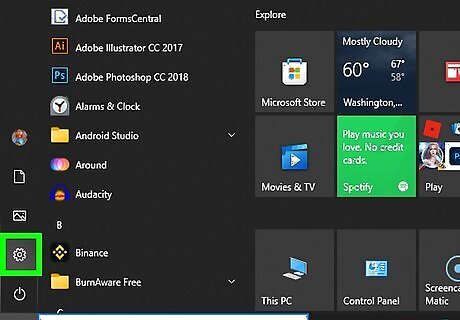
Open your Windows 11 Settings. You can do this by clicking the Windows Start menu and selecting Settings or the gear icon.
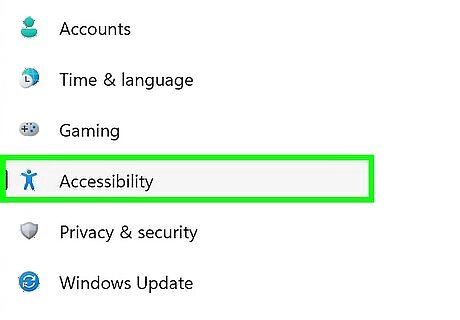
Click Accessibility. This option is in the left panel.
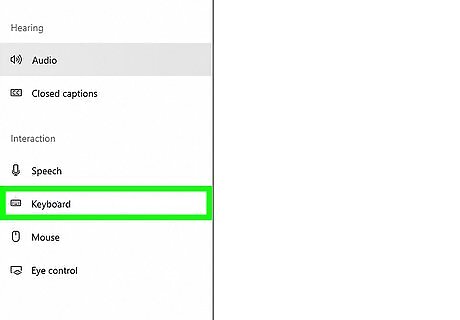
Scroll down and click Keyboard. You'll see this in the right panel under the "Interaction" heading.
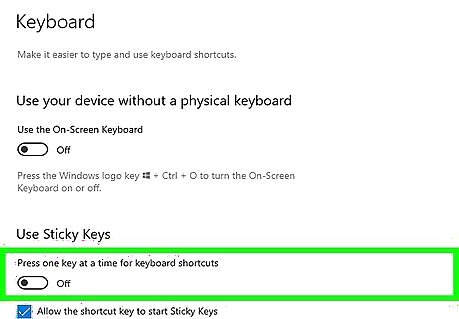
Click the Sticky Keys switch to turn the feature on or off. When the switch is in the On position (to the right), Sticky Keys is enabled. When the switch is Off (to the left), Sticky Keys is disabled.




















Comments
0 comment