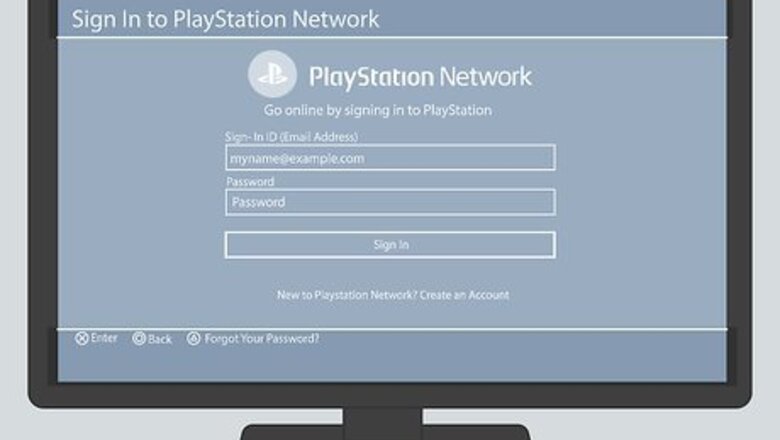
views
Transferring a PlayStation Store Game to a PSP from a PlayStation 3
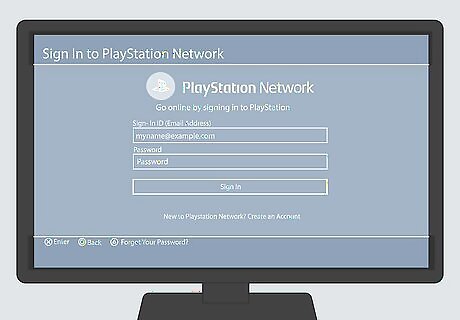
Sign in to the PlayStation Network (PSN) from your PlayStation 3 (PS3). Make sure you're using the same PSN account you used when you downloaded the game from the store.

Connect the PSP to the PS3. Use a USB cable to connect the two systems. If you want to copy your game directly to the Memory Stick you use with your PSP, this is when you should connect your Memory Stick. As long as your Memory Stick is installed and recognized, the game will be transferred directly to it. The largest Memory Stick you can put into a PSP is at least 256GB using the PhotoFast Pro Duo Dual Slot Adapter and 2 Micro SD cards of equal storage. Use Fat32Formatter on each SD card in your PC before formatting the Pro Duo in the PSP
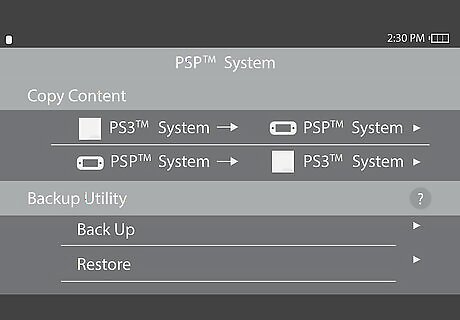
Open the USB connection on your PSP. Select the Settings toolbox icon, then select the USB connection icon.
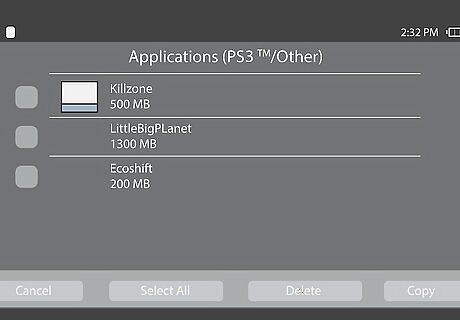
On the PS3, choose a game you'd like to copy. The full list of games available for copying can be found in the Game folder. Press the Triangle button on your PS3 controller once you've decided on a game.
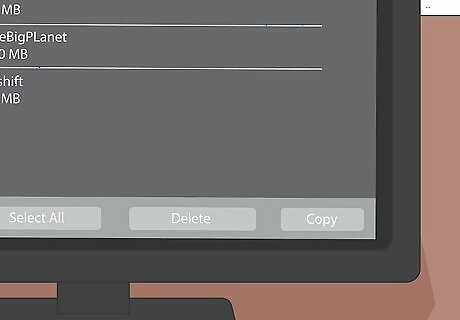
Choose “Copy.” This will transfer your game to the PSP.
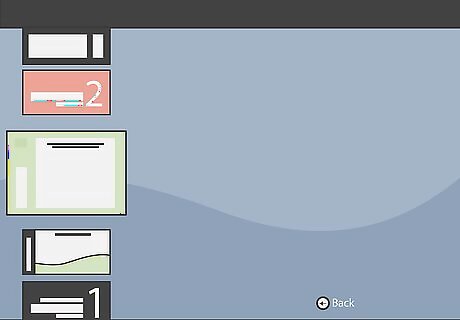
Start your game. Open the Game menu and select either Memory Stick or System Storage. Select your game to play.
Transferring a PlayStation Store Game to a PSP from a PC
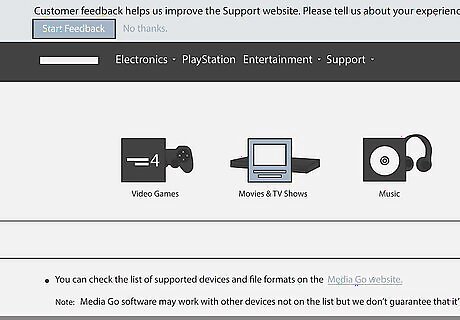
Download and install Sony MediaGo. Point your web browser to mediago.sony.com to download and install the software. Make sure your computer can run the software. You'll need a Windows PC running Vista SP2, Windows 7, Windows 8/8.1, or Windows 10, at least 1 GB of RAM (2 GB recommended), and at least 400 MB of free space on your hard drive. Once you download and run the MediaGo installer, you may be asked to install other software necessary to make the software work properly. MediaGo will guide you through the process.
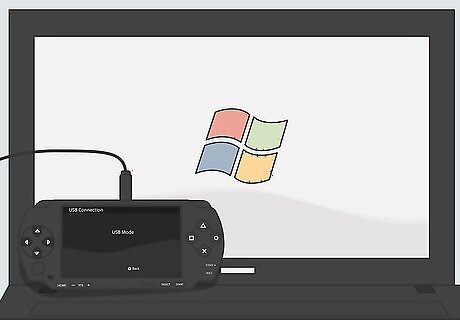
Connect your PSP to your PC. Use a USB cable to connect the two systems. If you want to copy your game directly to the Memory Stick you use with your PSP, this is when you should connect your Memory Stick. As long as your Memory Stick is installed and recognized, the game will be transferred directly to it. The largest Memory Stick you can put into a PSP is 32GB.
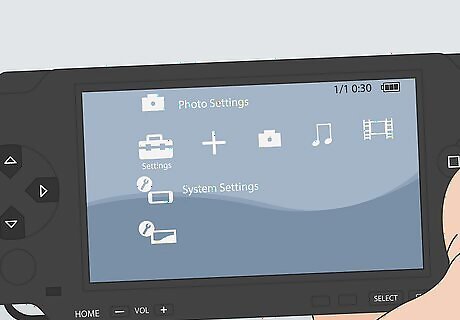
Open the USB connection on your PSP. Select the Settings toolbox icon, then select the USB connection icon.
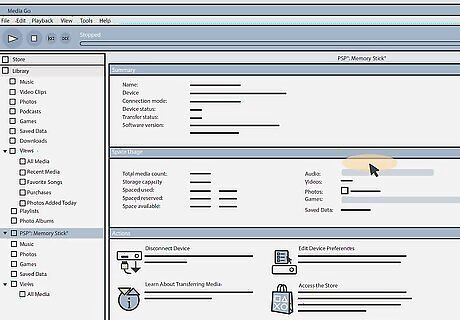
View your download list in MediaGo. From your PC, open the MediaGo software and click the Store icon. Choose “Download List” to view your options.
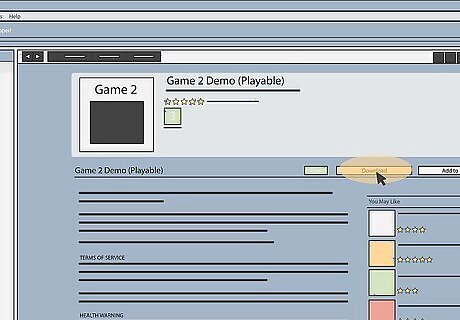
Download your game. Once you've decided on a game to download, click “Download” next to its title.
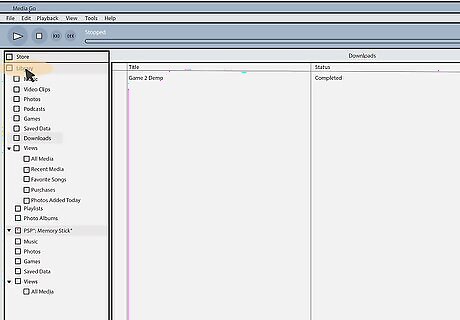
Click “Locate in Library.” Once the download is complete, the Download link you clicked before will change to “Locate in Library.”
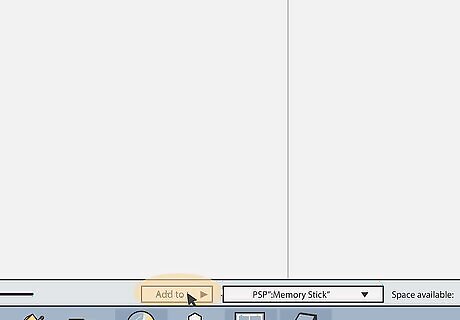
Copy the game to the PSP. The next step varies depending on where you want the game to be stored. If you want to store the game in the PSP's system memory, simply select the game on the PC and drag it over to your PSP (on the left). If you want the game to move right to the Memory Stick, right-click on the game and highlight "Add to," then select Memory Stick.
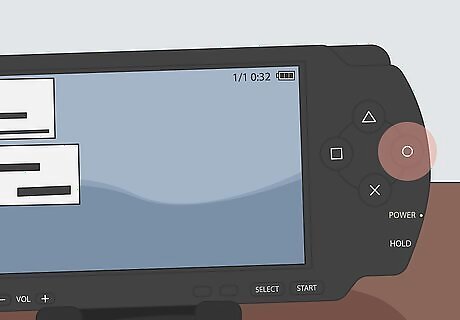
Click the circle button on your PSP. This will take the device out of USB mode. You can unplug your USB cable.
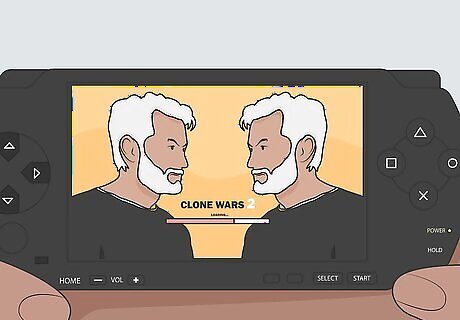
Start your game. Open the Game menu and select either Memory Stick or System Storage. Select your game to play.
Transferring Other Downloaded Games to a Hacked PSP from a PC or Mac
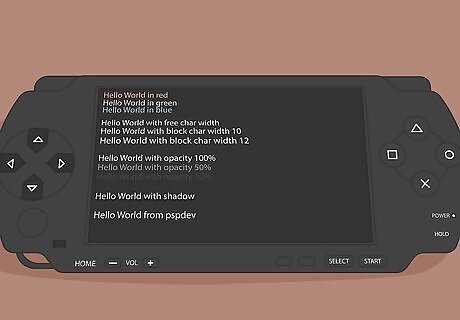
Make sure you have a hacked PSP. A hacked PSP is a PSP that has custom firmware installed. You'll only be able to use this method if you've hacked your PSP. Hacking your PSP could damage your system or get you into trouble. Some users decide that having the ability to download free games from any website is worth the risk. If you want to learn more about hacking your PSP, see Hack a PlayStation Portable.
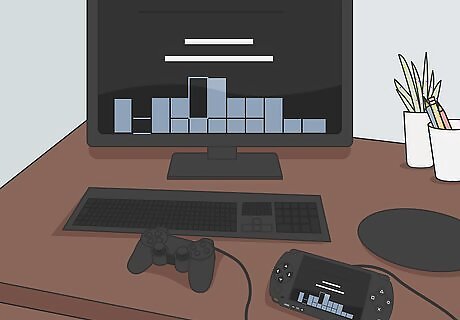
Connect the PSP to the computer. Use a USB cable to connect the two systems.
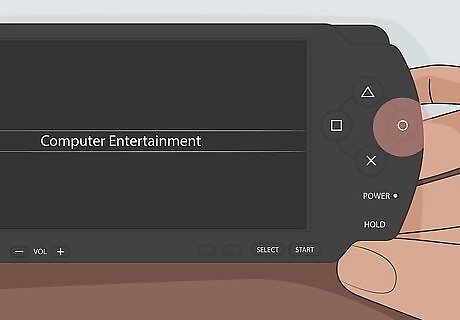
Turn on the PSP.
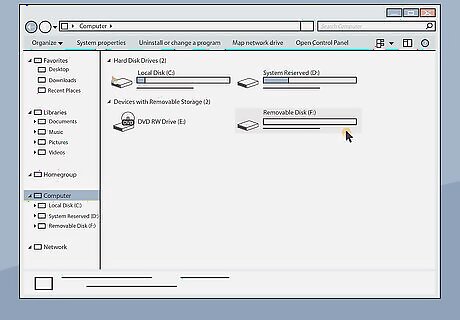
Browse the PSP as a hard disk from the computer. When your PSP is plugged into your PC, it will show up in your Computer/This PC folder as a hard drive. Double-click on the Computer/This PC folder on your desktop (if you removed that icon, you can still find it in your Start Menu). Under “Devices and Drives” you'll see your PSP3. Double-click to open it. If you're using a Mac, open Finder and you'll see your PSP under Devices. Double-click on it to open.
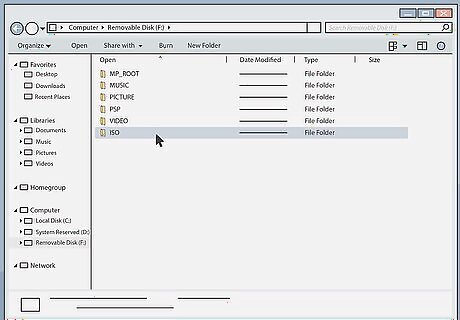
Navigate to the Memory Stick folder and then double-click the subfolder called "ISO.” If you don't see a folder called ISO, press Ctrl+⇧ Shift+N (PC) or ⇧ Shift+⌘ Cmd+N to create one. Make sure the name of the new folder is in all capital letters.
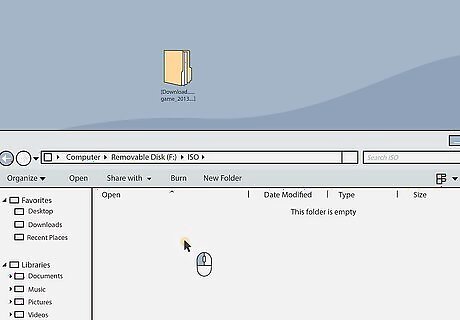
Drag and drop the game files into the ISO folder. The file extension for your game should either be .ISO or .CSO. You can copy videos from your PS3 or computer the same way, but make sure those files are moved into the Video folder instead of the ISO folder. If you get an error about running out of disk space, you'll need to make room for more games on your Memory Stick.
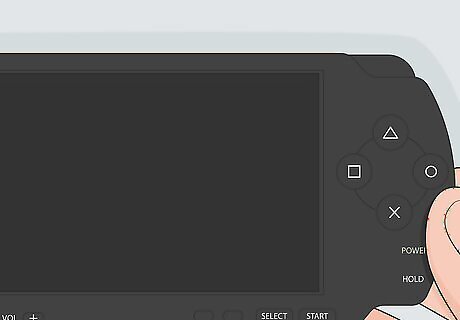
Click the circle button on your PSP. This will take the device out of USB mode. You can unplug your USB cable.
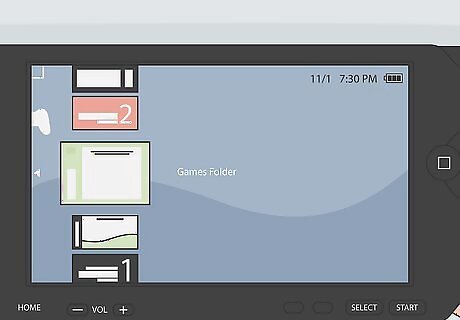
Open the Games folder on your PSP to find your game. Start your game as you would any other. You may need to restart your PSP to see your game. If you don't see the game listed, it's likely that you don't have a “hacked” PSP3.




















Comments
0 comment