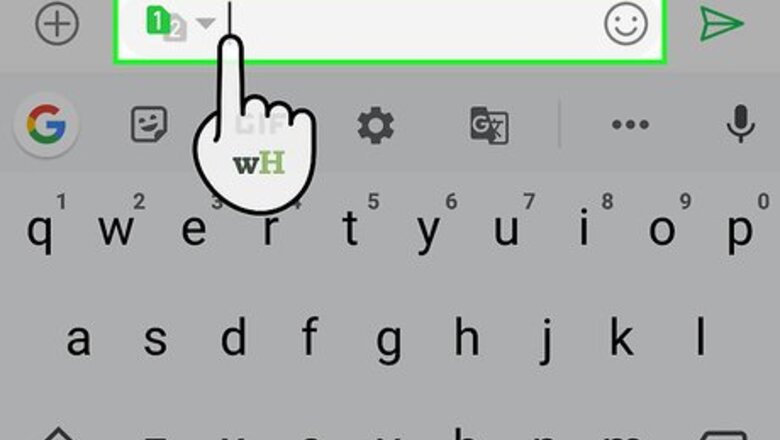
views
Using a Phone or Tablet
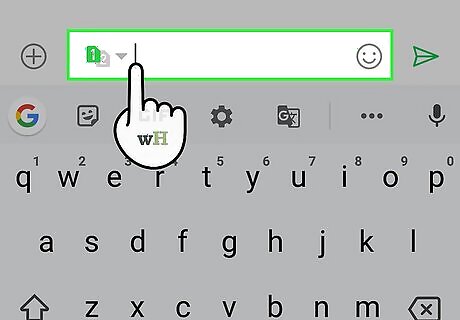
Tap the field in which you want to type a French-accented letter. This springs open your keyboard. Typing accented characters is generally the same regardless of keyboard app. You should be able to use this method on any Android, iPhone, or iPad. If you're using the SwiftKey keyboard, you'll need to enable accented characters first. Here's how: Tap the + to the left of the prediction bar on the keyboard. Tap Keys. Slide the "Accented Characters" switch to the On (purple) position.
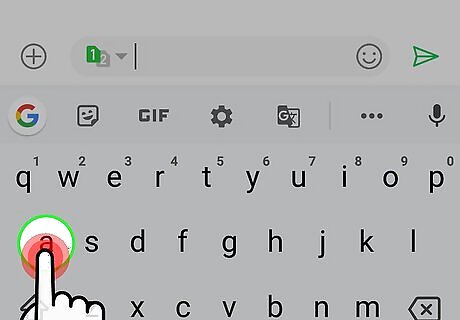
Tap and hold the key with the letter that needs the accent. In about a second, you'll see all possible accents for that letter. Don't lift your finger from the screen. If you have an iPhone 6, 7, 8, or X-series with 3D Touch, use a light tap-and-hold instead of a hard press. If you press the key too hard, you'll see a cursor that can move around the screen rather than accent options.
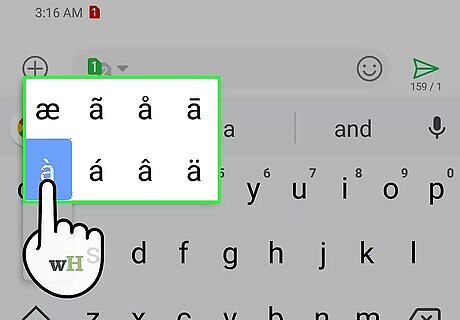
Drag your finger to the accented letter. This highlights the selected letter.
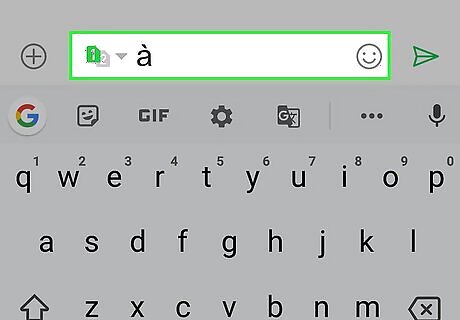
Lift your finger from the screen. The selected accented letter will appear.
Using Windows
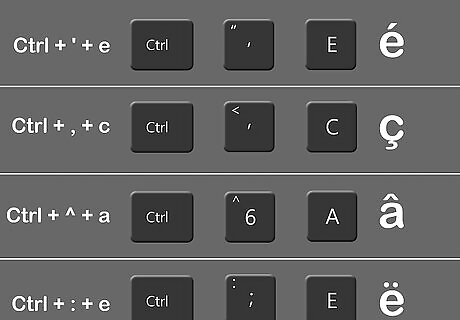
Try using a shortcut key combination. If you're typing in a word processing app like Microsoft Word or similar, you can press a combination of keys to type French-accented characters. This is helpful for when you don't need to type in French very often. Here's the list of shortcuts: é: Press and hold Control+', and then type an e. è à ù: Press and hold Control+`, then press the key for the desired vowel. ç: Press Control+, and then type a c. â ê î ô û: Press Control+^, then press the key for the desired vowel. ë ï ö: Press Control+:, then press the key for the desired vowel.
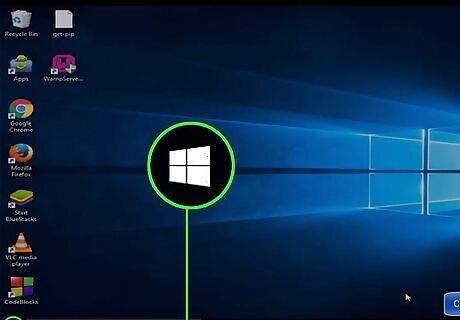
Open the Start Windows Start menu and click Settings Windows Settings. If you need to type in French a little more often, you can use the International Keyboard. This keyboard lets you use fast keyboard shortcuts in any app to create accented characters without having to change your whole keyboard layout.
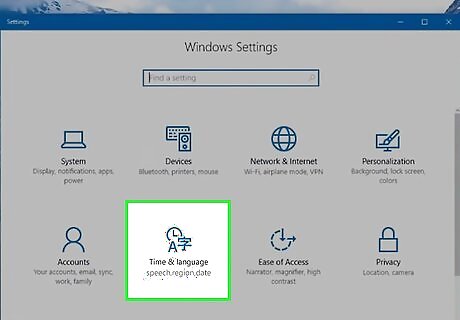
Click Time & Language. It's in the third row of settings.
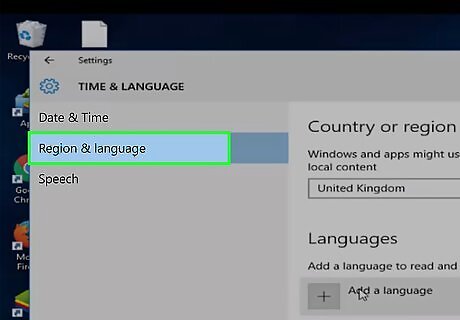
Click Language. It's in the left panel.
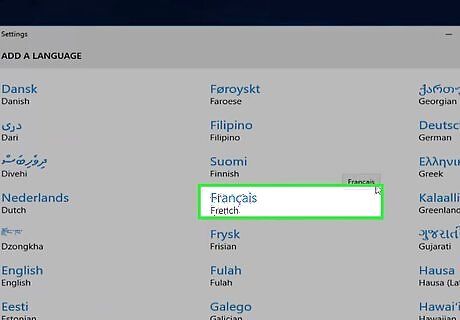
Scroll down and click your language. It's near the bottom of the right panel below the "Add a Language" option. Some buttons will expand below your language.
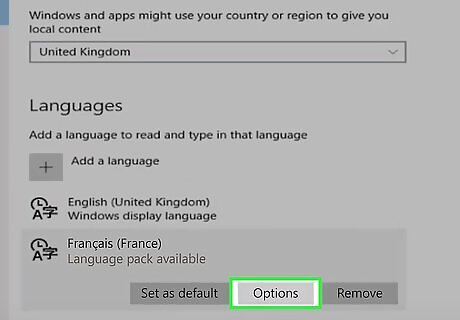
Click Options below your language.
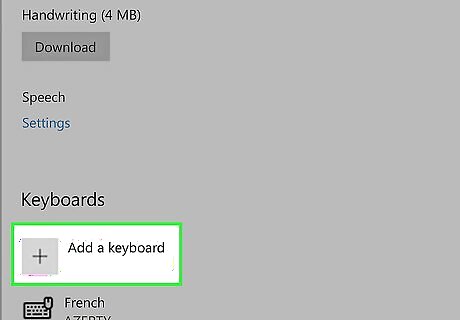
Scroll down and click + Add a keyboard. It's under the "Keyboards" header in the right panel. A list of keyboards will appear.
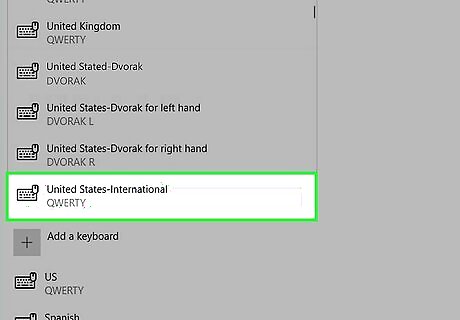
Click United States-International or UK International Keyboard in the menu. This adds the keyboard to the list under the "Keyboards" header. You can now close the Settings window by clicking the X at its top-right corner.
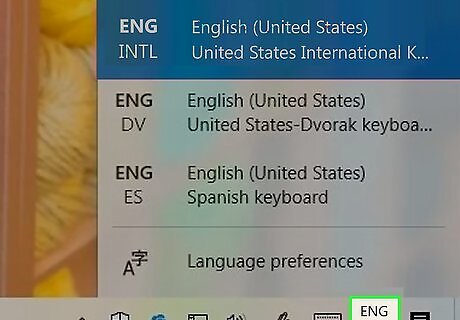
Click your keyboard language on the taskbar. The language appears to the left of the clock in the taskbar, which usually runs along the bottom of the screen. A menu will expand. For example, if you're using US English, click ENG US beside the clock.
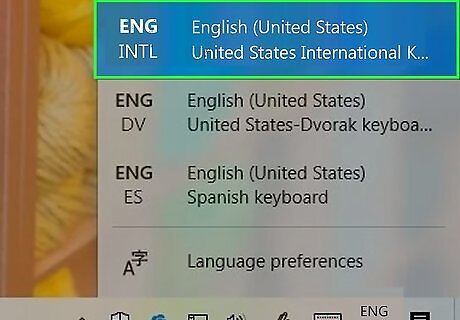
Select ENG INTL. You are now using the international keyboard.
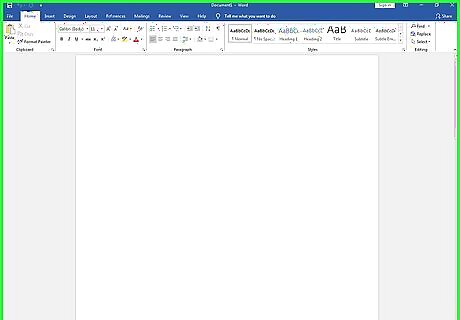
Open the app in which you need to type French accented letters. This can be a word processing app, a web browser, or any other app that allows typing.
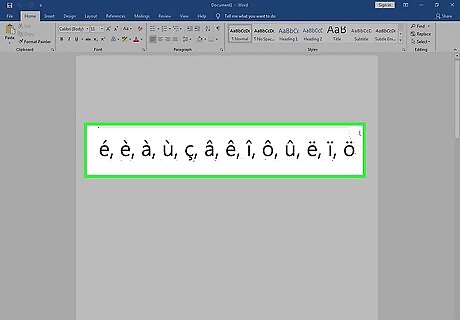
Type the accented letter. Any of these accents will work with upper and lower-case letters. é: Type an apostrophe ' and then an e. è à ù: Type a backquote ` (at the top-left corner of the keyboard, left of the "1" key) and then type the vowel. ç: Type an apostrophe ' and then a c. â ê î ô û: Press ⇧ Shift+6 to type a caret ^ and then type the vowel. ë ï ö: Type a double-quote " and then the vowel. When the international keyboard is enabled, your apostrophe and quote keys will work a little different than normal. To type a regular apostrophe ' or ", you'll have to press the space bar right after.
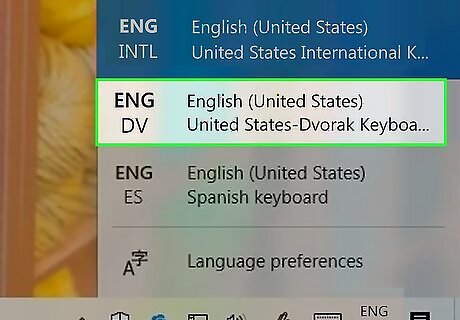
Switch back to your normal keyboard. You'll usually only want to switch to this keyboard when you have to type in French. To switch back, click ENG INT in the taskbar and select your default language.
Using a Mac
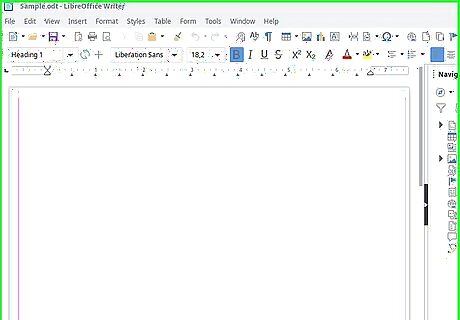
Open the app in which you need to type French accented letters. This can be a word processing app, a web browser, or any other app that allows typing.
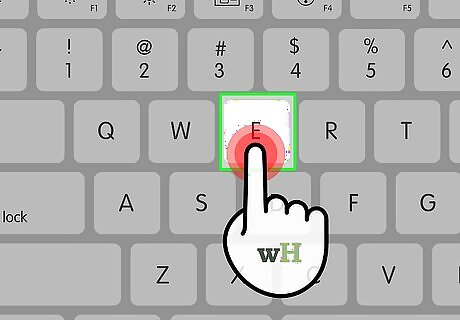
Press and hold the key on which you want to add an accent. A menu with different accent options above the key will appear. Don't lift your finger from the key.
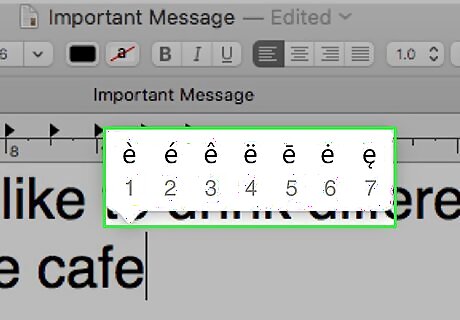
Press the number below the accent you want to use. You'll want to press the corresponding number while you're still holding the letter key down on the keyboard.
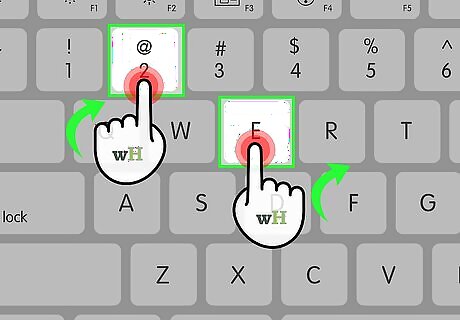
Release your fingers from both keys. The selected accented letter now appears. This method may not work in all apps, though it should work in most. If you're running into problems, you can use one of a combination of keystrokes to make the accents appear. Read on to learn how.
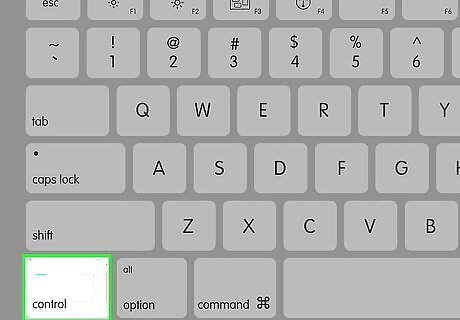
Use the ⌥ Option key to insert accents. If the previous steps didn't work in the app you're using, you can use these shortcuts instead: é: Press and hold ⌥ Option+e, lift your finger from ⌥ Option, and then press e. è à ù: Press and hold ⌥ Option+`, then press the key for the desired vowel. ç: Press ⌥ Option+C. â ê î ô û: Press ⌥ Option+i, then press the key for the desired vowel. ë ï ö: Press ⌥ Option+u, then press the key for the desired vowel.




















Comments
0 comment