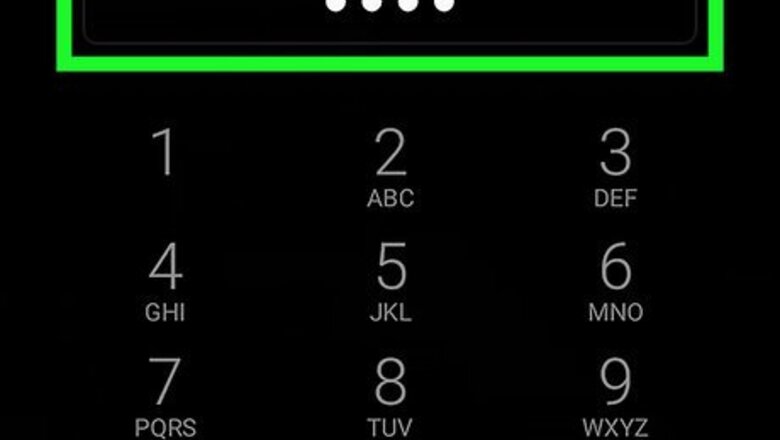
views
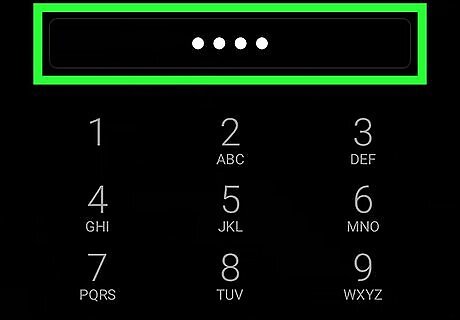
Unlock your Android. Press your phone or tablet's unlock button, and enter your screen lock code if you're using screen lock.
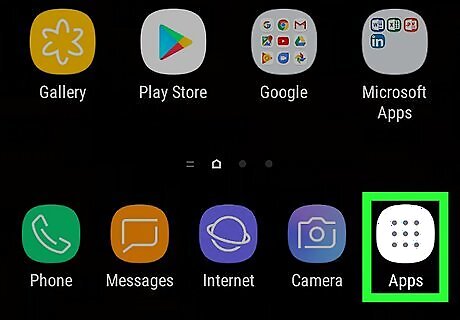
Tap the apps icon Android 7 Apps on your screen. This will open your Android's Apps tray. If you're using a Samsung Galaxy and don't have the Apps icon, swipe up from the bottom of your screen to open the Apps menu.
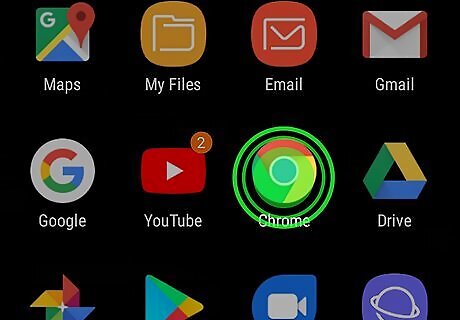
Tap and hold the Chrome icon Android 7 Chrome on the Apps tray. This will highlight the Chrome icon, and allow you to move it around your screen. On some Androids, this will open your app options in a pop-up box above the Chrome icon.
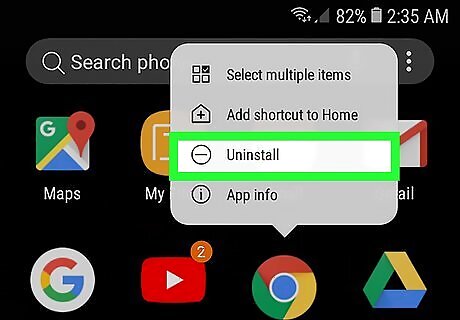
Drag and drop the Chrome icon Android 7 Chrome in the Remove tab. This option will show up when you tap and hold the app icon. You can remove Chrome from your Apps tray by dragging the app icon here. Depending on your Android's model and make, the Remove option may show up at the top or bottom of your screen. On some devices, it may also show up on the side. If you see a pop-up above the Chrome icon when you tap and hold, the Remove option will be here. On some Androids, you may see Disable or Delete instead of Remove.
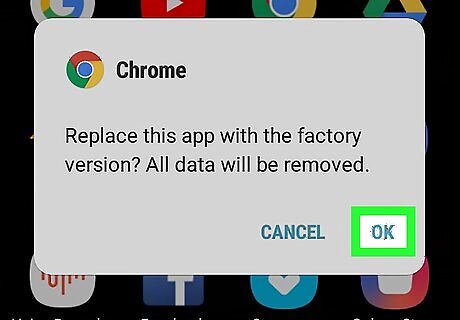
Tap OK or Remove in the confirmation pop-up. This will confirm your action, and remove the Google Chrome icon from your Android's Apps tray. This will only remove the Chrome icon from your Apps list. You cannot entirely uninstall the browser since it's a stock app. On some Androids, you may automatically skip this step, and remove the app icon when you drop it on the Remove tab.




















Comments
0 comment