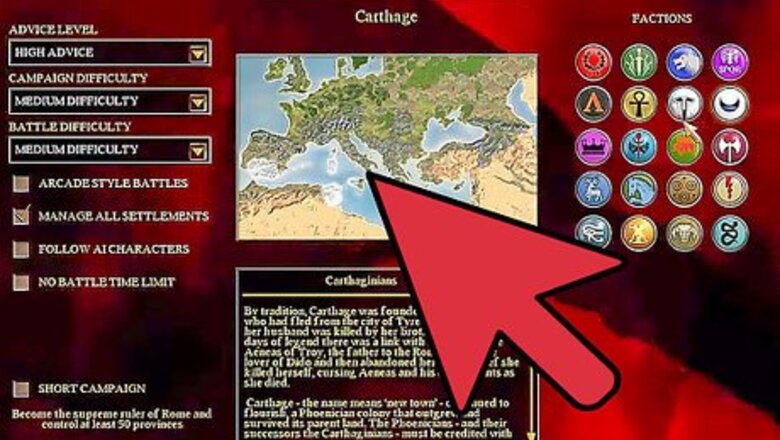
views
Using Built-in Unlock Methods
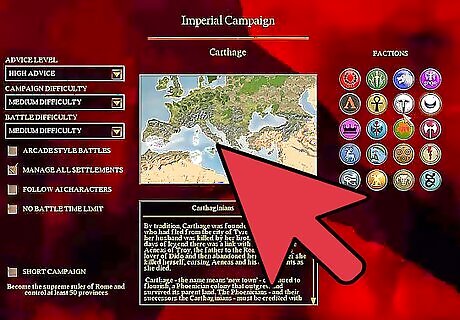
Defeat a faction in the campaign. If there’s one specific faction you want to play, wipe out that faction in the campaign by killing every one of its family member (generals). If this is your number one priority, try making a large number of assassins and send them to kill the family members directly. This is not always a great strategy for winning, but it will unlock the faction more quickly than defeating it on the battlefield. Without the hack described in the section below, you can only unlock The Greek Cities, Egypt, the Seleucid Empire, Carthage, Gaul, Germania, Britannia, and Parthia.
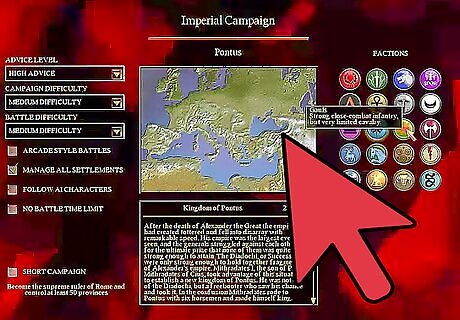
Complete the campaign to unlock all factions. Once you beat a campaign as any faction, all remaining playable factions are unlocked. Choose the short campaign to achieve this sooner. Of the three starting factions, the Julii are probably the easiest to win with.
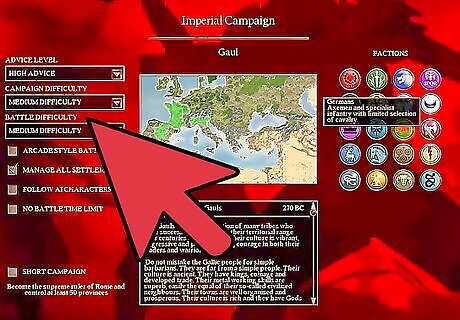
Use the hacking method for all remaining factions. Certain factions are not intended to be playable, typically the smaller, less powerful ones. If you're up for the challenge, use one of the methods below to unlock these. In the Barbarian Invasion expansion, all playable factions start out unlocked. Use the hack method below to make the remaining factions playable.
Hacking the Game Files to Unlock All Factions
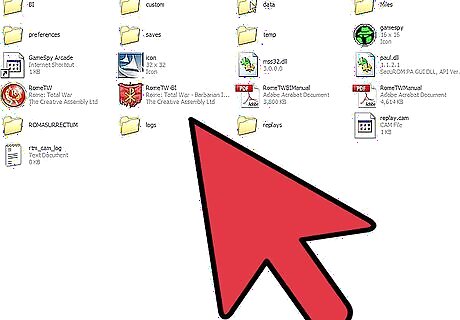
Find your Rome: Total War game files folder. Look in one of the following locations, depending on your game version. This is the first step for altering the Barbarian Invasion expansion as well as the original game. Steam version: In Steam, right click the game tab and select Properties → Local Files → Browse Local Files (or from your desktop, go to C:\Programs\Steam\Steam Apps\Common\Rome – Total War) Rome: Total War basic edition: C:\Program Files\Activision\Rome - Total War Rome: Total War gold edition: C:\Program Files\The Creative Assembly\Rome - Total War
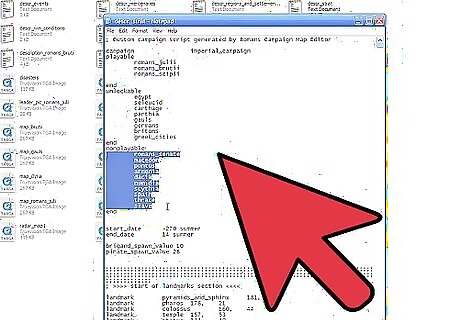
Locate the campaign data. Once you've reached one of the folders above, locate the file that contains faction playability information, located in one of the following paths: To unlock factions in the base Rome: Total War campaign: \data\world\maps\campaign\imperial_campaign To unlock factions in the Barbarian Invasion campaign: \BI\data\world\maps\campaign\barbarian_invasion
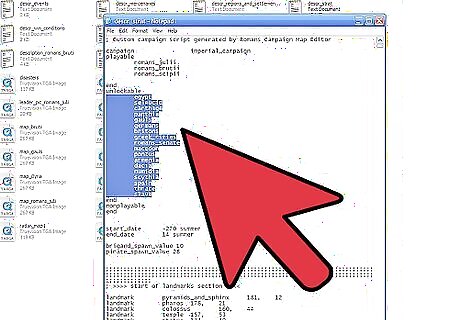
Make and open a copy of that file. Right click that file and copy it, then paste it to your desktop. Open this file. This lets you edit the file even if you are not an administrator account, and gives you an unaltered backup copy in case something goes wrong with your game.
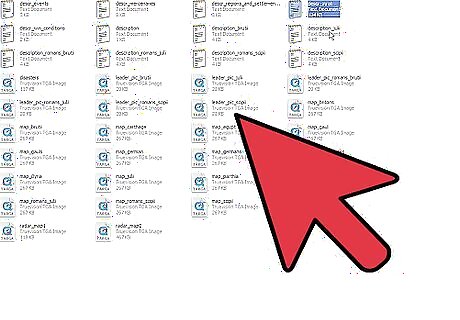
Move faction names to the playable list. The file should begin with a list of faction names, sorted underneath the words "playable," "unlockable," and "nonplayable." Select all factions underneath "unlockable," cut them from the document, and paste them into the list under "playable." Before you do the same for the factions underneath "nonplayable," read the following warnings: In the original campaign, the maximum number of playable factions is 20. Keep at least one faction underneath "nonplayable" to avoid bugs. In the original campaign, most people experience frequent crashes when playing as the "romans_senate" (SPQR) or "slave" (rebels) factions. See Tips below for a possible workaround. In the Barbarian Invasion, the following factions should be left under "nonplayable" (they crash the game if you attempt to play as them): romano_british, ostrogoths, slavs, empire_east_rebels, empire_west_rebels, slave. Every faction name must have a "Tab" indent in front of it, and should be the only word on its line.
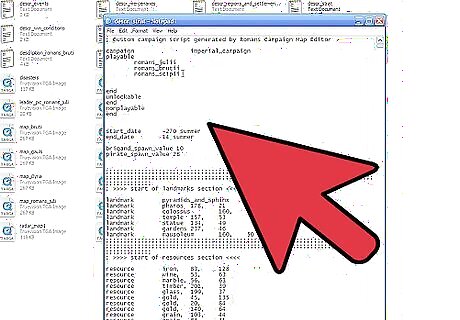
Move the altered file to the correct folder. Save the file without changing its name. Move the original, unaltered file to another location, so you can restore it if your game becomes buggy. Drag the altered file back to that folder and open Rome: Total War to see your changes. You may need to close and reopen Rome: Total War before it takes effect.
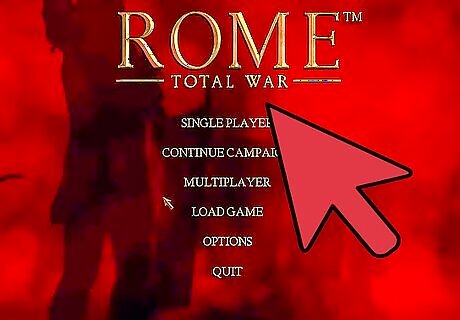
Edit the faction description file if this didn't work. This is only necessary in early versions of Rome: Total War. If the game still doesn't have additional faction options, and you're certain your previous edit contained no typos, try making this additional change: In your Rome – Total War folder, make a backup copy of \Data\Text\campaign_descriptions, then open this file. Paste the following into the file, then save it:




















Comments
0 comment