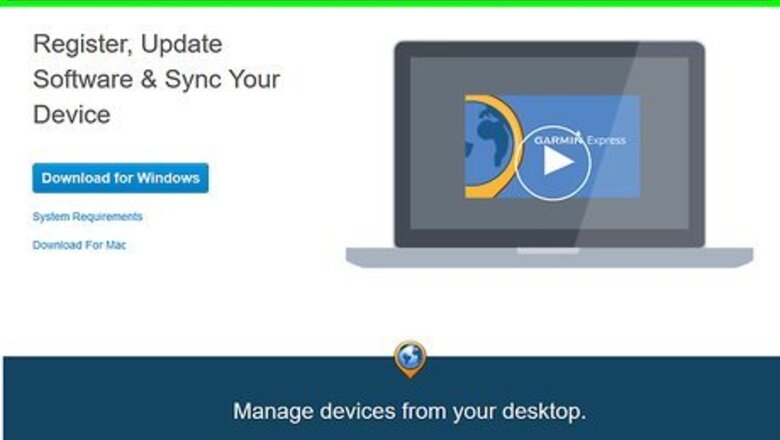
views
Installing Garmin Express
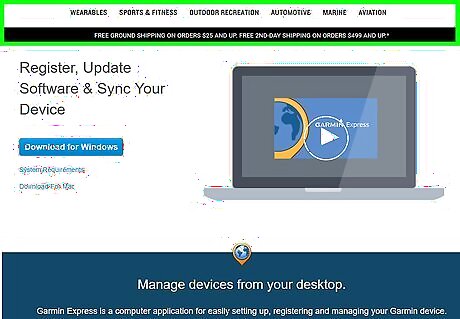
Navigate to the official Garmin Express website at http://software.garmin.com/en-US/express.html.
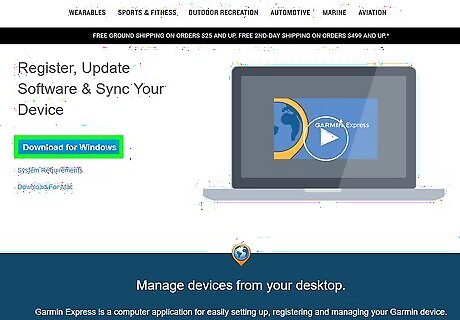
Select the option to download Garmin Express for your Windows or Mac computer.
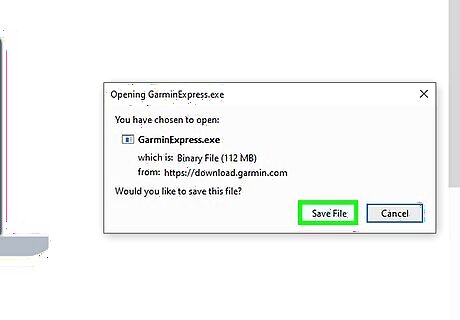
Save the installer file to your desktop, then double-click on the .exe or .dmg file to launch the installer wizard.
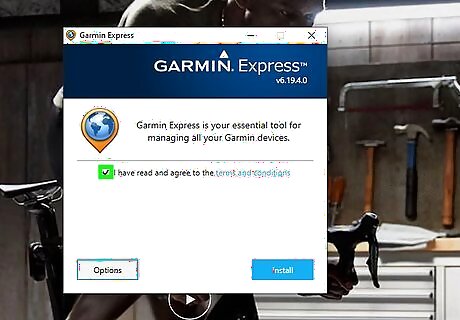
Review the terms and conditions, then place a checkmark next to the statement to confirm you accept the terms and conditions of the program.
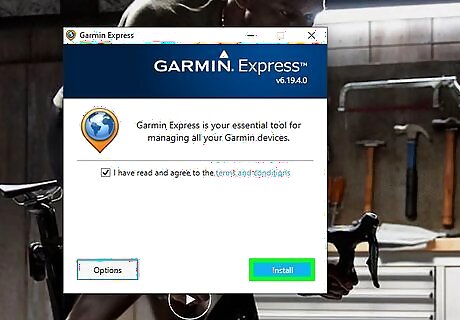
Click on “Install,” then follow the on-screen instructions to complete installation.
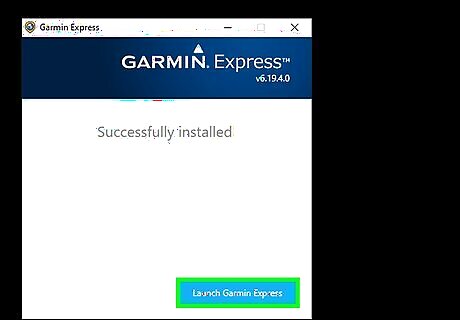
Select the option to “Launch Garmin Express” when installation is complete. Garmin Express will now be installed and can be used to update your GPS-compatible device.
Updating Garmin Maps
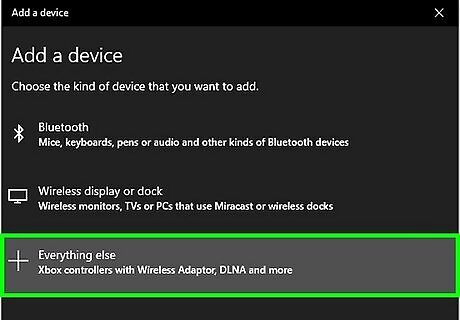
Connect the Garmin GPS device to your computer using a USB cable.
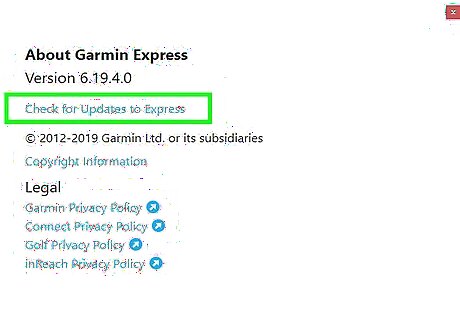
Click on “Updates” at the top of your Garmin Express session. All available updates for your Garmin device will display on-screen.
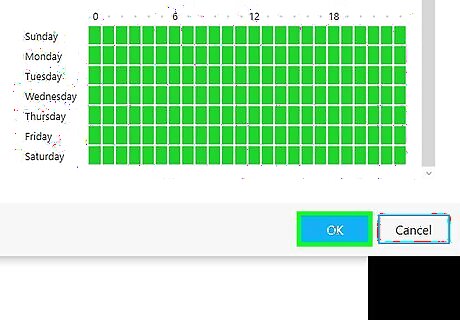
Click on “Install All” to install all available updates to your device. Garmin Express will immediately begin installing the updates, which may take up to several minutes to complete.
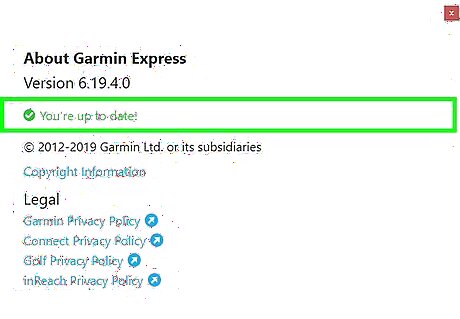
Follow the on-screen prompts to finish updating maps using Garmin Express.
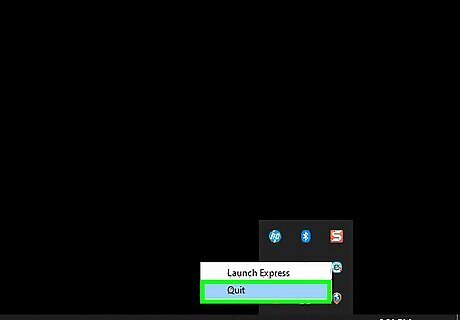
Disconnect the Garmin GPS device from your computer when updates are complete. Your GPS device will now be updated and ready for use.
Troubleshooting Garmin Map Updates
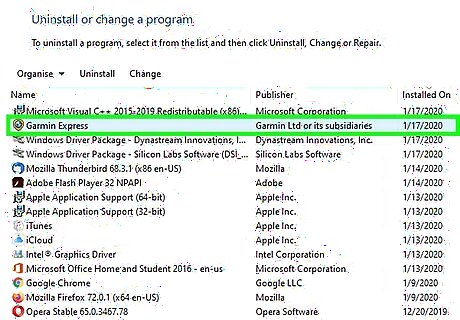
Try uninstalling and reinstalling Garmin Express if the application fails to successfully update your maps. An outdated or corrupt installation of Garmin Express can sometimes prevent your maps from being properly updated.
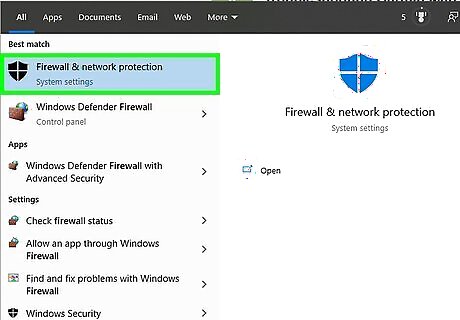
Try disabling the firewall on your Windows or Mac computer if Garmin Express takes an excessively long time to update maps and never completes the process. In some cases, your computer’s firewall settings can interfere with updates from Garmin Express.
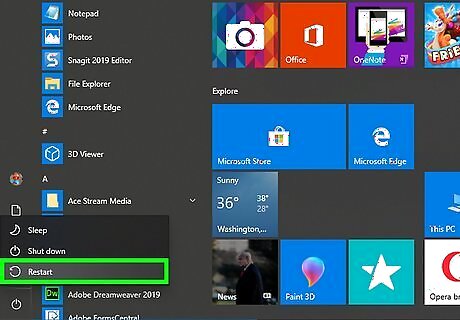
Try restarting your computer after Garmin Express installs any automatic software updates. Sometimes, you may have problems updating maps if you fail to restart your computer after installing automatic updates.
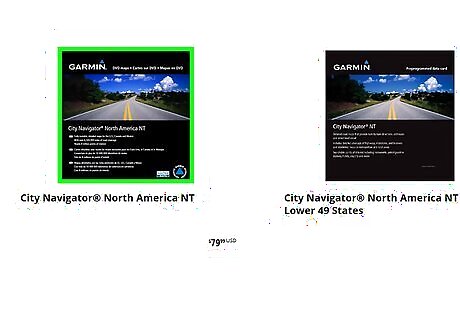
Try updating Garmin maps using the “Garmin Map Update” option in Garmin Express if you’re unable to update maps using the steps in Part Two of this article. This option can be useful if certain settings on your computer are interfering with map updates. Launch Garmin Express and click on the “myMaps” tab. Click on the “Garmin Map Update application” link and select the option to “Run” the file. Click on “Continue” when the interface displays on-screen, then accept the terms and conditions. Click on “Continue,” then select “Yes” when prompted to reinstall map updates on your computer. Select the geographical region of the maps you want installed, then click on “OK.” Your maps will now be updated.



















Comments
0 comment