
views
Using MyDrive Connect

Connect your TomTom device to your computer using a USB cable.

Power on your TomTom device.
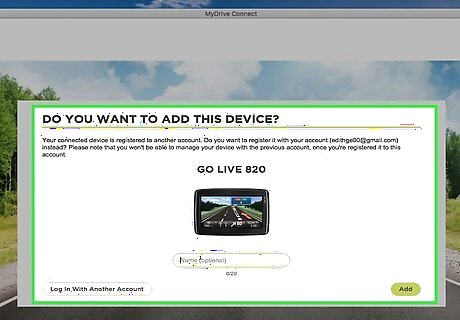
Wait for the MyDrive Connect application to launch upon recognizing your device. If you do not already have MyDrive Connect installed, go to the webpage and click on “Get Started” to download the software to your computer.
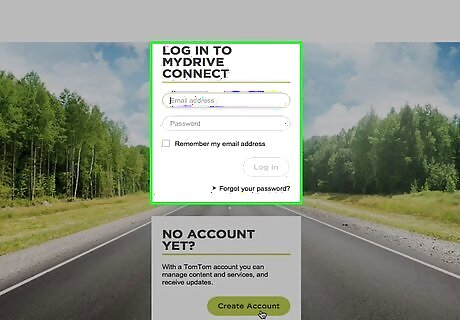
Sign in to MyDrive Connect using your email address and password.
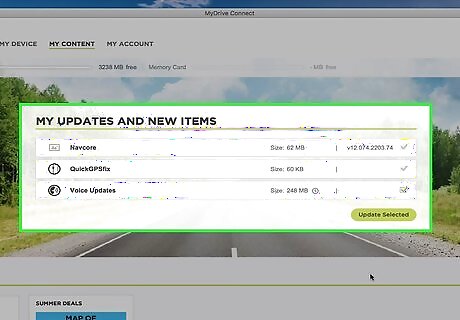
Click on “Update” below “My Updates and New Items.” MyDrive Connect will download and install the latest software updates on your TomTom.
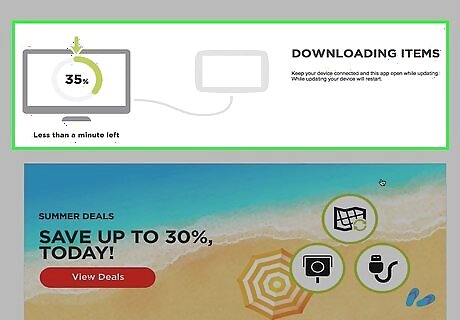
Wait for installation to complete. After the latest updates have been installed, the installation screen will automatically close.

Disconnect your TomTom device from your computer. Your device will now be updated.
Using TomTom Home

Connect your TomTom device to your computer using a USB cable.

Power on your TomTom device.
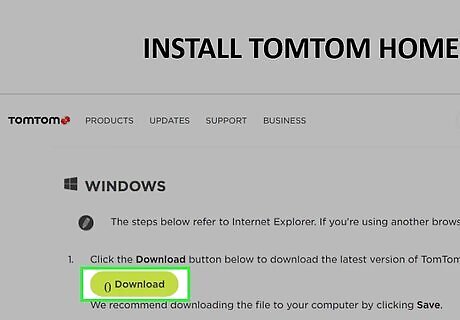
Wait for the TomTom Home application to launch upon recognizing your device. If you do not have TomTom Home installed on your computer, you can download the software from https://help.tomtom.com/hc/en-us/articles/360013960739-Installing-TomTom-HOME if you use Windows, or from http://download.tomtom.com/sweet/application/home2latest/TomTomHOME2maclatest.dmg if you use Mac OS X.
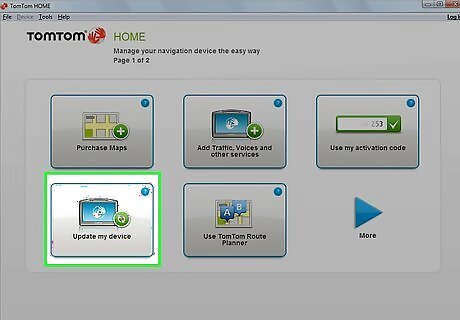
Click on “Update My Device” on the Home screen of the TomTom Home program. The application will check for new TomTom updates.
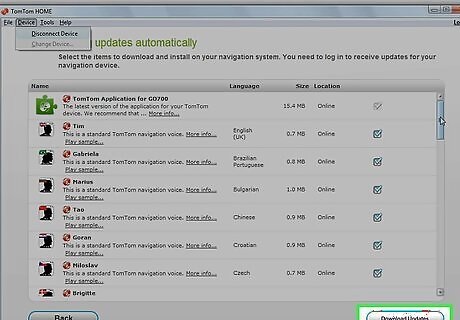
Click on “Download Updates” if new updates are available. TomTom Home will install the latest updates on your device.
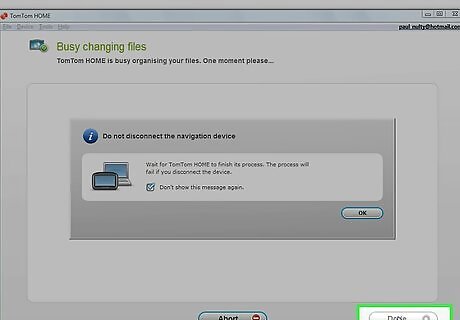
Click on “Done” when TomTom Home informs you that the update is complete.
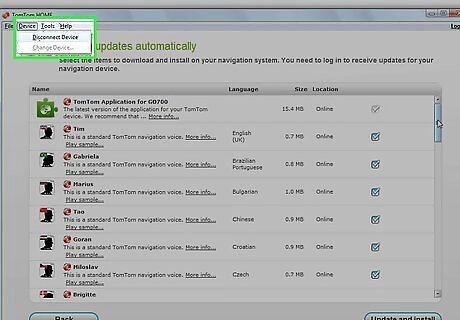
Click on “Device,” then on “Disconnect Device” on the Home screen.

Disconnect your TomTom from your computer. Your device will now be updated.




















Comments
0 comment