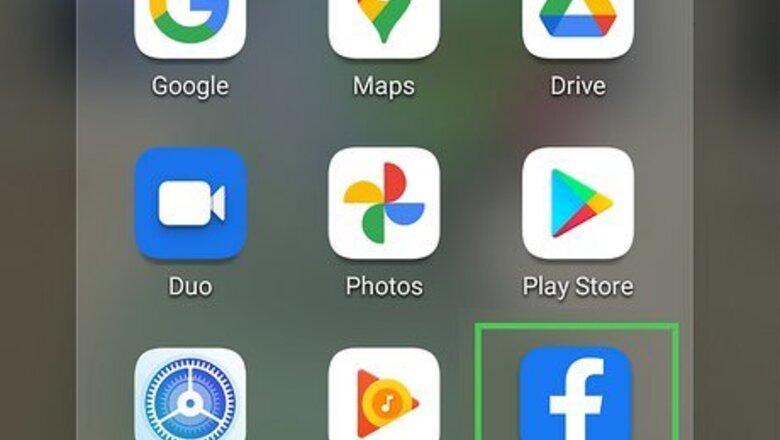
views
Using the Facebook Mobile App
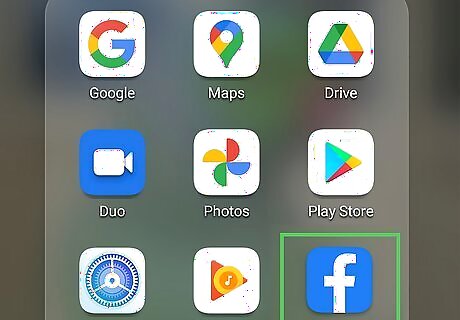
Open the Facebook app on your Android, iPhone, or iPad. It's the blue-and-white "f" icon on your Home screen or in your app list.
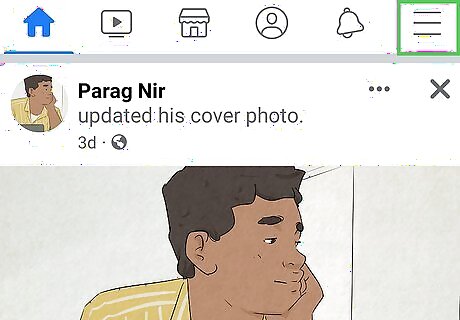
Tap the three-line menu ☰. You'll see these three horizontal lines at the top-right corner on an Android, or at the bottom-right corner on an iPhone or iPad.
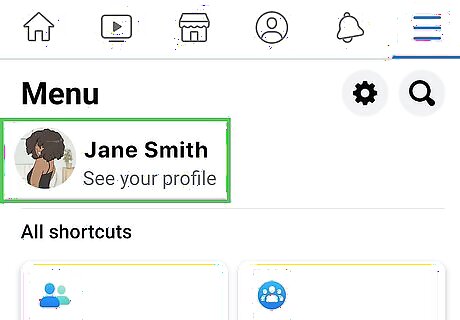
Tap your name. You'll see it near the top of the menu.
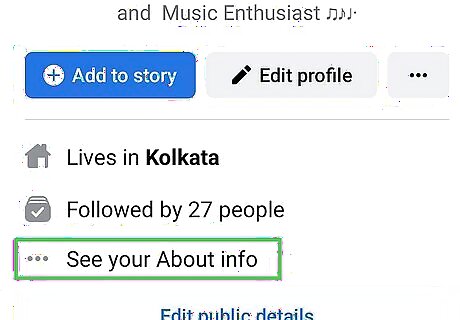
Tap See Your About Info. This displays the "About" section of your profile.

Scroll down to the "Family Members" section. This displays any current family members you have, as well as the option to add additional family members.
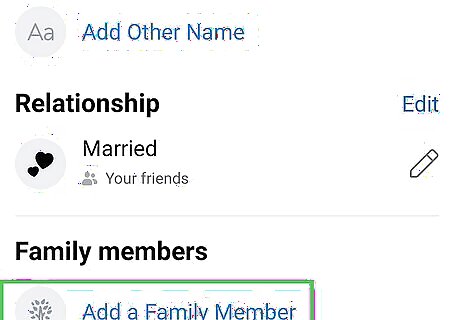
Tap Add a Family Member. This gives you the option to add a new relative to your Facebook profile. The person you add will need to approve your relationship before it appears on your profile.
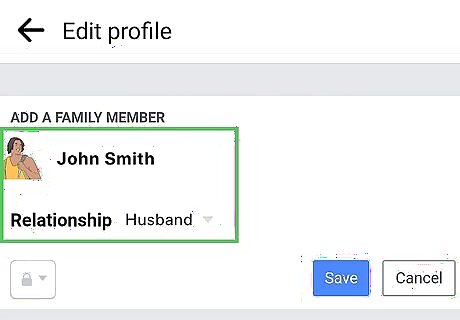
Enter the person's name and select your relationship. Start typing the name of someone from your friend's list. When the correct person appears, tap their name to select them. Then, choose their relationship to you, such as Sister or Cousin. You can also choose an audience for your post now—the audience you select determines who can see your connection.
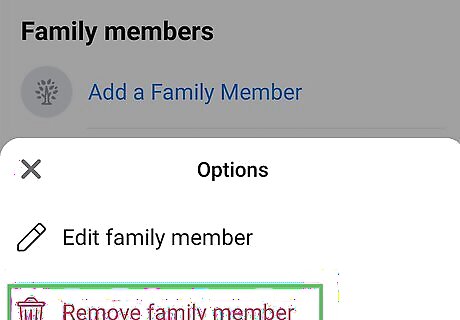
Update an existing family member. To edit a current family relationship, tap the pencil icon beside the person's name to edit your relationship. You may change your relation to that user, or change the privacy settings (i.e., who can see your relationship online). To remove a family member, tap the pencil icon next to the person's name and select Remove.
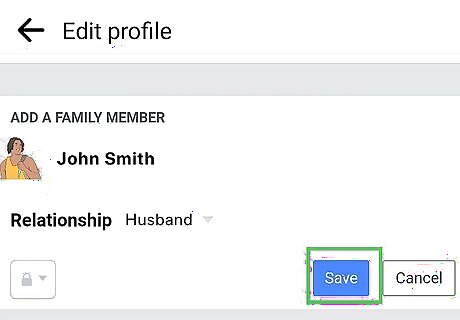
Tap Save to save your changes. If you added someone new, that person will receive a notification to approve or deny your relationship. Once they approve it, your relationship to that family member will appear on your profile. If you remove someone from your family, they'll be notified as well. However, they won't have to approve the change.
Using a Computer
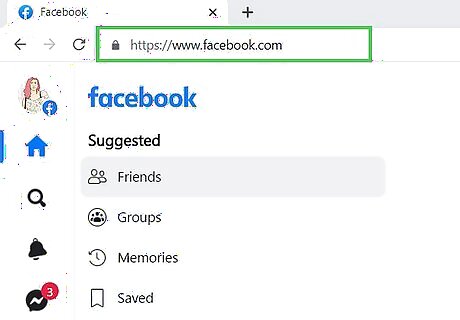
Go https://www.facebook.com in any web browser. Log in to your account if you haven't already.
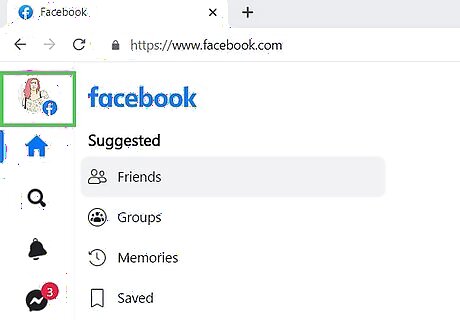
Click your name at the top-right corner of Facebook. This takes you to your profile.
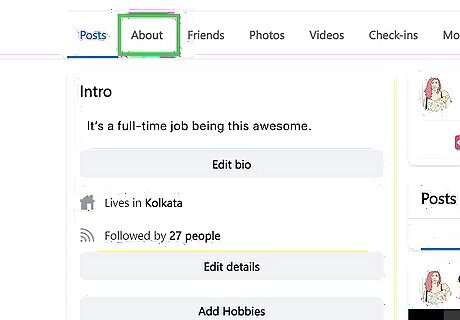
Click About. You'll see this tab at the top of your profile.
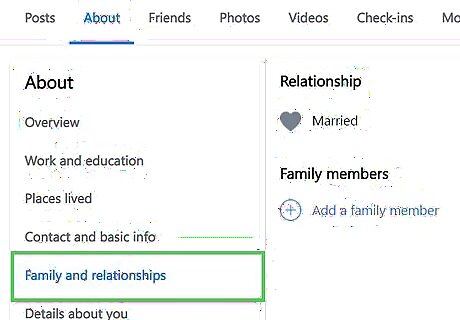
Click Family and relationships. This option is in the left panel.
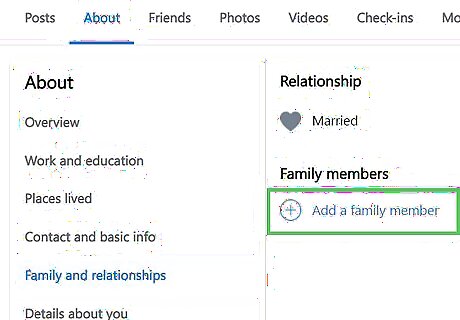
Click + Add a family member to add someone new. You'll see this option under "Family members" in the right panel. Now you can add your relationship: Type in the name of the family member you’re adding in the field provided. The person you add should already be connected to you on Facebook in order for his or her name to appear. Select your relationship with that person from the drop-down list.
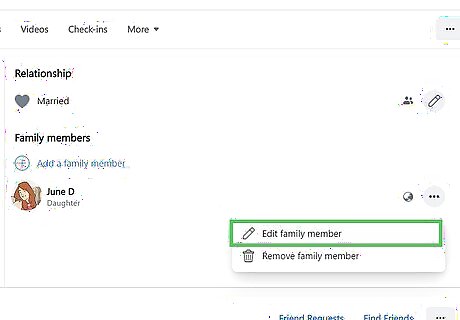
Edit an existing family member. To change an existing relationship, click the three horizontal dots next to the person you want to edit, then click Edit family member. You can change your relationship status with the selected user, replace them with a different user, or adjust the privacy settings (i.e., who can see your relationship). Keep in mind you can only be family with people you are friends with on Facebook.
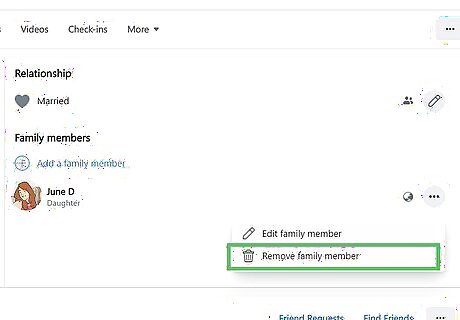
Delete a family member. If you’d like to remove a family member, click the three dots next to their name and then select Remove family member. Click on Confirm when prompted to remove the selected family member from your profile. The person is still your friend on Facebook, but he or she will just not appear under your profile as family.
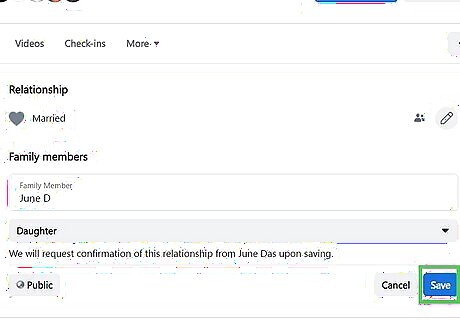
Click Save to save your changes. Your family will receive a notification about the changes you’ve made, including any deletions. Your family member must accept the change. Deleted family members are notified, but they do not need to agree to the deletion, nor will the update appear in anyone's feed.




















Comments
0 comment