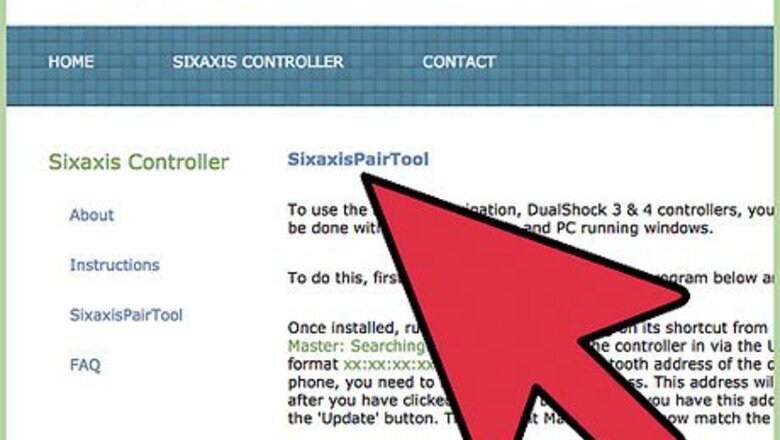
views
Preparing Your Device

Make sure you have a rooted Android device. Since the pairing of the controller and the device will need a special Bluetooth protocol that is not offered by the stock system, rooting your device is mandatory for this to work. To know more about rooting, simply go to http://www.digitaltrends.com/mobile/how-to-root-android/#!AY95M.
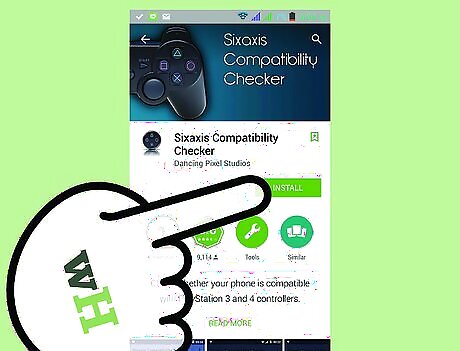
Download the compatibility checker tool on the Play store. When you get to the Play store on your device, search for Sixaxis Compatibility Checker on the search bar. Download this app.
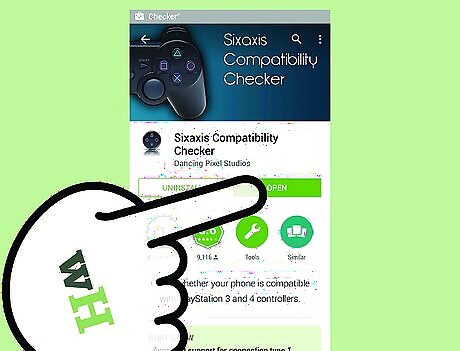
Check if your device is compatible. Launch the compatibility checker, just tap on the Start button at the top-left corner of the app. If you get an error, it means your device is not supported. Otherwise, you are good to go.
Pairin Your Android and DualShock Controller
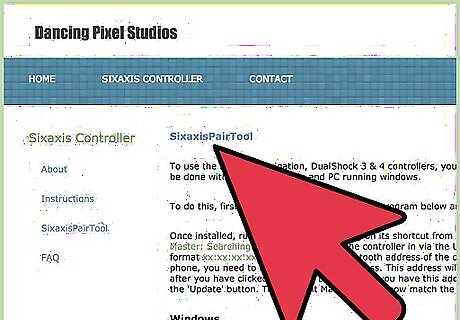
Download the Sixaxis Pair Tool onto your computer. Go to Dancing Pixel Studios website to download. Click on the download link in the middle of the homepage. Sixaxis Pair Tool will allow the controller and your device to be paired.
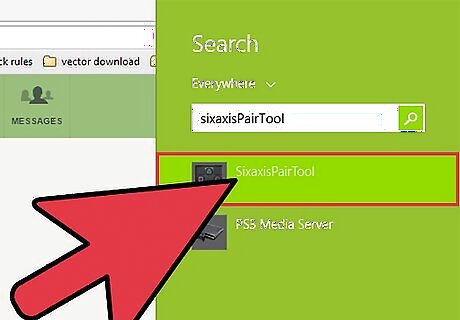
Launch the Sixaxis Pairing Tool on your PC. Simply double-click on the icon of the program you downloaded earlier. You will see a window with a line that says “Current Master: Searching.” Leave it for a bit, but DO NOT close the window.
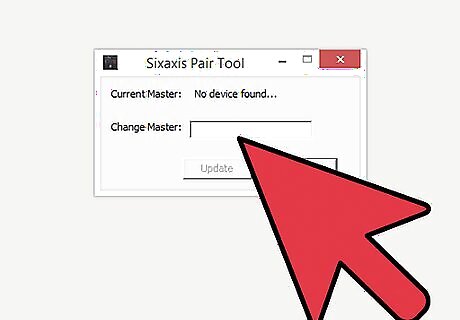
Connect the DualShock 3 controller to your PC. With the USB cable that you use charging the controller to the PS3, connect the controller to the PC. Once you connect, you will see that the text from step 5 will change to a code format. This is the controller’s Bluetooth address.
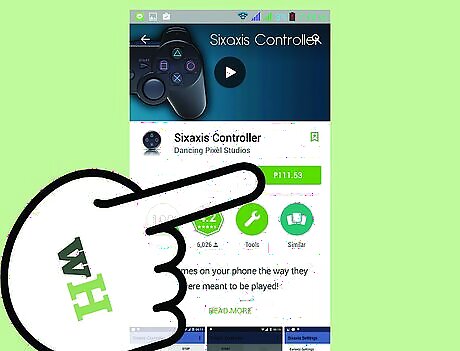
Purchase and download the Sixaxis Controller app. Again launch the Play store on your device. Search for the Sixaxis Controller app and purchase it from the Play Store. Once you have downloaded the app, launch it by selecting the app icon.
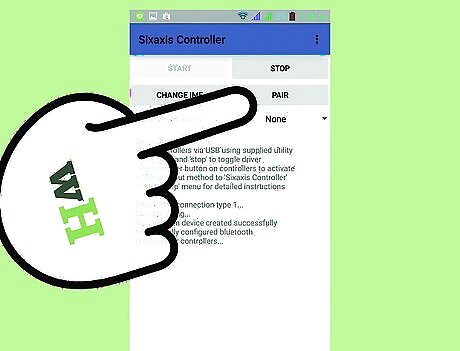
Pair the controller with your Android device. After launching the Sixaxis Controller app, look at the bottom of the screen. You will see the local Bluetooth address of your phone. Enter this address to the pairing tool you downloaded earlier on your PC, and click on the Update button.
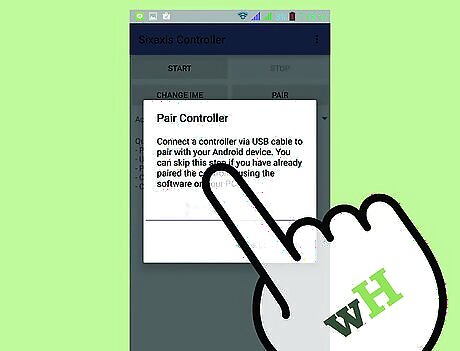
Check if the pairing is successful. Disconnect the controller from the PC and press the PS Home button located at the middle of the controller. Once the controller is on, tap on the directional pads and see if the Sixaxis app responds to your button presses.
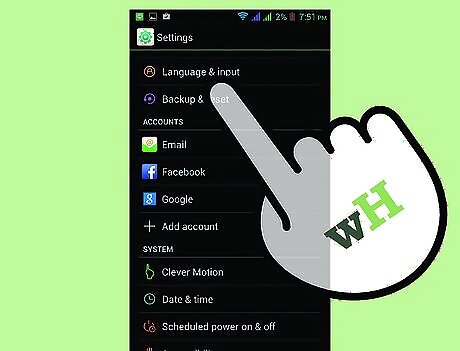
Change the input method on your Android device. Simply tap on the Change Input Method inside the Sixaxis Controller app on your device and select Sixaxis controller. You should now be able to play games on your Android device using the DualShock 3. Have fun!




















Comments
0 comment