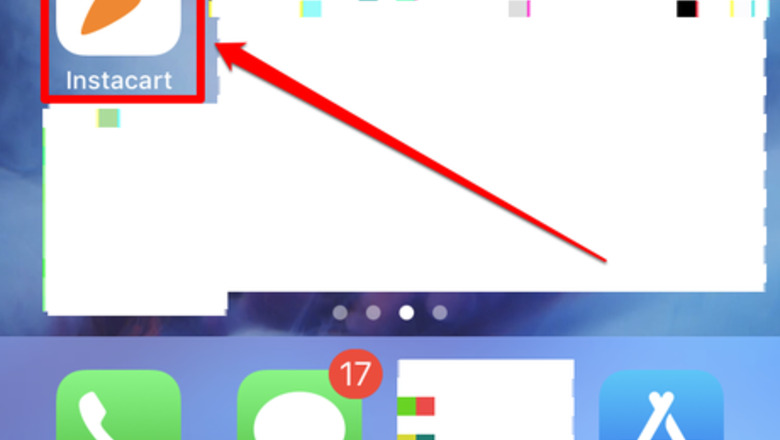
views
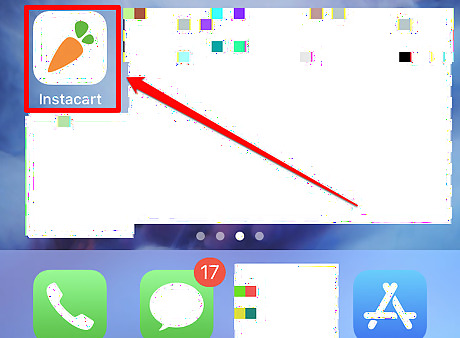
Open Instacart on your iPhone or iPad and log in to the app if you haven't done so already. On both iOS devices, the app looks like a carrot on a white background. If you see an app that is white but has a green bag with a white carrot on it, this is not the Instacart (customers) app and isn't covered in this article. This app is for Instacart Shoppers. Log in to the app if you haven't already done so. Instacart has three sign-in methods including Facebook, Google and an email-password combination. Once you've signed up with one connection method, you have to keep using that one, so be sure about your choice.
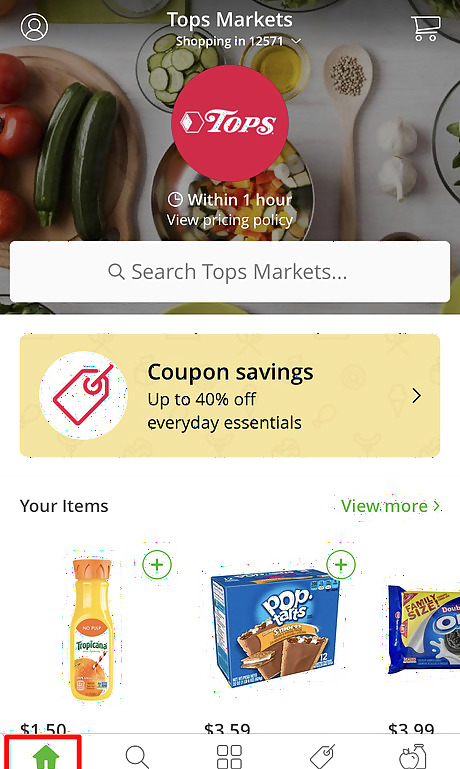
Explore the "Home" tab. The Home tab gives you access to one-stop shopping and to the ability to change your store. If you tap the market name at the top, you can change your store, delivery address and/or delivery notes. This is where most shopping is done. The Home tab also gives you a place where to find those items that you've currently favorited/saved that aren't ordered, as well as products filtered by department inside the store that you may find interesting. "New Arrivals" on the Home tab are items that are new items that haven't been shown to customers that are available in this store. "Savings for You" includes items that either have Instacart coupons on them, or are on sale such as buy 1 (regular price) and get (x) amount at (price) or similar - making these items cheaper and better to buy. "Featured Products" is a highlight area for the store to promote particular products. Use the search box from the Home tab to search for products quickly. If you tap it, you'll receive some commonly purchased products, but it doesn't take into account the type of store you might be shopping at (if the store isn't a supermarket such as a pet supply or pharmacy store). Get to know your options and settings found at the top left corner of this page. Here you can locate information about orders that are currently being shopped for you and past orders. This area also gives you information about the paid membership called "Instacart Express", and it explains how Instacart works, lets you invite friends, and allows you to learn about credits and promo codes that can and have been applied to your account. Learn about Help here, too. This is the go-to area if you want to perform settings changes, including adding or updating loyalty cards from the "Your account settings" option or changing your name, email, phone, country, addresses, payment methods, notifications and accessibility.
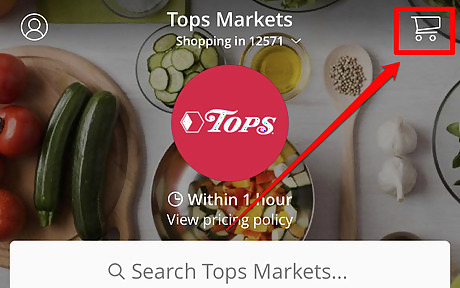
Find the "Cart" icon at the top right corner of every tab's page. This is where your selected items are located until you purchase them.
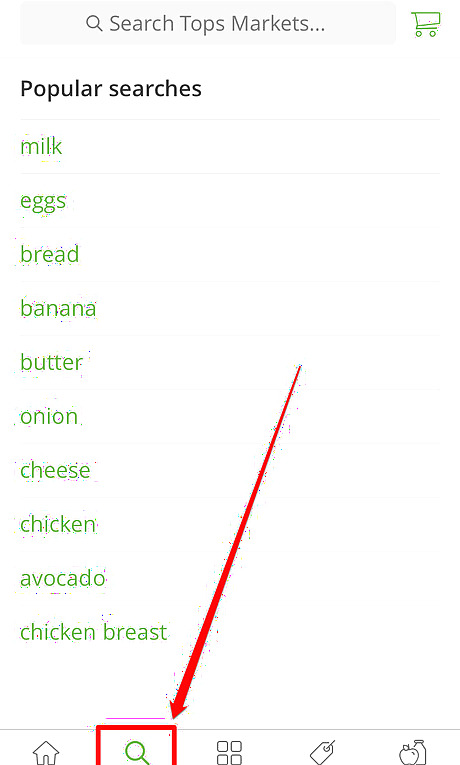
Learn a little about the "Search" tab. The Search tab is just one separated tab that is fully connected to the search box's results. Instacart provides it as its own separate tab, but most people will find the search box on the home tab to be quicker and more-useful.
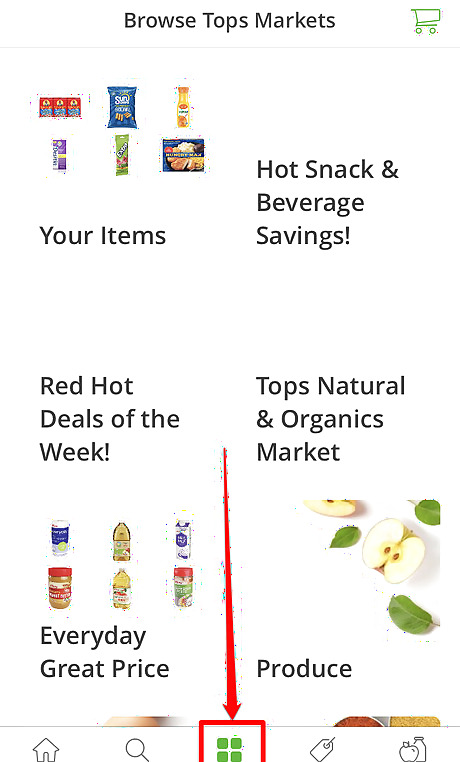
Use the "Browse" tab to find seasonal items and other features that might catch your eye. This page can be helpful to find products you're looking for without searching product-by-product.
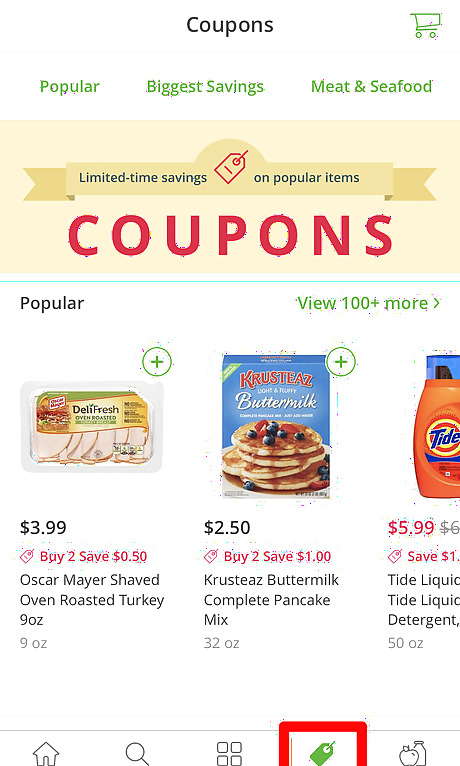
Watch out for Instacart-only coupons in the Coupons tab. The coupons found here are tied to products you'll find when searching in all other search pages. The coupons here can be sorted by a variety of methods including popular, ones with the biggest savings, or by area of most markets.
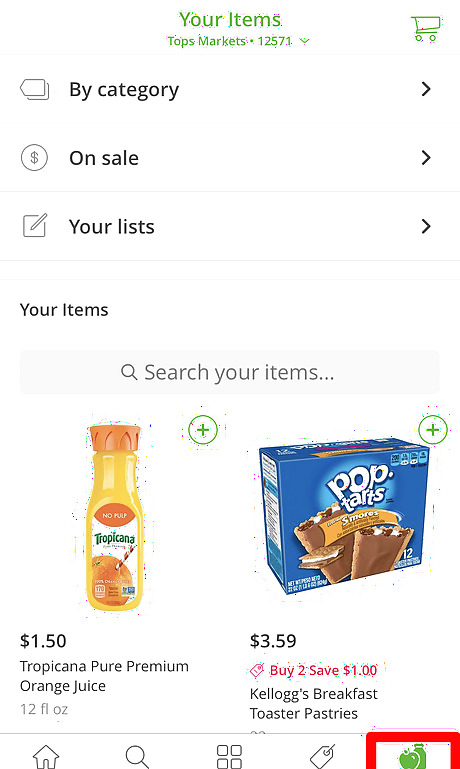
Use the "Your Items" tab to personalize your browsing. The Your Items tab includes things you've purchased before that you might want to reorder, and allows you to filter products by category or sale status. Instacart offers suggestions for other items that may pique your interest if you scroll quite a ways up on this page.
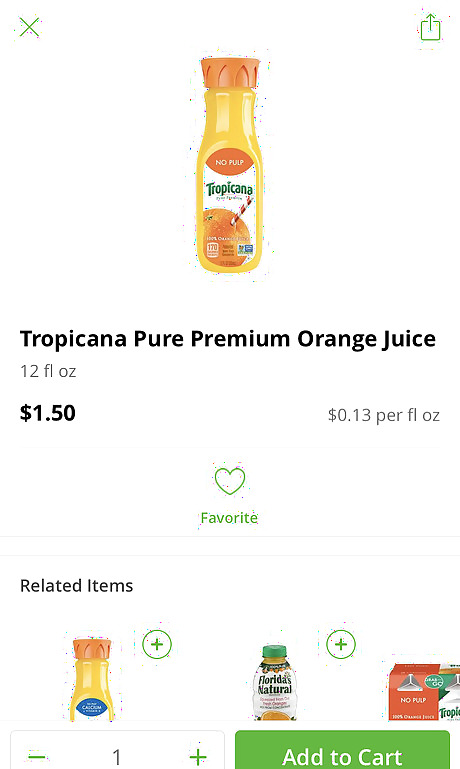
Learn about the product pages. The product page for each product includes pictures of it, the items' name and size, its price (it's per unit/fl oz price if applicable), and any coupons available. It also features a "Favorite" button (where items can be saved), related items, a Nutrition Facts label for the product (if applicable), and some current products that are commonly featured with this product that Instacart will entice you to buy. There's a "Share" button in the top right corner that will allow you to share the items through your phone's integrated sharing/saving options, or to copy the item's link to the clipboard (depending on your device).
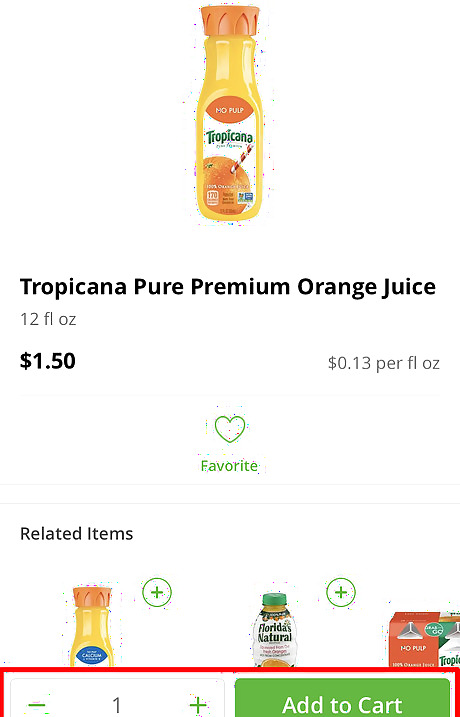
Use the buttons below the product page to add items to your Cart. The buttons below this section will allow you to change the quantity of the item and add it to the Instacart Shopping Cart so you can actually buy it.













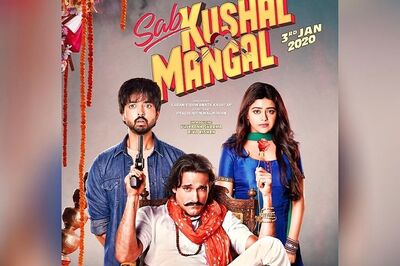





Comments
0 comment