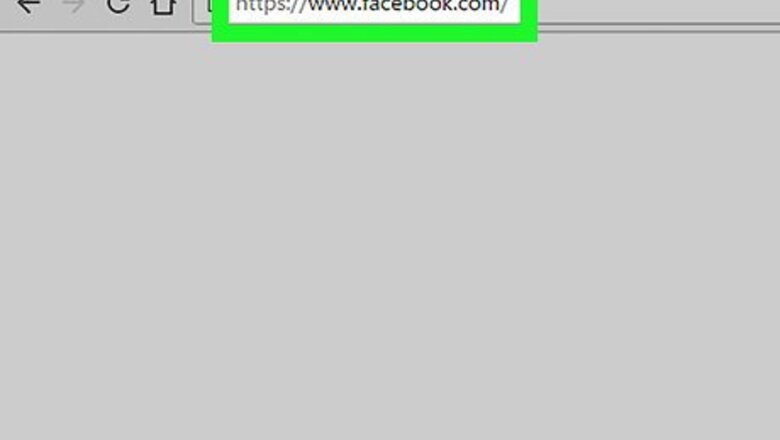
views
- Click the Photos link on a person's Facebook profile to see their photos.
- Click Albums to see all albums that contain photos that are visible to non-friends.
- If a person has made their photos friends-only, you won't be able to see them unless you send a friend request.

Open Facebook. You can use an browser such as Chrome or Safari to go to http://www.facebook.com, or use the mobile Facebook app on iPhone, iPad, or Android. If you aren't automatically signed into Facebook, enter your email address or phone number and your password to log in.
Go to the Profile page of the person whose photos you want to see. You can click on their name on your News Feed, find them in the friends list of a friend of yours, or use the Search field at the top of your screen to search their name.
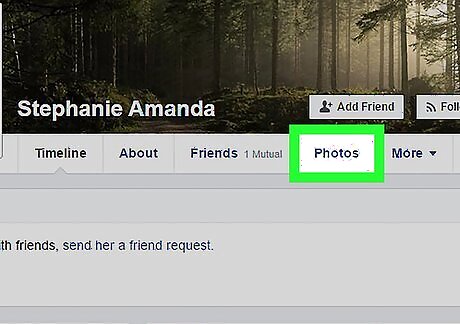
Click or tap Photos. This button will be below their cover photo. This tab will show you all of their photos they've uploaded with "Public" privacy settings. If you have a person in your friends list who is Facebook friends with this user, you will see their photos that are set to "Friends of friends" as well as their Public photos.
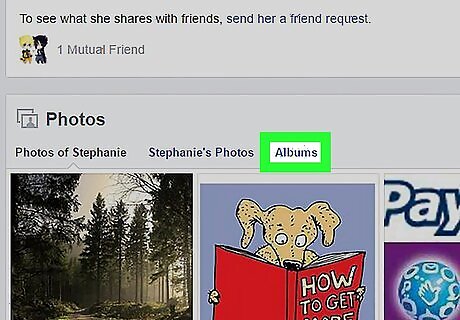
Click or tap Albums. Photos will open up to a grid of all photos available for you to view. The Albums tab will let you browse this person's Profile Pictures, Timeline Photos, Cover Photos, and other available photo albums.













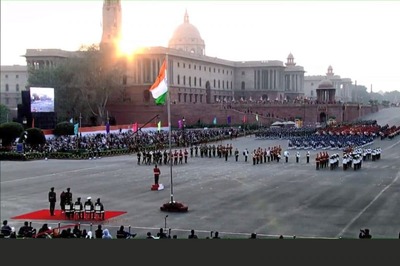






Comments
0 comment