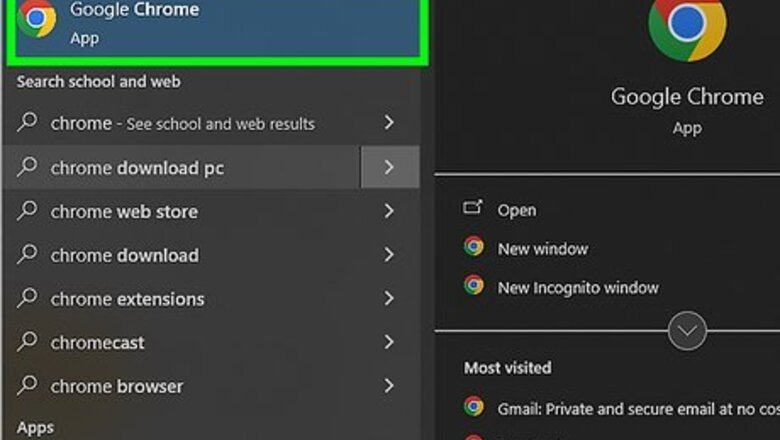
161
views
views
Did you know that you can add a shortcut to Chrome on your desktop? Simply dragging and dropping the application icon to your desktop will work for all laptops. If you're using a Chromebook, don't worry about it, since all Chromebooks are pre-installed with the Google Chrome web browser! This wikiHow article teaches you how to get the Chrome icon onto your Windows or Mac's desktop.
- Find Chrome in the Start menu on Windows or in the Applications folder on Mac.
- Drag and drop the icon to your desktop.
- You can also drag and drop it to add the icon to your Dock or right-click it and select Pin to taskbar to have the icon in other places.
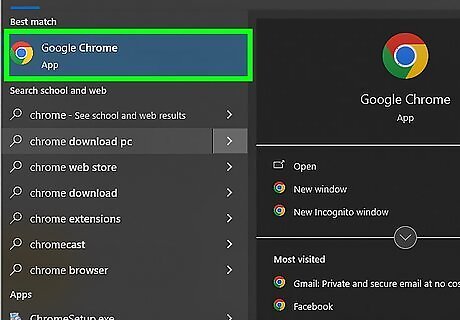
Find the Chrome app. If you're using Windows, press the Win key or click the Start menu then type, "Chrome" to search for the browser. On a Mac, find Chrome in Finder in the Applications folder.
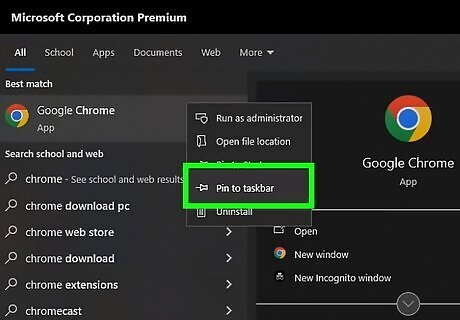
Drag and drop the Chrome icon to your desktop. Whether you're using Mac or Windows, the Chrome icon will show up on your desktop so you can easily find it later. For Mac, you can also add the icon to your Dock by clicking and dragging it. Or, if Chrome is already open, press Ctrl and click the icon in your Dock, and select Keep in Dock. Clicking that will ensure the icon stays in your Dock even after you close the app. For Windows, you can also add the icon to your taskbar by right-clicking it and selecting Pin to taskbar.




















Comments
0 comment