
views
The iOS 15.4 update was recently released for the owners of Apple handsets that includes new features and improvements that Apple initially demonstrated at the WWDC last year when iOS 15 was released.
Face ID with mask, new emojis, new Siri voice, and other enhancements are included in the update, along with the ‘Scan Text’ shortcut in Apple Notes.
The Scan Text shortcut, as the name implies, allows you to scan text using the iPhone’s camera. It can also be viewed as a version of the Live Text feature that debuted with iOS 15.
Live Text is a feature that recognises information from saved photos and the camera. By just accessing the text in the camera frame or any image saved in the gallery, users can write an email, make a phone call, and even look up directions on maps. Users can also convert text from an image to another language using this capability.
In the case of the Scan Text shortcut, users can only use it to insert text from the camera into the Note. The feature can be very useful for swiftly taking and editing Notes right from the iPhone.
However, the feature can be used after installing iOS 15.4, which is claimed to be causing battery depletion for some users. Apple released iOS 15.4, as well as iPadOS 15.4, watchOS 8.5, macOS Monterey 12.3, tvOS 15.4, and HomePod Software 15.4, earlier this week.
Here is a step-by-step guide on how to use the new feature:
• On your iPhone, open the Notes app.
• Create a new Note or tap on an existing one.
• On the bottom bar of the Note, tap the camera icon.
• Select the Scan Text option from the menu.
• Use the camera to scan the text you want to include in the note.
• Press the Insert option.
Read all the Latest Tech News and Breaking News here


















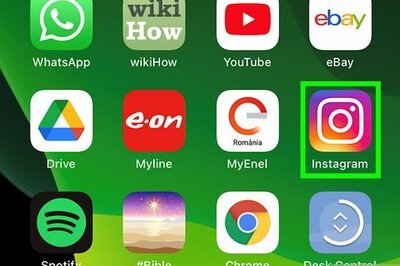

Comments
0 comment