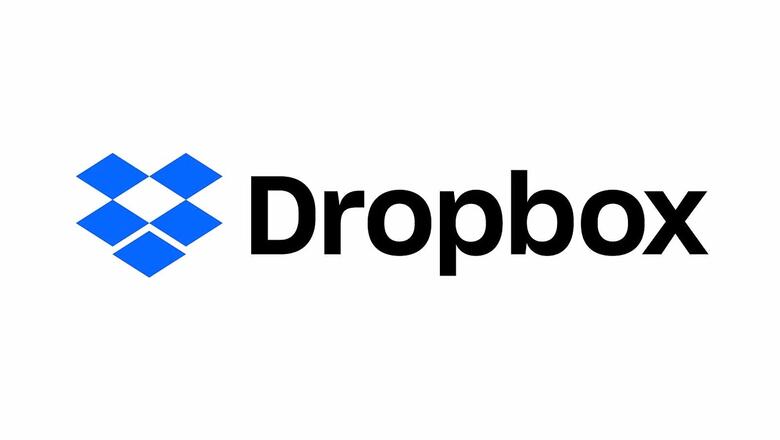
views
Dropbox made its debut in 2008 and the cloud storage and syncing service company has added many features since then. The app usually runs in the background but you might have not noticed some of the new tools you could use. It is one of the most useful file sharing and storage platforms around the world, and is actively used by companies and private users around the world for file sharing. However, it has more than just storage to offer. Here are a number of utilities that Dropbox offers its users.
File conversion tool
Dropbox recently added a file conversion tool that can now be accessed via the web interface. It helps to convert popular file types like Word documents, rich text files, and GIFs to PDFs, PNG or JPEG files. The original file doesn’t change and remains the same.
Install Desktop apps
The Dropbox desktop app makes everything from folder searching to file sharing a bit easier. The Dropbox desktop app really helps you boost your productivity and in case you happen to work inside Dropbox, you can see who else has access to the files.
Lock Sensitive Files
Dropbox allows users to set up a special vault folder in the account and this account is protected by an extra PIN code, wherein third-party plug-ins can't access them. You could do this by signing into Dropbox via the web, followed by clicking on the profile picture, then Settings, and under General click on the Setup button which is next to the Vault.
Share Dropbox with family
Just like other digital services, one can share the benefits of Dropbox with the family as well as, users get 2TB of cloud storage in total that can be shared with up to six different people. Users also get a shared Family Room folder that everyone has access to. It gets other features too like Dropbox Paper and password management included for everyone, but the whole package could cost you $20 per month.
Dropbox Transfer tool to send files
Dropbox gets its own file and folder sharing system and also gets a separate Dropbox Transfer tool that offers extra features like stats on file views and downloads and the recipient won’t need a Dropbox account. For using Dropbox Transfer, simply sign in to Dropbox via web and click the grid icon on the top left followed by Dropbox Transfer.
Read all the Latest News, Breaking News and Assembly Elections Live Updates here.




















Comments
0 comment