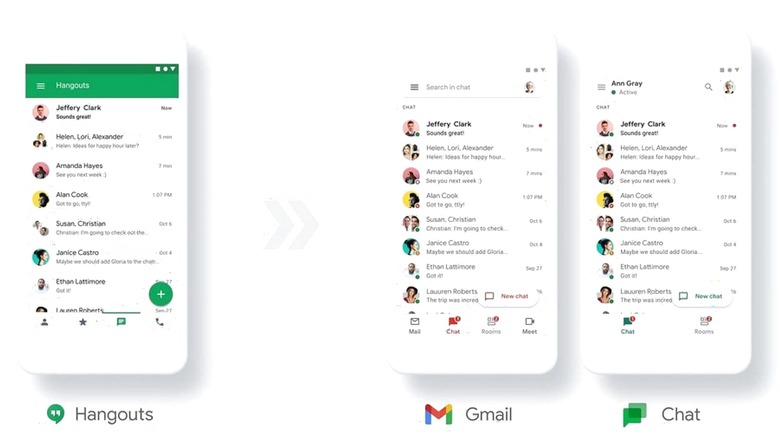
views
From email scheduling to smart composing emails, Google’s apps are making attempts to automate tasks that reduce your regular hassle for sorting the smallest of things. But, the common theme across Google apps is that you’d not always know of a feature that already exists, because quite often, these are buried somewhere deep down in the options menu and aren’t always easy to notice. We wonder why. But worry not, and we won’t let you go through the trouble of having to trudge through settings on different Google apps to find the settings we think you really should be making full use of.
Offline Google Apps
Google Docs, Sheets and Slides
Google’s office productivity apps are often misunderstood as being completely online as they work only in a web browser. However, these apps can be enabled to work offline as well. Here is how to do it (you need to be online for it though.)
Step 1: Open the browser where you want to use Google apps offline. Open drive.google.com/drive and sign in.
Step 2: Click on the top-right gear icon and open Settings.
Step 3: In the Offline section, tick the checkbox to enable working Offline on Google apps.
Step 4: Make files you need offline using Google Drive’s options for files.
Whatever changes you make offline will be merged on reconnection.
Know what Google knows about you
Getting a copy of the information Google has of you is fairly simple. Just go to takeout.google.com and choose all the data categories you want to export. Click on the next step and pick how you want to receive this information — as a download link via email, to your Google Drive or OneDrive. Additionally, you can automate this process to happen periodically.
Undo Send in Gmail
A useful feature in Gmail lets you recall your sent mails within a short time period from sending. To activate it, follow these steps.
Step 1: Click on the top-right gear icon and then click on Go to All Settings.
Step 2: In the General tab, you will see an Undo Send option where you can pick a maximum time of 30 seconds to cancel a sent mail.
Step 3: Press the ‘Save Changes’ button on the bottom afterwards.
Sorting Tabs on Chrome
To efficiently manage your Chrome tabs, just click on the arrow icon in the top right of your Chrome window. Using the search box and the drop-down list, you can get rid of all the tabs you do not need.
Experimental Features
If you want more such features you can enable experimental access in Gmail and you will be one of the people who get to try out these features while they are still being tested. All you need to do is go to All Settings in Gmail and enable Experimental Access under the General tab.
Read all the Latest News, Breaking News and Assembly Elections Live Updates here.




















Comments
0 comment