
views
Being one of the most popular online gaming platforms, Steam offers a host of features to gamers. Players can choose from around 30,000 games across genres like AAA, indie and others.Steam has over 125 million active users on its platform where they can not only play PC games but also buy and discuss them. It is a cloud-based gaming library so one can easily play a range of games without exhausting the system memory.
Also Read: Xiaomi Could Be Working On ‘Pro Max’ Flagship Smartphone Of Its Own In 2022
But apart from providing premium gaming experience, Steam is also used for social networking. Users can talk with their friends or chat in groups through text or voice. One can also join discussions and upload content like tweets, videos, and GIFs among others.
However, with the platform also serving as a gaming social network, you are likely to add friends on it. Now, interacting with your friends while playing can be fun but it also means that a ton of notifications will pop up when you are online.
So, today we bring you an easy way through which you can appear offline on Steam and still enjoy your games.Steam generally offers four status options that you can set with each one having a different meaning. They are listed below.
Also Read: OnePlus Nord 3 Spotted On India Website: Here’s Everything We Know About Upcoming Smartphone
Online – It shows you as online.
Away – Used when you are away from your keyboard.
Invisible – It shows you as offline but you can still access the chats.
Offline – You will appear offline with this and would not receive any new notifications.
To enable the offline status, follow the steps below
For Desktop
Step – 1 Open the Steam application on your desktop and select the ‘Friends’ menu from the top-left corner.
Step – 2 A drop-down list will then appear where you can choose from the different status options.
Step – 3 Just click on ‘Offline’ and you will be shown as offline on Steam.
For Android and iOS
Step – 1 Open the Steam application and click on the hamburger icon on the top-left corner of the page.
Step – 2 From the sidebar that appears, choose the ‘Go Offline’ option and you will be shown as offline to everyone on Steam.
WATCH VIDEO: Elon Musk Buys Twitter: Here Are 4 Big Changes You Can Expect
Step – 3 For those using the modern Steam chat application, you can choose the ‘Invisible’ option from the menu to appear offline.
Read all the Latest Tech News here



















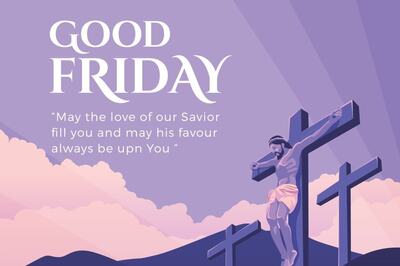
Comments
0 comment