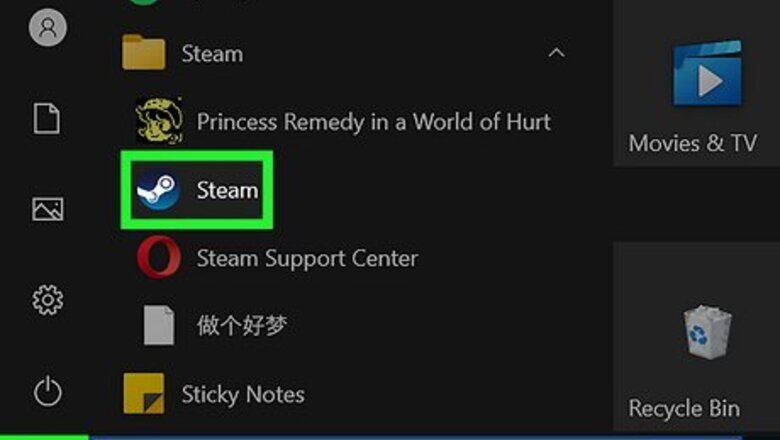
views
- In Steam, click your username → "Account details" → "View purchase history".
- On mobile, go directly to https://store.steampowered.com/account/history/ in a web browser. Log into your account.
- If you have a problem with a past purchase, click it to be redirected to the "help" page.
Using the Steam Application

Launch the Steam app. Steam is available to download on Windows, Mac, and Linux. If you aren't already logged into your account, enter your username and password to do so now.

Click your username in the top-right corner. A drop-down menu will open.

Click Account details. This will be underneath View my profile.

Click View purchase history. You can find this under the Store & Purchase History header, to the right of your Steam Wallet balance.

View your purchase history. You'll see the Date, Item, Type, Total, and Wallet Balance (if applicable). Purchases will be listed from newest to oldest. If you have an issue with an item you purchased, click it to be navigated to the help page. You'll also be able to see purchases sent to a friend.
Using the Website

Go to https://store.steampowered.com/account/history/ in a web browser. You can use a desktop browser or a mobile browser.

Enter your username and password. If needed, you can recover your ID or change your password. If you're logging in from a different device, you may be asked to provide a security code sent to the email address associated with the account.

View your purchase history. You'll see the Date, Item, Type, Total, and Wallet Balance (if applicable). Purchases will be listed from newest to oldest. If you have an issue with an item you purchased, select it to be navigated to the help page. If you logged in from the Steam homepage, do the following: Select the menu. This may look like your name on desktop or ☰ on mobile. Select Account details. Select View purchase history.




















Comments
0 comment