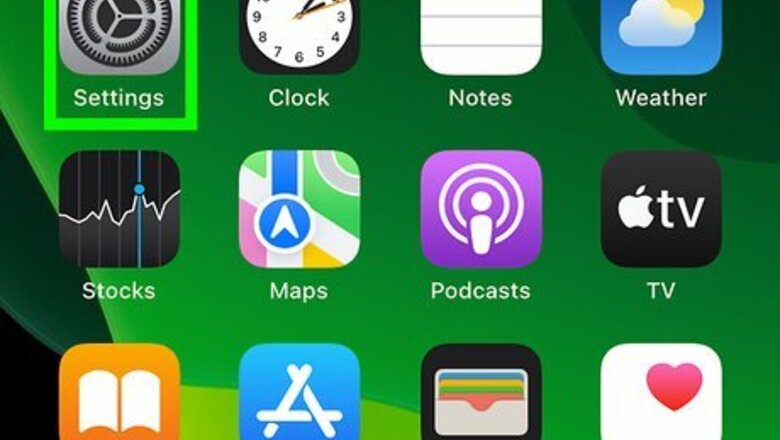
views
Using iOS

Open your device's iPhone Settings App Icon Settings.

Scroll down and click the Safari app. This looks like a compass with a blue and white background.

Click Clear History and Website Data. This will be labeled in blue text. You can find this underneath Privacy & Security.
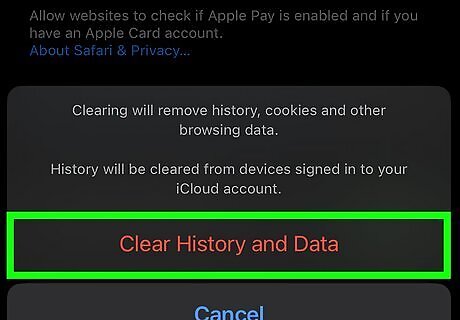
Click Clear History and Data to confirm. The text will be in red. This will remove all history, cookies, and other browsing data from Safari.
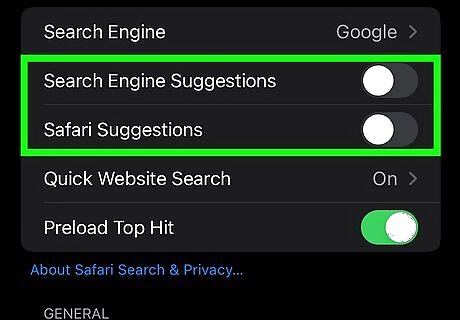
Toggle "Search Engine Suggestions" and "Safari Suggestions" off. This will disable the feature that automatically inputs search suggestions. If you choose to leave this on, Safari will suggest searches more often as your browser history builds.
Using Mac

Open Safari. You'll be able to delete your recent searches from within the Safari browser.
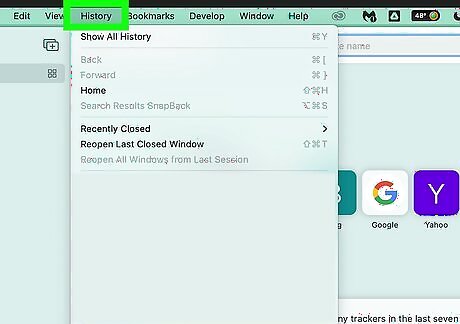
Click History. You can find this on the toolbar on top of the screen. A drop-down menu will appear.
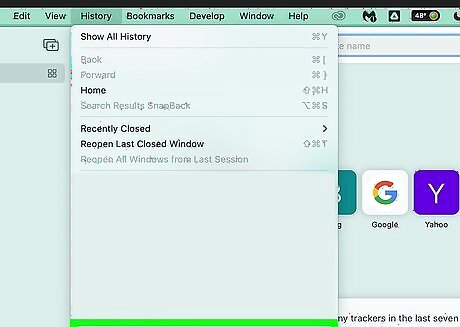
Click Clear History….
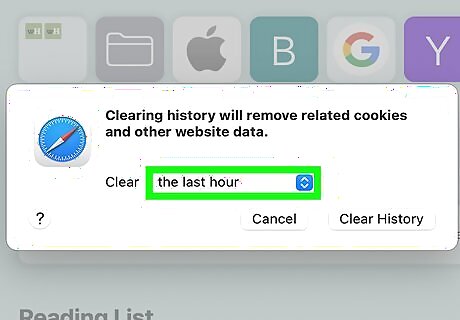
Choose a timeframe you want to clear. You can choose: the last hour, today, today and yesterday, or all history.
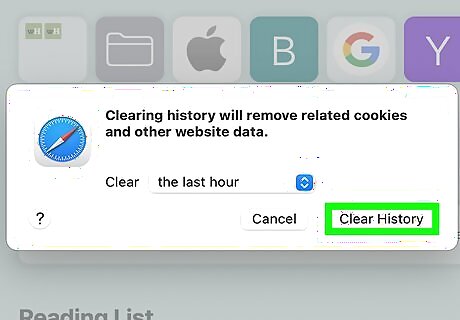
Click Clear History. This will remove all history, cookies, and other browsing data from Safari.

On the top toolbar, click Preferences.
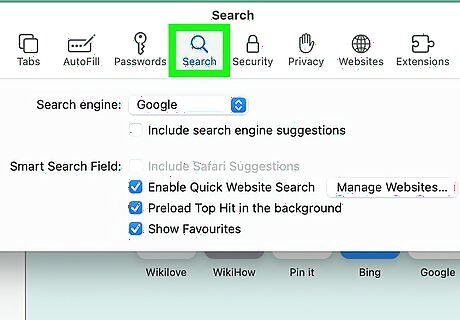
Click Search.
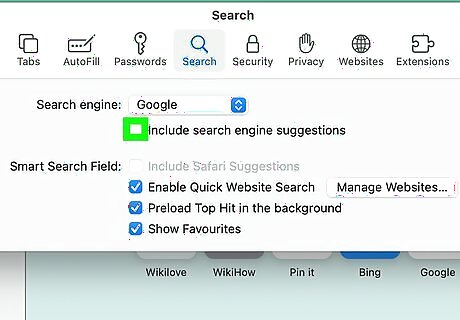
Uncheck "Include search engine suggestions". This will stop Safari from sending you search suggestions as you type. If you choose to leave this on, Safari will suggest searches more often as your browser history builds.
Troubleshooting Safari History Data
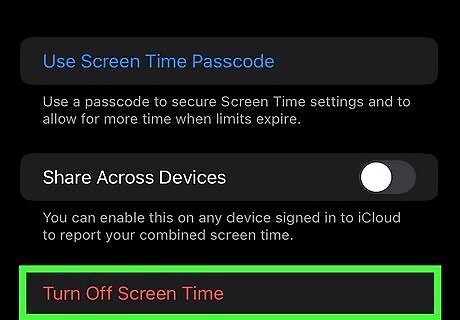
Turn off Screen Time. If you have iOS 12 or later, Screen Time may put restrictions on Safari, which can cause issues when clearing browsing data. Go to Settings → Screen Time → Turn Off Screen Time. You can turn Screen Time back on after you have successfully cleared your history.
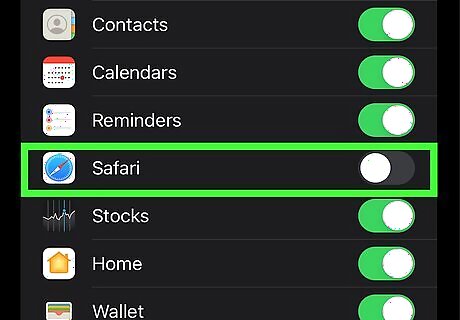
Disable iCloud syncing for Safari. iCloud may store your browsing history, bookmarks, and reading lists. This could cause some browser history to reappear after clearing it. For iOS, go to Settings, then click your Apple ID. Click iCloud and toggle Safari off. For Mac, go to System Preferences → iCloud. Uncheck the box for Safari. Clear your Safari history following the steps above.
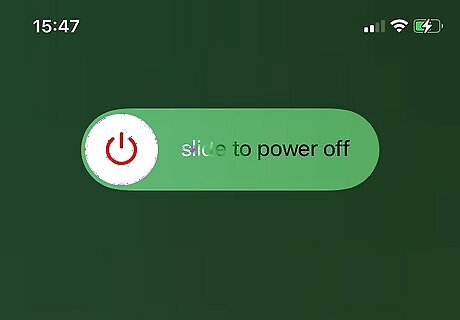
Restart your device. You may need to restart your device to clear your history properly. To restart an iPhone without a home button, press and hold the lock button and top volume button for at least five seconds. Slide to power off. After a few minutes, hold the power button to turn it on. To restart an iPhone with a home button, press and hold the lock button and home button for at least five seconds. Slide to power off. After a few minutes, hold the power button to turn it on. To restart a Mac, click the Apple icon in the top left. In the drop-down menu, click Restart…. It will power on again automatically.




















Comments
0 comment