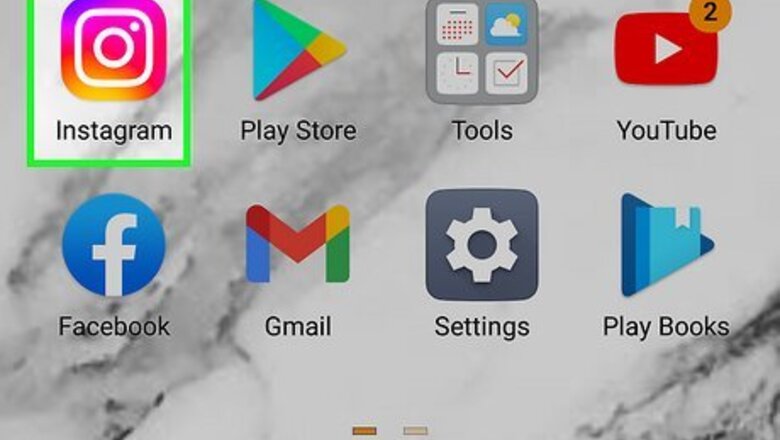
views
Adding Stories to Highlights
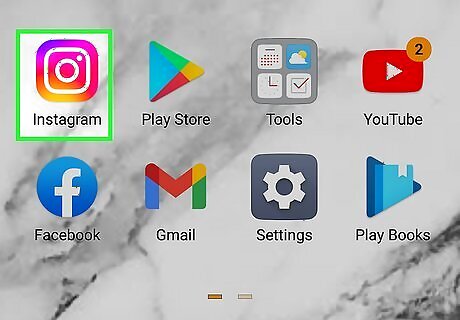
Open the Instagram app on your phone or tablet. The Instagram app looks like a white camera icon in a purple-and-orange square.
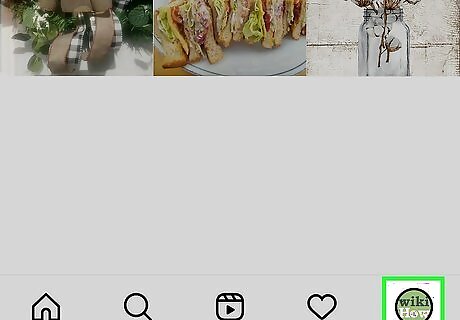
Tap the Android IG Profile icon or your picture in the bottom right corner. This will open your profile page.
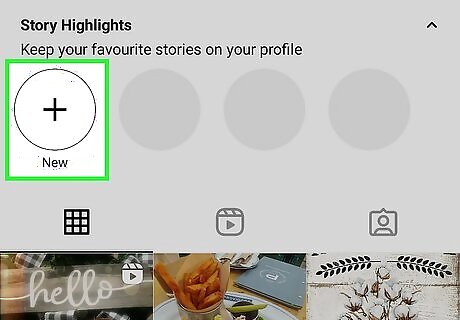
Tap +. You'll see this plus sign below your username and bio. If you don't see this, tap Story highlights first and will expand a list of all the highlights you've previously added. Tap + to add a Highlight. You can add an infinite amount of Highlights to your profile.
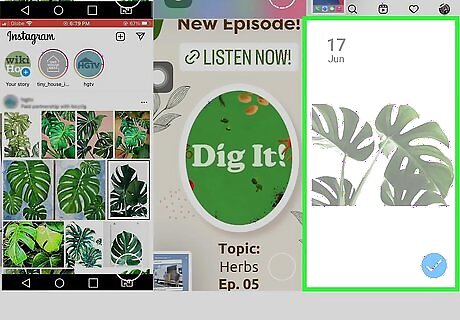
Select the story you want to add as a Highlight. You can select one or multiple stories to add all of them to your profile in the same highlight. You can add up to 100 Stories to your Highlight.
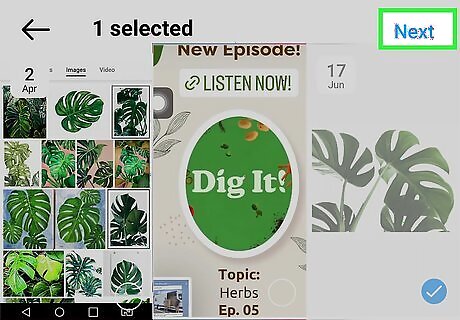
Tap the Next button. It's located in the top-right corner of the page. This will confirm your story selection.
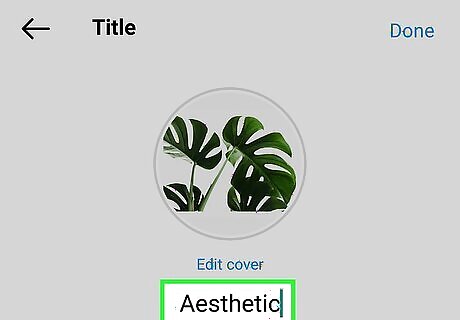
Enter a story name for your highlight. Type in a title into the text field here to name your new highlight. Optionally, you can also change your highlight's cover picture here. Just tap Edit Cover, and select the picture you want to use.
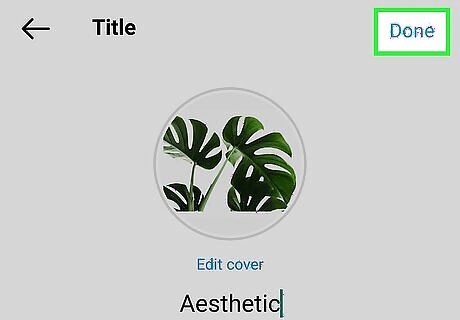
Tap Add (iPhone) or Done (Android) on the top-right. This will save and publish your new story highlight on your profile. You can later edit your Highlights or change their order on your profile. To delete a Highlight, tap and hold the Highlight on your profile page, then tap Delete Highlight and Delete.
Adding Highlights without Posting to Story
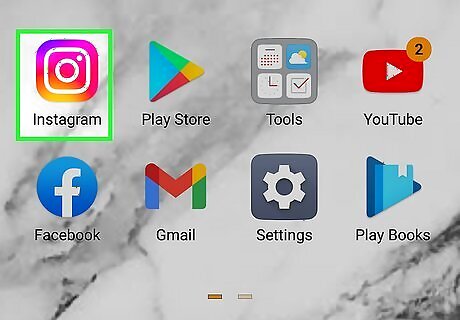
Open the Instagram app on your phone or tablet. The Instagram app looks like a white camera icon in a purple-and-orange square. Since only published Stories can be added as Highlights, this is a workaround so that others will not see your published Story first. This method is particularly long and tedious, so this isn't the solution to make a quick highlight.
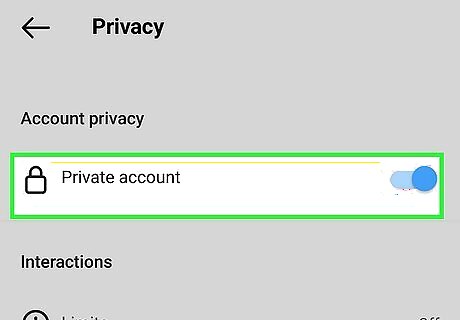
Switch your Instagram profile to private. To do this, go to your profile, tap the three-line menu, tap Settings > Privacy, and tap the switch next to "Private Account" to make your account private.
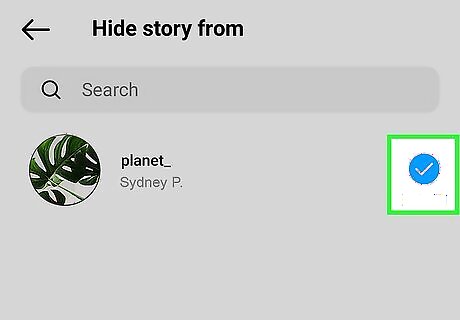
Hide everyone from seeing your Story. To do this and hide your Story from everyone, go to your profile again, tap the three-line menu, and tap Settings > Privacy > Story. Finally, tap the number under "Hide story from" and then you can go through your list of followers and check them all to prevent them from seeing your Story.
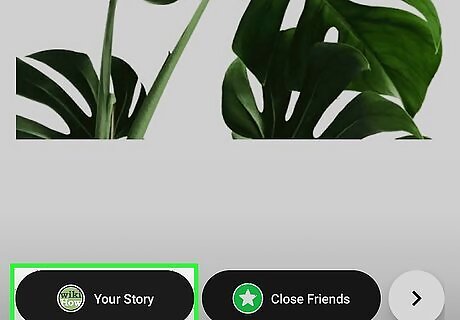
Publish your story. To do this, swipe from the left to the right to access the camera and tap Story to change it to your Story instead of a post. Record your Story (or upload media from your camera roll), then tap the arrow and Share to publish your Story. Once your Story is published, no one will be able to see it.
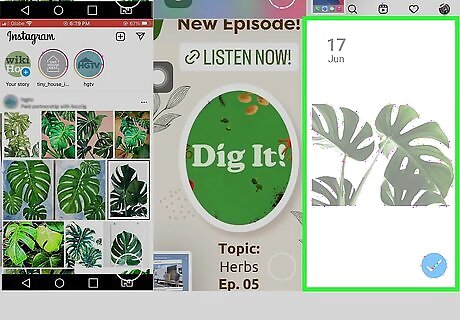
Add the Story to your Highlights. To do this, go to your profile, tap the + under "Story highlights," then tap the Story you want to add. Finally, name it and choose the appropriate cover photo before continuing.
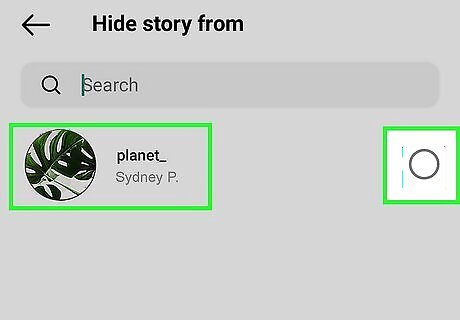
Un-hide people from seeing your Stories and change your privacy again after 24 hours. You'll want to do this after 24 hours so the Story disappears and becomes a Highlight instead. Un-hide people the same way you initially hid them by going to Settings > Privacy > Story and tapping the number of people you've hidden under "Hide Story from." You can access the privacy settings from your profile and navigate to Settings > Privacy. To delete a Highlight, tap and hold the Highlight on your profile page, then tap Delete Highlight and Delete.













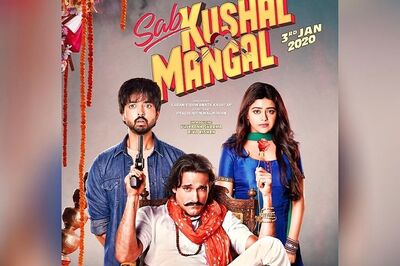





Comments
0 comment