
views
Using CX_Freeze
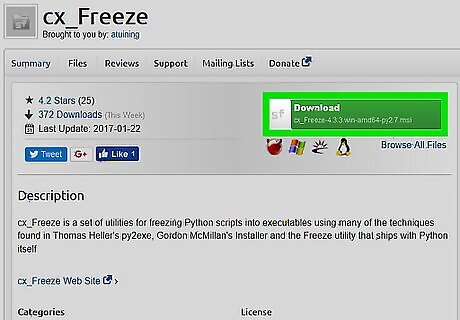
Download cx_Freeze from Sourceforge. It's a tool for packaging Python scripts into standalone executables.
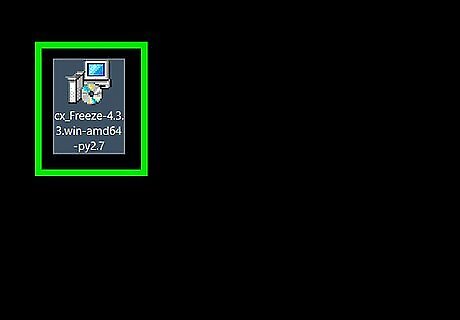
Make sure you are working on the platform you need your executable to run on. For example, if you want to create a Windows executable file, run cx_Freeze on Windows. Same goes for Mac and Linux.
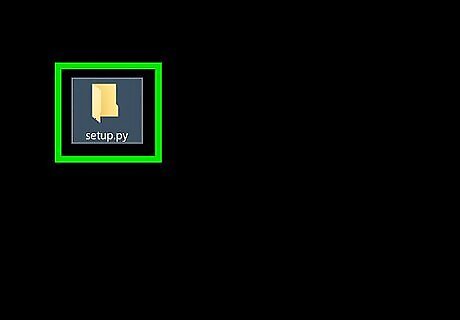
Create a new Python file named setup.py in the directory of the Python program you wish to compile.
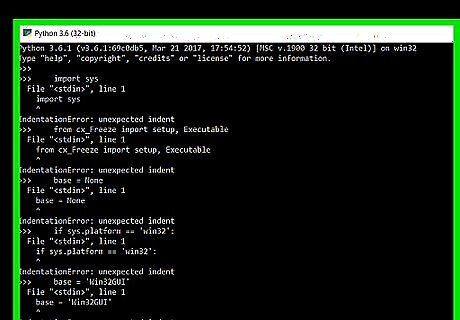
Enter the following code into your new setup.py file. (As always in Python, correct indentation is important, and unfortunately is not shown here due to formatting difficulties.): import sys from cx_Freeze import setup, Executable base = None if sys.platform == 'win32': base = 'Win32GUI' executables = [ Executable(Python program name, base=base) ] setup(name=executable_name, version='version', description='desc', executables=executables )
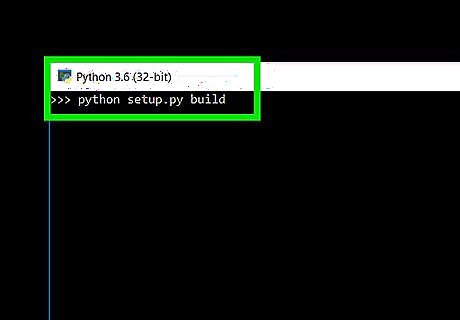
Run the following commands in your computer's terminal: cd [path to your Python file's directory] python setup.py build
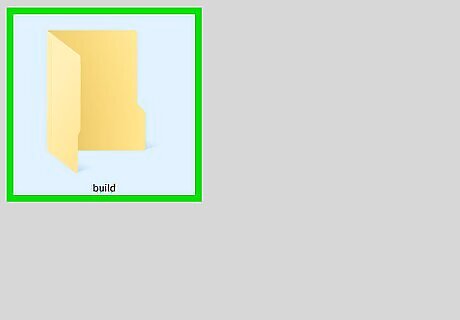
Look for a new folder called "build" in the Python program's directory. It should have been created during the previous step. Open that folder and the folder inside it. There's your executable! The other files in that directory are required to run your executable, so be sure to always keep them with the executable. The build can be customized in many ways. See cx-freeze.readthedocs.org for a description of all possible options.
Using PyInstaller
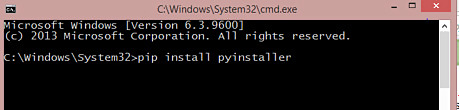
Open terminal or command prompt and execute the following code. This will install pyInstaller. pip install pyinstaller
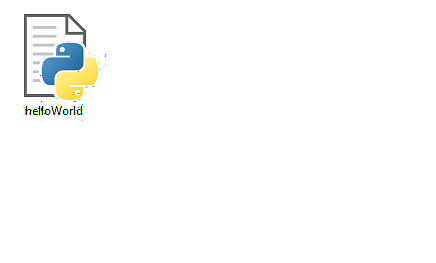
Open the directory where the python script is located. On Windows "Right Click" while holding "Shift" and select "open command window here". On linux "Right Click" and select "Open Terminal".
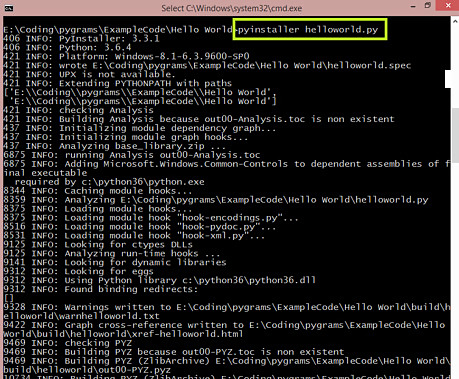
Type this command to compile your script. Wait for the command to finish. pyInstaller script_name.py
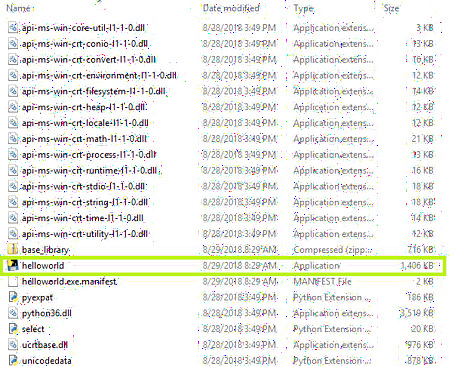
Move into the newly created "dist" directory. Your compiled project will be there.




















Comments
0 comment