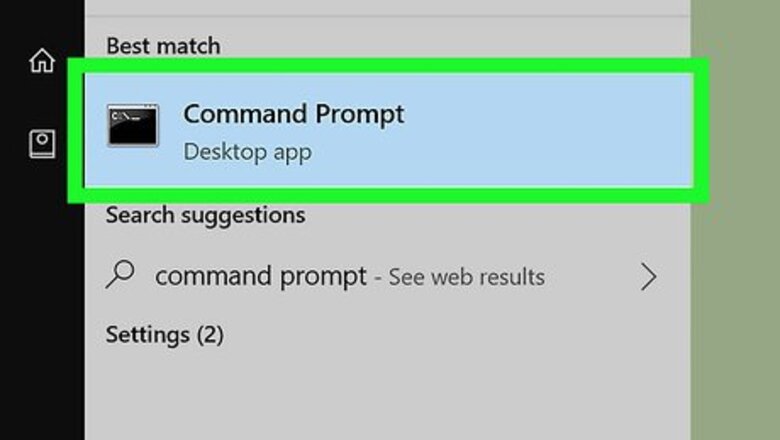
views
X
Research source

Open the Command prompt. You can usually find it by typing “command” into the search bar and selecting it in the search results.
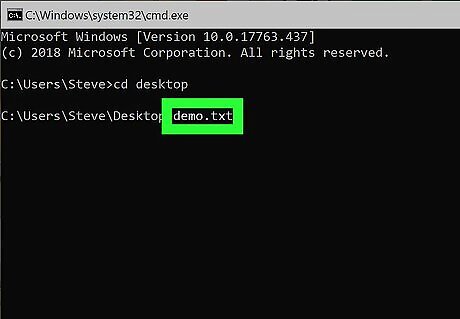
Type in the name of the file you want to see. While in the command prompt menu, you can view any files on your computer in a text-only format by typing in the location (usually a disk) and the file name (including any extensions).
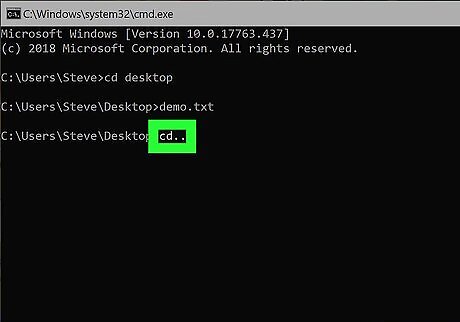
Type. cd.. into the prompt. After you press Enter, this command tells the program to navigate back to the previous folder. It’s important you type the two dots, since you won’t navigate anywhere if you simply type “cd” into the prompt.
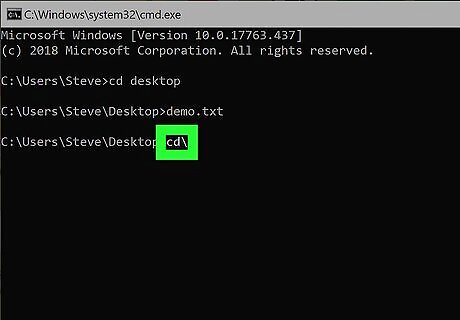
Type cd \ into the prompt to go back to the directory. If you need to navigate from a location back to the main command prompt, this command takes you back immediately.




















Comments
0 comment