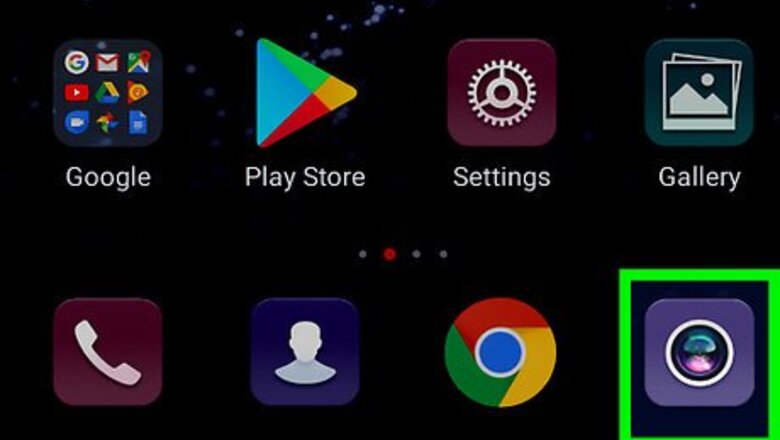
views
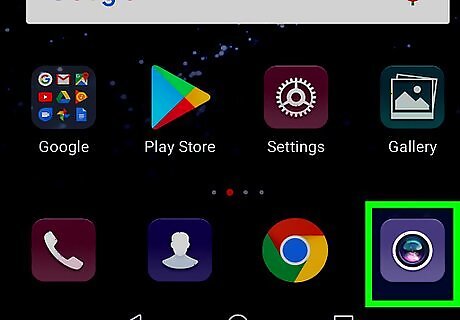
Open the Camera app on your Galaxy. It's the camera icon typically found at the bottom of the home screen. Increasing the resolution increases the file size of your photos. If you have limited space on your phone or tablet, keep this in mind.
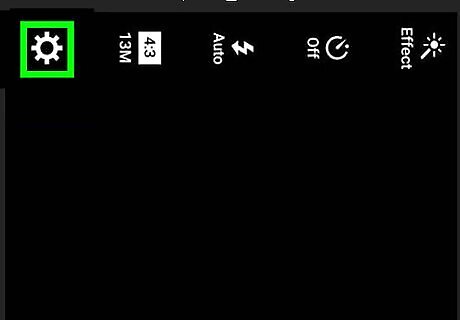
Tap the gear icon. It's at the top-right corner of the screen. A menu will expand.
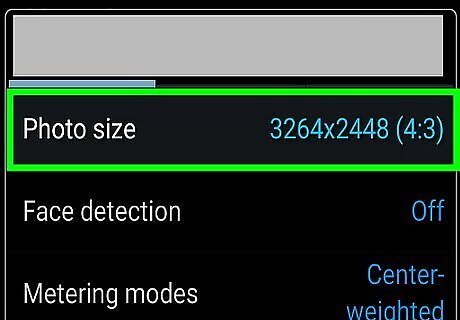
Tap Picture size under “REAR CAMERA.” A list of resolutions will appear.
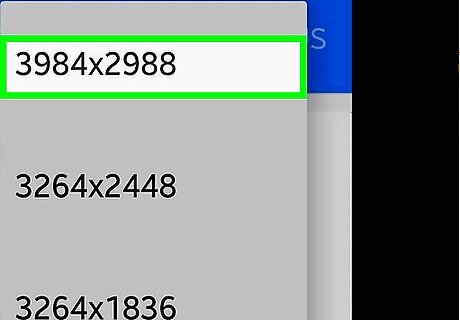
Select a higher resolution. The largest number indicates the highest resolution.
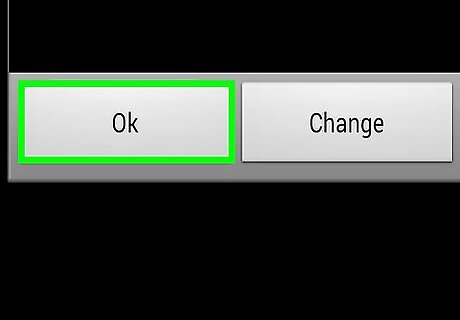
Tap the back button. This brings you back to the camera settings.
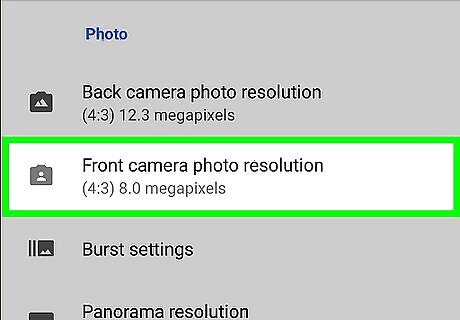
Tap MacButton under “FRONT CAMERA.” A menu containing several resolution choices will expand.
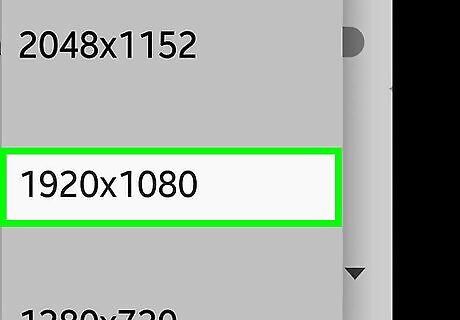
Tap your desired resolution. Again, the larger the number, the higher the resolution. Your new resolution settings will take effect immediately.




















Comments
0 comment