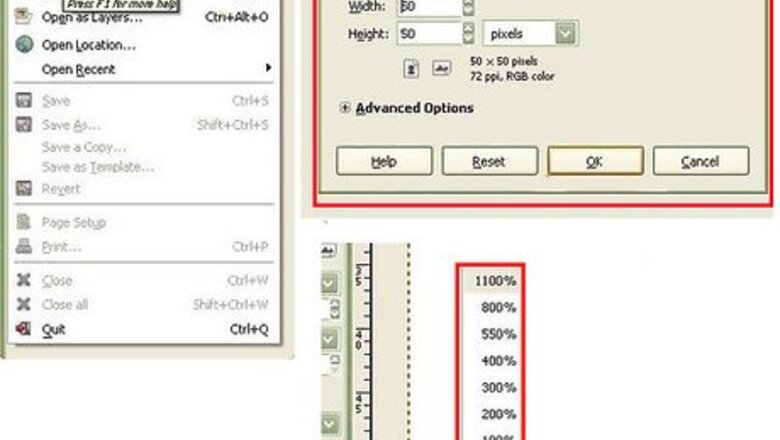
views
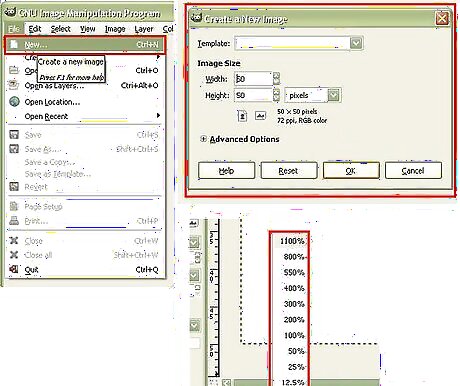
Open GIMP, go to File -> New, select the image size you want and press OK. If you already have the image of what you want to make into a brush, skip to step 3. Enlarge the image if you want by selecting a size at the bottom of your screen.
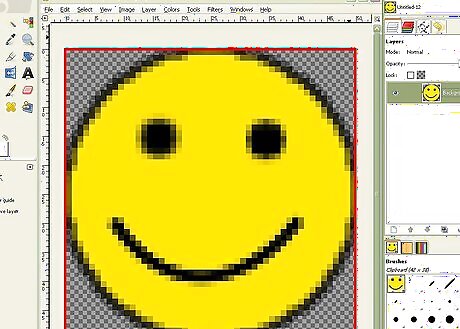
Draw something which you want to make into a brush. In this example I have drawn a smiley face with a yellow background.
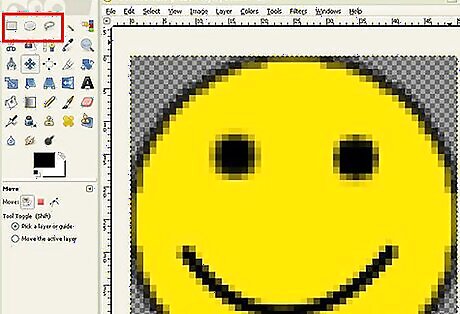
Select the part of your picture which you want to make into a brush by using the rectangular or circular select tool on the Toolbox panel. If you want to use what you can see on your screen in GIMP, just go to Select -> All.
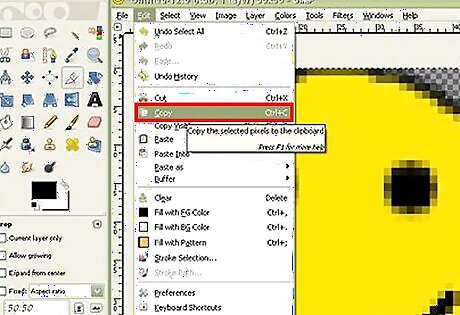
Copy your selected area by pressing Ctrl+C or Ctrl+X, or go to Edit -> Copy or Edit -> Cut.
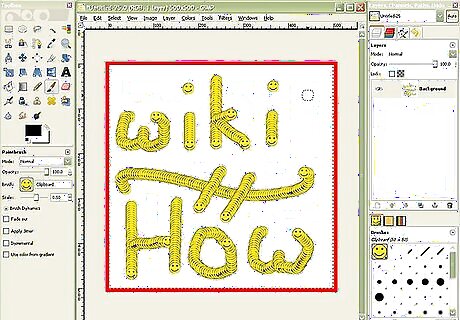
See if you are able to see your own brush in the brushes select menu. To use your brush, select the Paintbrush Tool or Pencil Tool in the Toolbox, and select your brush type.




















Comments
0 comment