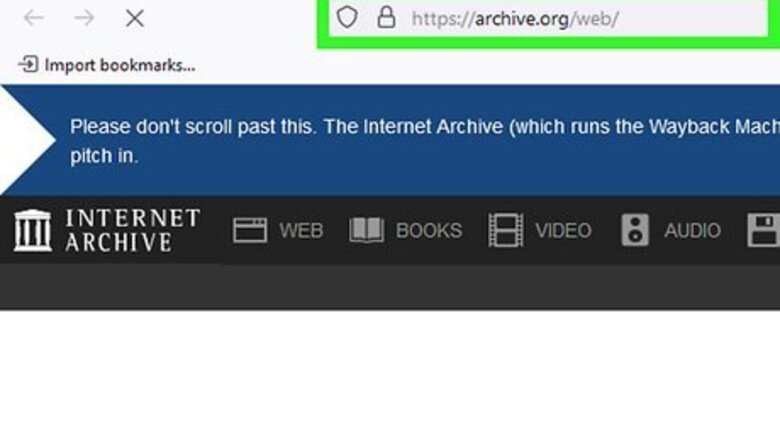
views
- The deleted tweet you are looking for may have been archived in the Wayback Machine or cached by Google.
- To find your own deleted tweets, request your Twitter archive in the mobile app or at Twitter.com.
- Avoid third-party websites and apps that claim to find deleted tweets, as these are almost always scammy or malicious.
Using the Wayback Machine
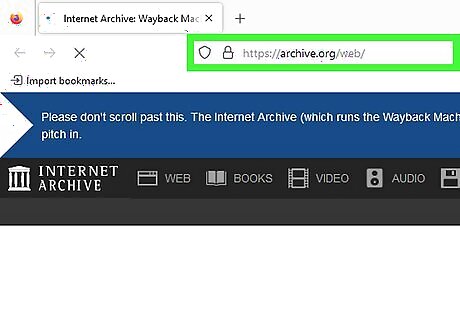
Go to the Wayback Machine. The Wayback Machine - Internet Archive is a website that has archives of over 700 billion web pages, so it's possible your tweet was saved.
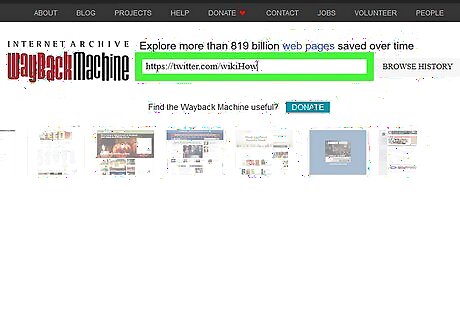
Search for the target Twitter URL. Type or paste the profile address of the person whose deleted tweets you're trying to find, then press Enter or Return to search. You can search for your own deleted tweets on the Wayback Machine, or you can look for deleted tweets by another user. For example, to find wikiHow's deleted tweets, you'd type https://twitter.com/wikiHow. To find your own deleted tweets, replace the part after "twitter.com/" with your own Twitter username.
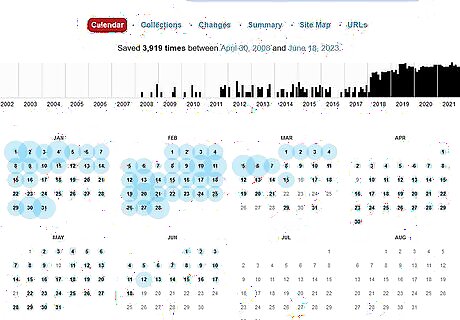
Hover over a date. A calendar view will load if the Wayback Machine has archived the URL you searched for. The dates when the website was snapshotted will be highlighted in blue. While the Wayback Machine has archived billions of websites, there's a chance the URL you searched for isn't archived. If nothing pops up when you search for the URL, you won't be able to search for the deleted tweet via the Wayback Machine. Make sure to select a date that was after the tweet had been posted, but before it had been deleted, if possible.
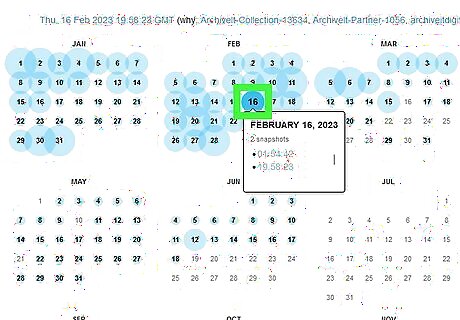
Select a timestamp. Some dates will have multiple saved timestamps.
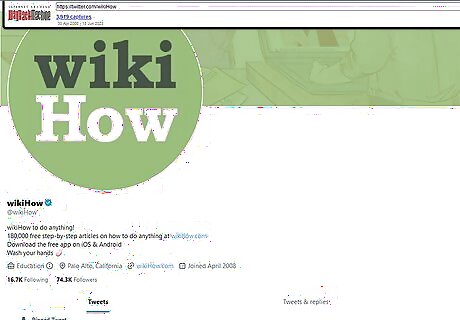
Browse the snapshotted website. Once you've selected a timestamp, the Wayback Machine will load the Twitter page you searched for at that given date and time. If the tweet hadn't yet been deleted when the page was archived, you should find it here.
Viewing Cached Profiles
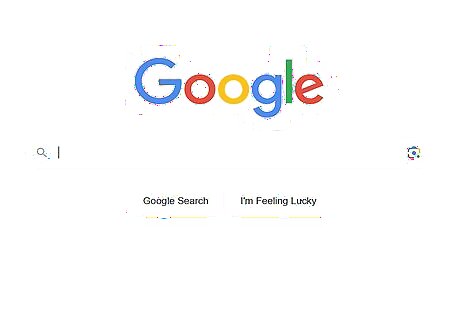
Go to https://google.com in your web browser. You can often find deleted tweets (both your own and those shared by other Twitter users) by viewing cached Twitter profiles in Google.
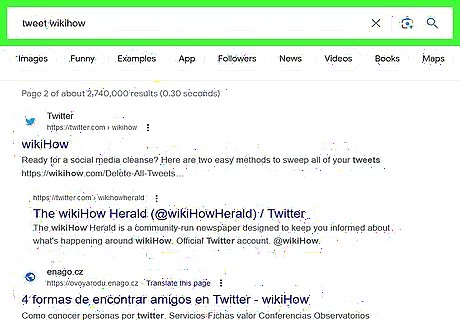
Search for the Twitter user that you're trying to find deleted tweets. This could be your own account or another user.

Click the three-dot icon next to the URL. This will bring up a popup menu with information about the link.

At the top of the popup, click the down arrow. This will expand the options for this link.

Select Cached. This will bring you to the cached version of the website that Google has saved. If a webpage is unavailable, Google takes a snapshot of the page as a backup. This snapshot becomes part of the Google Cache for that webpage. If you don't see this option, Google has not cached the profile page you're looking for.

Browse the cached site to find the deleted tweet. Note that while most Twitter URLs will have a Google Cache, the deleted tweet may not be there depending on when the URL was last cached.
Downloading Your Twitter Archive

Navigate to your Twitter settings. Twitter keeps an archive of your data that you can download from your account settings. If you want to find your own deleted tweets, you can look through this data to see if your deleted tweet was saved. Your tweet may not be in the archive, but it's a good place to check if you are looking for your own deleted tweet. To get to your Twitter settings: Tap your profile photo at the top-left (in the mobile app) or click the three horizontal dots in the left panel (on a computer). Select Settings and Support. Select Settings and privacy.

Click or tap Your account. It's at the top of the Settings page.
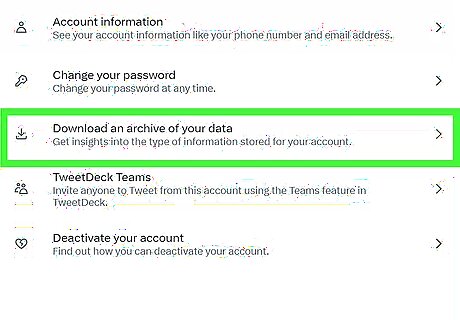
Select Download an archive of your data. You will need to verify your identity to get access to your archive. Follow the on-screen instructions to do so.
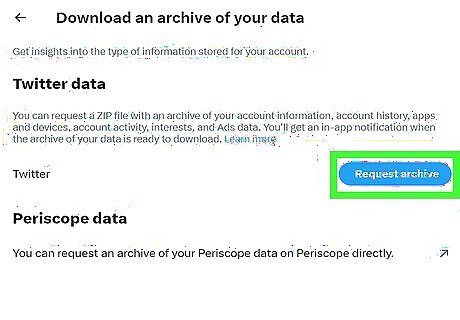
Click or tap Request archive. Once you request a copy of your archive, it will be packaged in a ZIP file and you'll be notified when it's ready for download. It can take up to 24 hours for your archive to be ready for download. Because the ZIP file can be quite large, it'll usually be easiest to download it on your computer.
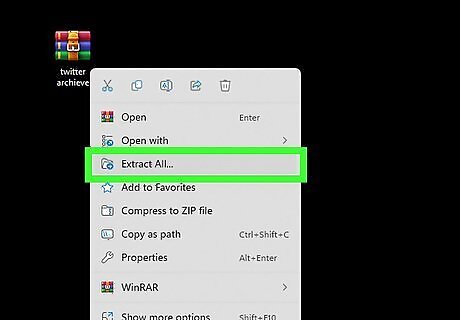
Download and unzip your archive. Once your archive is ready, click or tap the link in the email message from Twitter to download it. You'll then need to unzip the file to access your deleted tweets and other archived information.

Click or tap the file called "Your archive.html." This opens your Twitter archive in your default web browser.

Click the Tweets tab to view your archived tweets. You can now browse for your deleted tweets, or use the "Search tweets" bar to search for something specific.




















Comments
0 comment