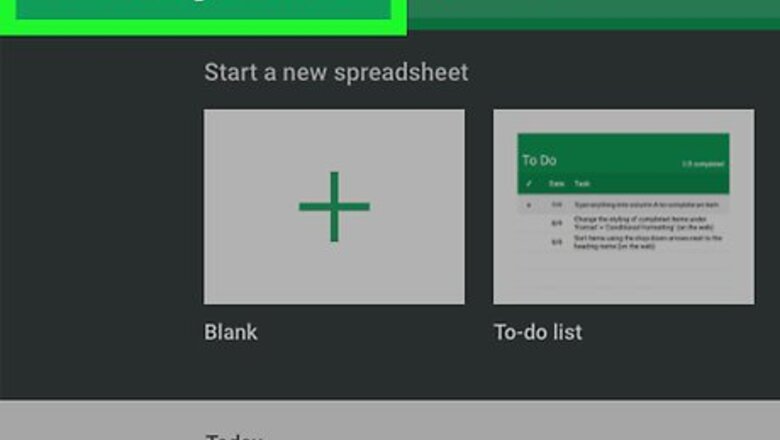
views
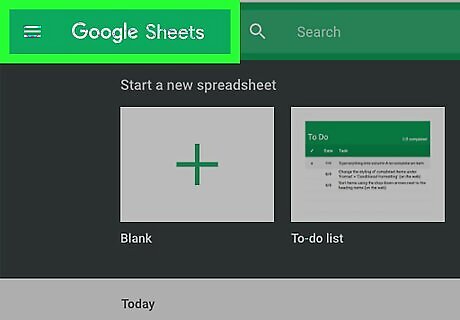
Open your Google spreadsheet. Go to https://sheets.google.com in your browser, then click your spreadsheet. If you want to create a new spreadsheet instead, click Blank in the upper-left side of the page instead. If you aren't logged into your Google account, you'll be prompted to sign in with your Google email address and password first.
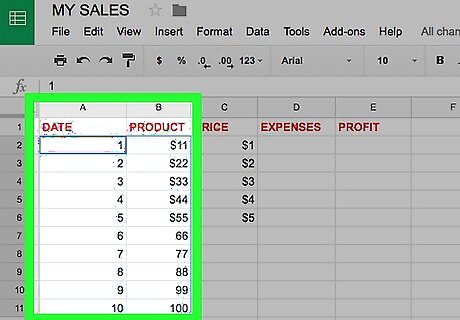
Select the columns you want to sort. Click and drag your mouse from the top cell in one column all the way over to the bottom cell in another column. The columns you want to sort must be next to each other. If you opened a new spreadsheet, enter your data before continuing.
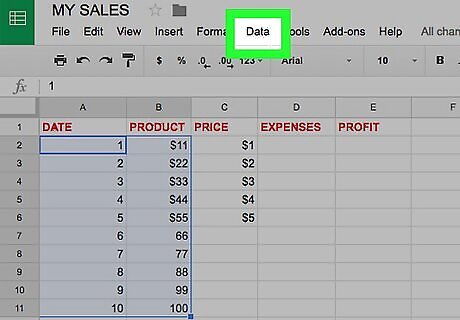
Click Data. This tab is at the top of the sheet.
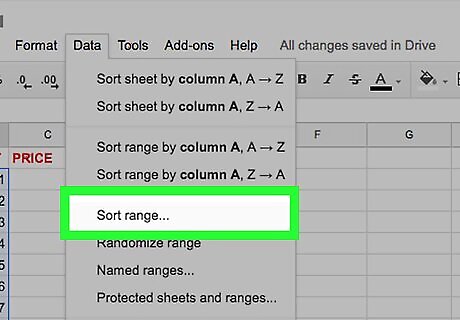
Click Sort range. You'll see this option in the middle of the drop-down menu.

Select a column to sort by. Click the drop-down box to the right of the "sort by" prompt, then select a column to use as the basis for sorting. For example: If you had names in column "A" and salaries in column "B", you would select column "A" to sort by name and column "B" to sort by money amount. If the selected columns have a header in the first cell, check the "Data has a header row" box here as well.
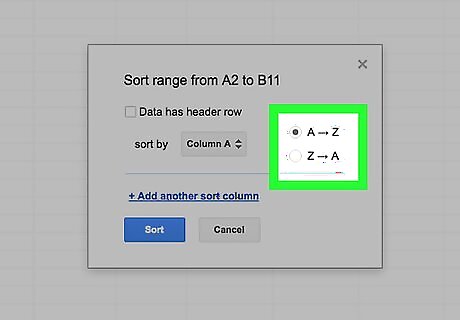
Select an order. You can pick ascending order (alphabetical/numerical order) by clicking A → Z, or you can click Z → A to sort in descending order. If you'd like to add another sorting method, click the + Add another sort column link. You can remove extra sorting methods by clicking x to the left of the method.
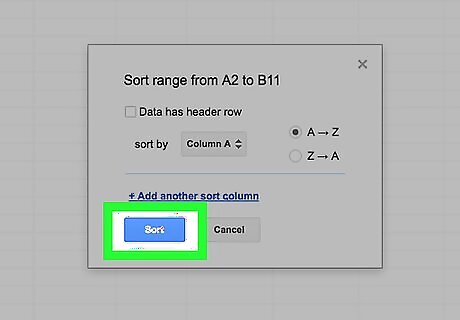
Click Sort. Doing so will sort all selected data according to the column you chose.




















Comments
0 comment